Note
Access to this page requires authorization. You can try signing in or changing directories.
Access to this page requires authorization. You can try changing directories.
There is a set of database settings for each environment that provides default option behavior. You can update these default options through a special OrgDBSettings tool. This tool allows the system admin to override the default database settings. You can find the list of database settings in the OrgDBOrgSettings tool for Microsoft Dynamics CRM.
Install the OrganizationSettingsEditor tool
- Download the latest OrganizationSettingsEditor tool and save it to your local drive.
- Go to the environment where you need to update database settings.
- Go to Settings > Solution.
- Select Import > Choose File, and then select the .zip file that you downloaded.
- Select Open > Next > Import.
- When the import is complete, close the Import Solution window.
Override database settings
Go to Settings > Solution.
Locate the OrganizationSettingsEditor solution and double-click the OrganizationSettingsEditor row.
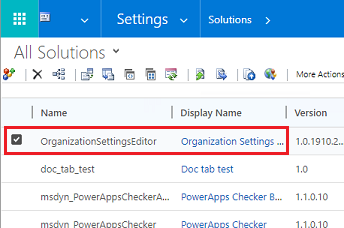
Select Add on a setting. The Add link changes to Edit.
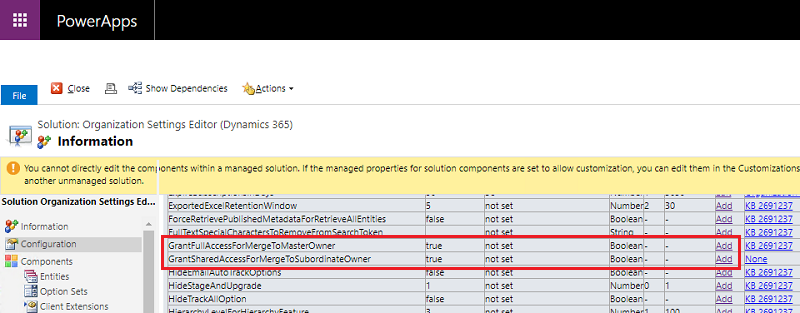
Select Edit to change the values.
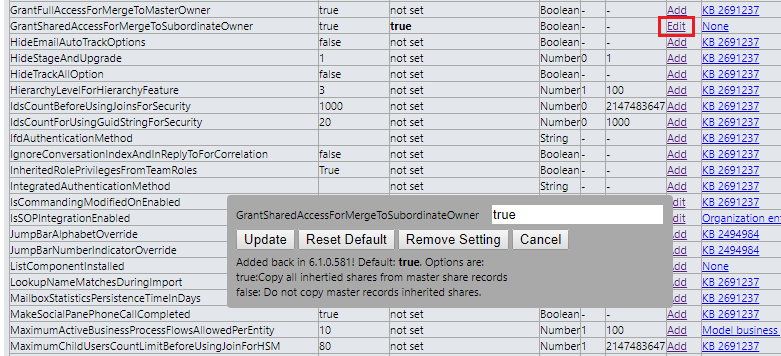
Type in the value, for example true or false, or ‘0’ or ‘1’, based on the Option value as listed in the dialog box .
Select Update.
For the updates to take effect, sign out of the environment and sign in again.
Note
Updating environment database settings impacts the environment and should be done with caution. You should first test out the database settings in a non-production environment.