Note
Access to this page requires authorization. You can try signing in or changing directories.
Access to this page requires authorization. You can try changing directories.
The on-premises data gateway acts as a bridge, providing quick and secure data transfer between on-premises data (data that isn't in the cloud) and the Power BI, Power Automate, Logic Apps, and Power Apps services. More information, see What is an on-premises data gateway?.
Note
The gateway management feature in the Power Platform admin center isn’t supported on mobile or smaller screens with a resolution lower or equal to 320 x 256.
On the Data page of the Power Platform admin center, you can view and manage on-premises data gateways.
- Sign in to the Power Platform admin center.
- Select Manage in the navigation pane.
- In the Manage pane, under Data section, select Data (preview).
Users who are part of the Microsoft Entra Global administrator role (which includes Global admins), Power BI service administrators, and Gateway administrators have access to data gateway management on the Power Platform admin center. However, there might be differences in the features available and the operations performed by each of these roles.
The Microsoft Entra Global administrator role (which includes Global admins) and Power BI service administrators can use the Tenant administration setting to control the list of gateways exposed. Only these admins see the Tenant administration toggle.
- Turn on Tenant administration to see and manage all gateways installed in your enterprise.
- Turn off Tenant administration to see and manage all gateways for which you're an administrator.
You can switch between these two views using this toggle in the upper-right corner of the page.
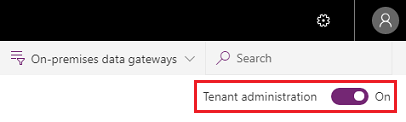
Data gateways
The Data (preview) page lists all on-premises data gateway clusters installed. In addition, you can review the following information about these clusters:
- Gateway cluster name: The name of the gateway cluster.
- Contact info: Admin contact information for the gateway cluster.
- Users: The list of gateway users.
- Status: Select Check status to see whether the gateway connection is online or offline.
- Gateways: The number of gateway members in the gateway cluster.
The gateway cluster list includes both on-premises data gateways and on-premises data gateways (personal mode).
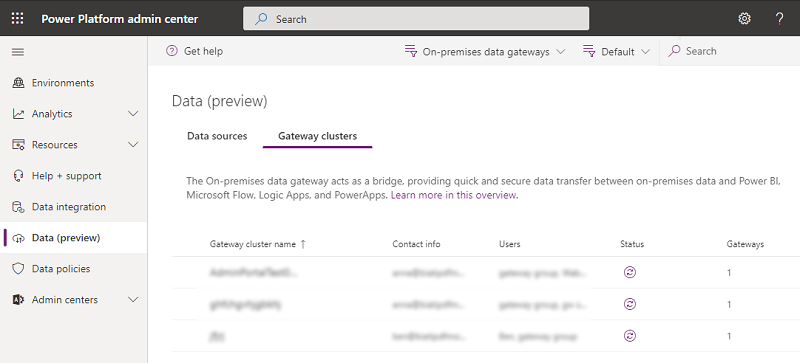
Details
Select a gateway cluster and then select Details to see the following information on gateway members.
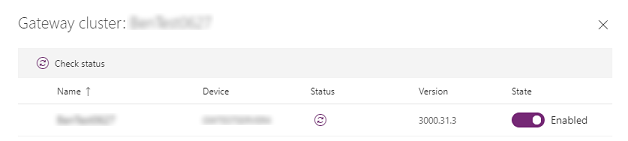
- Name: The name of the gateway member.
- Device: The physical device on which the gateway is installed.
- Status: Select the Gateway status icon to check the status of a gateway member.
- Version: The gateway software version installed on the machine.
- State: Select to enable or disable a gateway member.
After selecting a gateway member, you can select Remove to remove it. This step doesn't uninstall the gateway from the physical machine but removes all the metadata regarding the gateway. It's not possible to change the gateway member's name once it's installed and configured.
Settings
To set on-premises data gateway settings such as the gateway cluster name, department, General settings, and Power BI settings, select Settings.
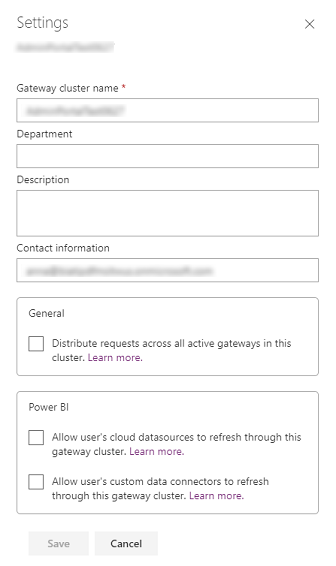
For more information on Allow user's cloud datasources to refresh through this gateway cluster, go to Merge or append on-premises and cloud data sources.
For more information on Allow user's custom data connectors to refresh through this gateway cluster, go to Use custom data connectors with the on-premises data gateway.
For more information on Distribute requests across all active gateways in this cluster, go to Load balance across gateways in a cluster.
Manage users
Select a gateway cluster and then select Manage users to see the list of gateway users. Add or remove gateway admins on the Manage users page.
For personal gateways, this would show the owner of the personal gateway and can't be changed due to the security scope of personal gateways.
For on-premises data gateways in standard mode, users can be added in any of the following three categories:
- Admin:
- Power BI: Administrators have full control of the gateway, including adding other admins, creating data sources, managing data source users, and deleting the gateway.
- Power Apps and Power Automate: Administrators have full control of the gateway, including adding other admins, creating connections, additionally sharing gateways in Can use and Can use + share permission levels and deleting the gateway.
- Others: Administrators have full control of the gateway, including adding other admins and deleting the gateway.
- Can use: Users who can create connections on the gateway to use for apps and flows but can't share the gateway. Use this permission for users who run apps but not share them. Applies only to Power Apps and Power Automate.
- Can use + share: Users who can create a connection on the gateway to use for apps and flows, and automatically share the gateway when sharing an app. Use this permission for users who need to share apps with other users or with the organization. Applies only to Power Apps and Power Automate.
Note
- Can Use and Can use + share apply only to Power Apps and Power Automate.
- While sharing gateways for Can use and Can use + share permission levels, you can restrict the data source type that the user can connect over the gateway. At least one data source type should be selected for the user to be successfully added.
- Can Use and Can use + share don't apply to custom connectors in Power Apps and Power Automate.
- The gateway must be shared with the Admin permission level to be used by custom connectors.
Remove a gateway cluster
Use Remove to remove a gateway cluster. This operation is available for data gateways in standard mode and personal mode.
For more information, go to Remove or delete an on-premises data gateway.
Get help
For faster troubleshooting and assistance, select Get help to open a Get Help panel. Include the session ID in a customer support ticket for any issues on the Data Gateways feature in the Power Platform admin center.

Manage gateways by region
Select the region drop-down list to see the gateway regions. When you select one of the regions, you see a list of gateways installed in that region. You can manage users or view gateway members for these gateways. By default, you see gateways within your tenant's default region.
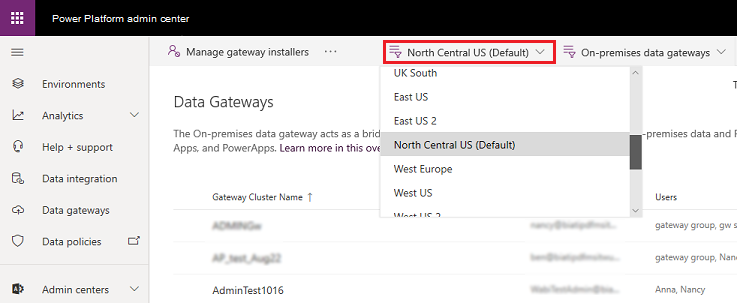
Filter by gateway type
Select the gateway type drop-down list to filter by gateway type. By default, you see all data gateways running in standard mode. Use the filter to see data gateways in personal mode or all gateways. For more information, see Types of gateways.

Search
Use Search to find gateway clusters and see their details. You can search for gateway cluster names and contact info, but not administrators.

Status
Select a gateway cluster, then select Details > Check status to check the status of a gateway cluster.
Manage gateway installers
As either a Microsoft Entra Global administrator (which includes Global admins) or a Power BI service administrator, use Manage gateway installers to manage who can install the on-premises data gateway in your enterprise. This operation isn't available for gateway admins.
Note
This feature doesn't apply to on-premises data gateways (personal mode).
Select Manage gateway installers.
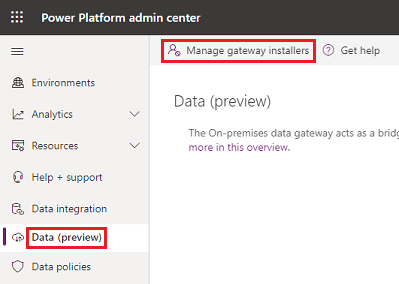
Enable Restrict Users in your organization from installing gateways. This option is off by default, allowing anyone in your organization to install a gateway.

Add users who can install gateways, and then select Add.
Note
Currently, we don't support groups for Manage Installers; you can add individual users.
To remove users who have permission to install gateways, select Remove installer (
 ), and then select Confirm.
), and then select Confirm.Note
This step doesn't impact gateways that are already installed. This feature only allows or restricts users from installing gateways going forward.
If a person who doesn't have access to install gateways tries to install one, they get the following error once they provide their credentials during the gateway registration.
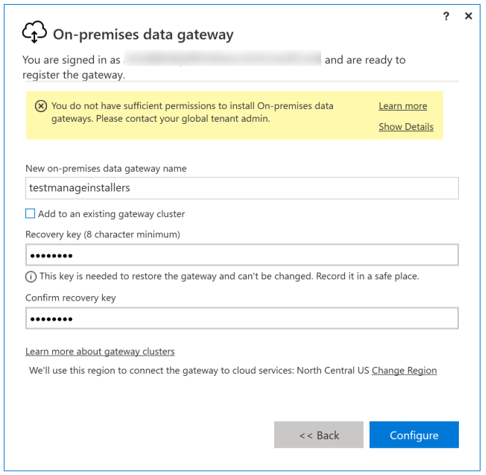
See also
On-premises data gateway
Connecting to on-premises data sources with On-premises Data Gateway