Note
Access to this page requires authorization. You can try signing in or changing directories.
Access to this page requires authorization. You can try changing directories.
Note
The new and improved Power Platform admin center is now generally available. We're currently updating the documentation to reflect these changes, so check back to ensure that you're getting the latest updates.
You can request a license from your admin directly in the product. If you're trying to create and run a premium flow that requires a license, you'll see two options: Send a license request to your admin, and Buy your own license (if eligible).

Make a license request
When you select the license request link, the Make a license request screen opens.
In the Enter a message for your admin field, enter a message to the admin explaining why you need a license.
Details like the project you're working on and urgency of the project might help admins choose to act on the request quickly.
In the Select license type section, the required license is preselected based on your usage. For example, if you use RPA (robotic process automation) in any of your flows, Power Automate Premium plan is selected by default.
You can change the selection to request a different license.
(Optional) To learn more about Power Automate licenses and determine the appropriate license, select Compare Power Automate plans under the Select license type heading.
(Optional) In the Request access for additional people (optional) field, add additional people to the request so the admin can license them all in one step.
Select Submit request.
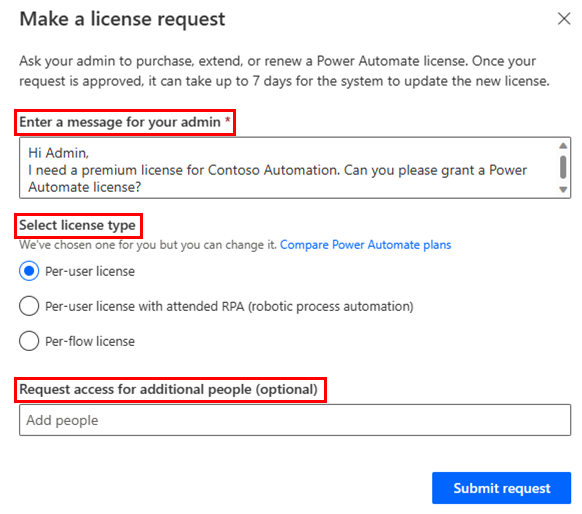
Request process
After you submit a request, you'll get a confirmation notification that the request was successfully sent to your admin. When an admin acts on the request, an email will be sent to you and any additional people you've added in your request notifying you of the status.
The flow will be saved but will be turned off until you're assigned a premium license.
After the admin assigns the license, it can take up to seven (7) days for the systems to refresh and update the license. If you need to use the flow sooner, edit and save the flow to force a refresh of the license state.
For admins: Manage license requests
The admin will be notified of incoming licensing requests on the Microsoft 365 Home page.
The admin can approve or reject multiple requests at once and include a message for their users. To learn more, go to Approve or deny a license request.
If the organization already has a request process, an admin can continue using their organization’s custom license request process. To learn more, go to Use your own request process.
If a custom license request process is set, the requestor will get a message from the admin with instructions for using the organization's custom process, as in the following example.

To learn more about how to manage all license requests and settings, go to Manage self-service license requests.