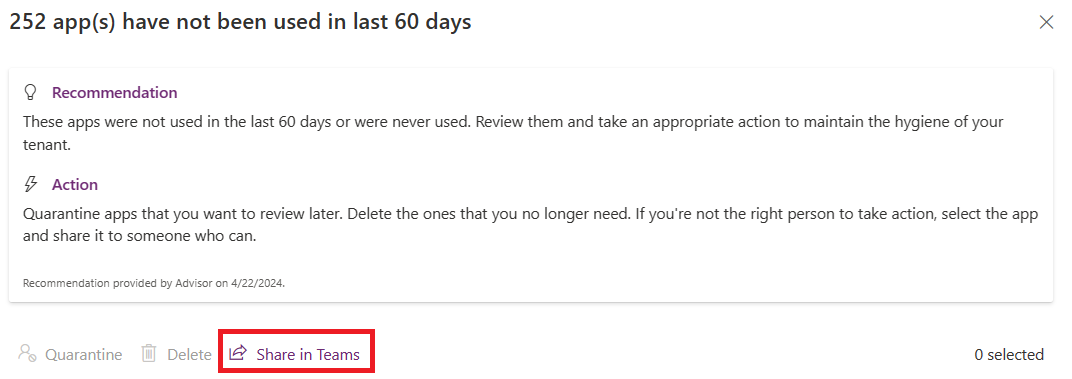Use Power Platform Advisor
Power Platform Advisor is your guide to personalized recommendations to optimize your Power Platform tenant. Advisor analyzes all Managed Environments and the apps in these environments within your Power Platform tenant. Advisor offers solutions to enhance security, reliability, and overall health.
With Advisor, administrators can:
- Get proactive and offer best practice recommendations.
- Improve the overall health of their Power Platform tenant.
- Take inline actions or automate actions using cloud flows.
Access Power Platform Advisor
All tenant admins can access Advisor in the Power Platform admin center by selecting Advisor from the menu options.
Tenant admins must have at least one of the following roles:
- Power Platform admin role
- Dynamics 365 admin role
- Global admin role within the Power Platform tenant
Important
- Power Platform Advisor scans for analytics-based recommendations once a week. You can check the last scanned date within the recommendation panel.
- If a resource is deleted outside of the Advisor, certain actions fail.
- To submit feedback and suggestions, use the Power Platform Advisor - Feedback form.
Turn on Power Platform Advisor
Advisor is turned on by default for all Managed Environments. Recommendations are only available after you turn on tenant-level analytics.
Key capabilities
Recommendations
Power Platform tenant admins can view the top recommendations on the Advisor card. If the Power Platform admin center home page isn't customized, this card is automatically pinned on the Home page. Your tenant is scanned for recommendations weekly.
- Select View details on any recommendation to view its details.
- Select View recommendations to view all recommendations on the Advisor page.
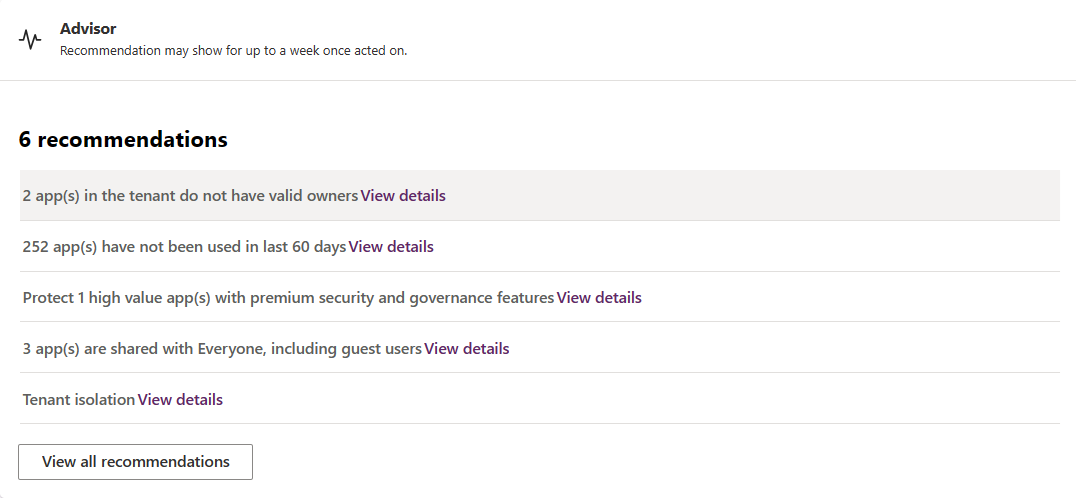
Tip
If the home page is customized, you don't see the Advisor card, or you removed the card from the home page, you can select + Add cards to add the card to the Home page.
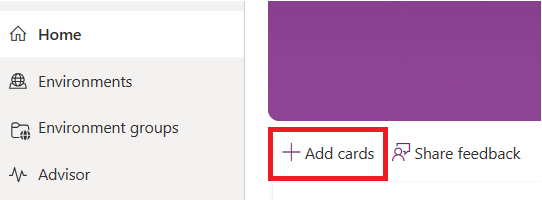
Inline actions
You can take action for each recommendation in the recommendation pane. An admin can take relevant actions for a specific resource or take a bulk action by selecting up to 10 resources from the recommendation list. For certain recommendations that require action by a nonadmin user, detailed instructions are displayed. To learn more, see recommendations.
Automated actions
Power Platform Advisor supports automated actions in the Power Platform for Admin V2 connector, which are useful to build a process for remediations. For example, instead of deleting an unused app, an admin can first send an email or message to the owner of the app. The message informs the owner about an impending action. If the admin doesn't receive a reply from the owner, the app can be deleted.
While building cloud flows using the connector, you can get Power Platform Advisor recommendations and actions:
- Get Recommendations: Returns all the valid recommendations in your tenant.
- Get Recommendation Resources: Returns all the resources for a specific recommendation.
- Execute Recommendation Action: Executes a specific action for a specific resource listed in a recommendation.
Export recommendations
The recommendation data shown in the Power Platform Advisor can be exported using the Get Recommendation Resources action in the Power Platform for Admin V2 connector. You can create a cloud flow (or a scheduled cloud flow) to get the recommendation resources for each of the below mentioned recommendations and export them to an Excel file or to an email using the Excel Online or Office 365 Outlook connectors.
Share recommendations
All recommendations in Power Platform Advisor can be shared in Microsoft Teams with other users for team collaboration.
An admin can share the entire recommendation or share specific rows within the recommendation to another user by entering their name in the Share to textbox in the Share this recommendation pane.
When an entire recommendation or multiple rows in the recommendation is shared, the sharing card provides a link to that recommendation for the admin.
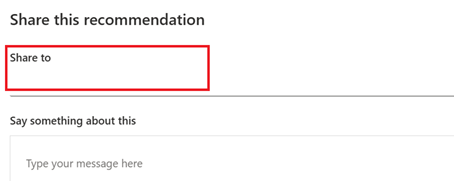
Note
- Shared recommendations are sent as an adaptive card in a personal Teams chat.
- When recommendations are shared, the sharing card provides a link to that recommendation for the admin.
- When an app or resource is shared, the sharing card provides a link to both the recommendation and the app in the maker portal.
Advisor summary card in Microsoft Teams
Once per week, Power Platform Advisor sends a summary card in Teams highlighting the top two recommendations the admin should focus on for that week. These highlights help admins invest their time on the most important recommendations.
To get the summary card, admins should install the Power Apps app in Teams.
Once installed, admins can view the summary cards in their Teams chats.
Recommendations
At this time, the recommendations focus on security and operational efficiency. You can view these recommendations by category and learn about actions to resolve issues or seize opportunities.
Apps without valid owners
This type of recommendation lists apps in all the Managed Environments within your Power Platform tenant that don't have a valid owner. Currently this list contains apps active in the last 90 days.
Important
Resources with valid owners can make necessary changes or support users when an issue arises. If an app doesn't have a valid owner, it might be a business continuity risk.
Supported actions for apps without owners
Assign to new owner
- To assign an app to a new owner, select the app from the list.
- Select Assign to new owner.
- Enter the new owner's name in the text box near the app list and select Assign.
Once assigned, you see a success message and the Action State column for that row displays Completed. You can't retake actions for completed rows.
Note
- New owner information isn't updated in the list.
- The app is shown in the list until the next planned scan.
- New owners don't automatically get permissions to the environment or data sources used in the app. Admins must manually give owners permission.
Promote co-owner to owner
With multiple co-owners of an app, admins can promote one of the co-owners to owner.
Select an app and select Promote co-owner to owner.
If you select multiple apps, Power Platform Advisor displays any shared co-owners for the selected apps.
Select Assign app to promote the co-owner to owner for all selected apps.
Apps that aren't used in last 60 days
This recommendation lists apps in all Managed Environments within your Power Platform tenant that aren't used in the last 60 days. It's important that unused and unnecessary resources be removed periodically, to reduce the risk of exposure of your resources and to maintain proper hygiene of the tenant.
Important
Unused or unnecessary resources should be removed periodically to:
- Reduce the risk of exposing your resources.
- Maintain proper hygiene of the tenant.
Supported actions for unused apps
Quarantine
Select one or more apps from the list and select Quarantine.
Once you confirm the quarantine operation, the selected apps are quarantined. After apps are quarantined, you can make them active again using the Set-AppAsUnquarantined PowerShell command.
Delete
Select one or more apps from the list and select Delete.
After you confirm the delete operation, the selected apps are deleted.
Note
- Once an action is taken, it takes up to one week for the apps to be removed from the list.
- Quarantine and Delete actions fail if the app is already deleted outside the Advisor.
Apps shared with everyone
This recommendation lists apps in all Managed Environments within your Power Platform tenant that are actively used and shared with Everyone in your Microsoft Entra tenant.
Important
- Only apps required for the entire organization are shared with Everyone.
- Oversharing apps can pose significant security risks by exposing assets or allowing potential misuse.
- Periodically review overshared apps and adjust permissions.
Apps that aren't part of a solution
This recommendation lists apps in all Managed Environments within your Power Platform tenant that are actively used, but not part of a solution. An app that's not part of a solution means the app was both developed and used in the same environment.
Important
- Apps should follow application lifecycle management (ALM) best practices. Not following proper ALM best practices could cause a single change to break the app for several users with no easy way to recover.
- The new pipelines feature helps citizen developers, without prior ALM experience, to safely deploy their apps and dependent assets to a production environment.
Pending license requests
This recommendation lists the number of pending license requests in your tenant. Delay in license assignment can lead to loss of productivity and might result in noncompliant use of premium apps and resources.
Important
You must have adequate permissions on the Microsoft 365 admin center to assign licenses. If you don't have the right privileges, you may share the recommendation with someone in your organization who can assign the licenses to the requested users.
High-value apps in default environment
This recommendation lists the apps that are potentially high value (used by over 100 users each month) and is currently hosted in the default environment. Apps that don't follow a proper application lifecycle management are prone to business continuity risks. By moving these high-value apps out of the default environment to a Managed Environment, you can also take advantage of various premium security and governance capabilities, such as Customer Managed Keys and Solution Checker enforcement, to protect these apps. Alternatively, you can set the default environment as a Managed Environment to leverage premium security and governance capabilities for all resources.
Important
- Apps should follow application lifecycle management (ALM) best practices. Not following proper ALM could cause a single change to break the app for several users with no easy way to recover.
- The new pipelines feature helps citizen developers, without prior ALM experience, to safely deploy their apps and dependent assets to a production environment.
Websites are expiring in the next 7 days
This recommendation lists trial websites that are expiring in the next seven days. Review and convert the websites to production as needed.
Note
Once an action is taken, it takes up to one day for the sites to be removed from the list.
Websites didn't receive any traffic in the last 30 days
This recommendation lists websites that didn't receive any traffic in the last 30 days. This means there are some websites in your tenant that didn't have any visitors in the past month. These websites might be outdated, irrelevant, or redundant.
To review these websites, select the recommendation to see a list of the websites, their URLs, environment names, and environment types. You can also visit the Power Pages admin center, select Resources, > Power Pages sites> Analytics to get more insights into the traffic.
If a website isn't currently needed, you can shut it down. When a website is shut down, it's unavailable to users. You can always restart the websites later if you need them.
To shut down a website:
Sign in to the Power Platform admin center.
Under Resources, select Power Pages sites, and select the site.
Select Site Actions > Shut down this site > Stop.
Note
Once an action is taken, it takes up to one day for the sites to be removed from the list.
If you want to start the site again later, select Site Actions > Start this site > Start.
Websites don't have Content Delivery Network (CDN) enabled
This recommendation lists production websites that don't have Content Delivery Network (CDN) enabled. Review the websites and enable Content Delivery Network where needed.
Note
Once an action is taken, it takes up to one day for the sites to be removed from the list.
Websites don't have Web Application Firewall (WAF) enabled
This recommendation lists production websites that have Web Application Firewall (WAF) disabled. Review the websites and enable Web Application Firewall where needed.
Note
Once an action is taken, it takes up to one day for the sites to be removed from the list.
Feedback
Coming soon: Throughout 2024 we will be phasing out GitHub Issues as the feedback mechanism for content and replacing it with a new feedback system. For more information see: https://aka.ms/ContentUserFeedback.
Submit and view feedback for