Note
Access to this page requires authorization. You can try signing in or changing directories.
Access to this page requires authorization. You can try changing directories.
Note
The new and improved Power Platform admin center is now generally available. We're currently updating the documentation to reflect these changes, so check back to ensure that you're getting the latest updates.
There are multiple ways to sign in and access your Dynamics 365 and Office apps.
Tip
Admins: Be sure to share this information with your end users.
You can troubleshoot issues with signing in to Dynamics 365 apps using the Support and Recovery Assistant for Microsoft 365. For more information, see the blog New diagnostic scenario for web sign-in.
Signing in to https://office.com
For admins and end users, when you sign in to https://office.com, you will see a page with Office tiles. The tiles that appear depend on what licenses you have. For example, if you have licenses for Office and Dynamics 365 apps, you'll see tiles for Office apps like Word, OneDrive, and SharePoint, as well as a tile for Dynamics 365 apps.
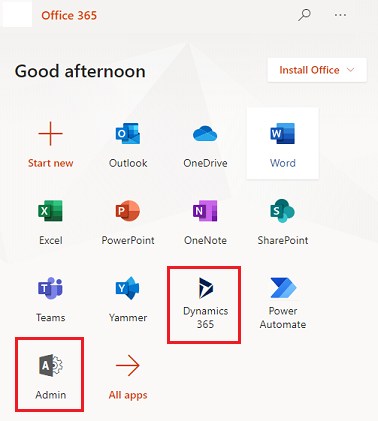
Select the Dynamics 365 apps tile to go to the Dynamics 365 home page.
If you're a system administrator, you'll see an Admin tile. Select this tile to get to the Microsoft 365 admin center, where you can see your service health, manage users, manage licenses, and more for all the online services associated with your account.
From there, you can get to the Dynamics 365 admin center. Select Show all > All admin centers > Dynamics 365.
For other ways to access Dynamics 365 and Office apps, see Quickly navigate with the Office app launcher and the Dynamics 365 home page.
Direct sign in to the Dynamics 365 home page
The home for business applications across Dynamics 365 and Microsoft Power Platform has moved from https://home.dynamics.com to office.com.
See also
Quickly navigate with the Office app launcher and the Dynamics 365 home page