Note
Access to this page requires authorization. You can try signing in or changing directories.
Access to this page requires authorization. You can try changing directories.
In the Microsoft Power Platform admin center, you can create various types of environments. Trial environments allow companies and customers to explore new features and solutions. There are two types of trial environments: standard and subscription-based.
Note
The term trial, as used in all other articles and the user interface, refers to the standard type of trial environment rather than the subscription-based type.
Companies and admins approach trials differently, especially when deciding whether users can try new capabilities. Some companies allow users to explore features in a self-serve manner, while Others require admins to control what is being tested and who is licensed to use the environment. The two types of trial environments offer this level of control.
Trial (standard): This type of trial environment allows companies to enable users and department managers to explore new features and quickly build low-code and no-code applications and processes. Organization (tenant) admins can enable all users to create trials, or only tenant admins. If allowed for users, any user from that organization who has a suitable license can create a 30-day trial environment. After 30 days, the environment is disabled and deleted.
Trial (subscription-based): This type of trial environment allows companies to develop larger, multiuser, and multiple-department solutions and perform proof-of-concept reviews. Tenant admins can add a trial (subscription-based) environment to their tenant, or new customers can sign up for a new tenant and become the administrator of the tenant. For new customers, an admin-managed subscription is created with a set number of licenses (usually 25); admins control, which other users get licenses assigned to them. An admin-managed subscription has an end date that can be extended.
Neither type of environment consumes paid capacity. You can convert a trial environment to a production environment by switching it to consume from paid capacity, preventing it from being disabled or deleted. Once converted, it follows the paid license lifecycle.
Multiple ways to start a trial
The type of trial environment you create depends on where you start and your tenant-level permissions.
| Trial type | Tenant-level permissions | Create trial location |
|---|---|---|
| Trial (standard) | User or admin | Power Platform admin center. See Create a trial (standard) environment in the Power Platform admin center |
| Trial (standard) | User or admin | https://trials.dynamics.com |
| Trial (subscription-based) | Admin | Power Platform admin center. See Create a trial (subscription-based) environment in the Power Platform admin center |
| Trial (subscription-based) | User or admin | "Get started" pages, such as: |
Create a trial (standard) environment in the Power Platform admin center
Sign in to the Power Platform admin center with admin credentials.
In the navigation pane, select Manage, then in the Manage pane, select Environments.
On the Environments page, select New in the command bar.
Enter the following settings:
Setting Description Name The name of your environment. Type Choose Trial. Region Choose a region for the environment. Purpose A description of the environment. Create a database for this environment? Select Yes to add a Microsoft Dataverse database to the trial (standard) environment. Select Next.
Enter the following settings:
Setting Description Language The default language for this environment. Currency The base currency used for reporting. Enable Dynamics 365 apps Select Yes, and then select apps to automatically deploy, such as Dynamics 365 Sales and Dynamics 365 Customer Service. Deploy sample apps and data This setting is preset to No and can't be changed. Security group Select a security group to restrict access to this environment. Select Save to apply the changes.
Create a trial (subscription-based) environment in the Power Platform admin center
Sign in to the Power Platform admin center with admin credentials.
In the navigation pane, select Manage, then in the Manage pane, select Environments.
On the Environments page, select New in the command bar.
Enter the following settings:
Setting Description Name The name of your environment. Type Choose Trial (subscription-based). Region Choose a region for the environment. Purpose A description of the environment. Create a database for this environment This setting is preset to Yes and can't be changed, because a Dataverse database must be created for a trial (subscription-based) environment. Select Next.
Enter the following settings:
Setting Description Language The default language for this environment. URL The environment name to include in the URL. Currency The base currency used for reporting. Enable Dynamics 365 apps - Select Yes to display the Automatically deploy these apps setting, described in the following row of this table.
- Select No to provision an environment with no apps included. You're able to create trials for low-code and no-code apps and flows, but not the full Dynamics 365 applications platform.
Automatically deploy these apps This setting appears if you set Enable Dynamics 365 apps to Yes. - Select All enterprise applications, Customer Service Pro, or Sales Pro to deploy and try Dynamics 365 apps.
- Select None to provision an environment with no apps included.
Security group Select a security group to restrict access to this environment. Deploy sample apps and data This setting appears if you set Enable Dynamics 365 apps to No.
Select Yes to include sample apps and data. Sample data gives you something to experiment with as you learn.Select Save to apply the changes.
Check the expiration date for a trial (standard) environment
- Sign in to the Power Platform admin center using admin credentials.
- In the navigation pane, select Manage, then in the Manage pane, select Environments.
- On the Environments page, select a trial environment.
- In the Details pane, select See all to view Day(s) remain in the Details side pane.
Check the expiration date for a trial (subscription-based) environment
A trial (subscription-based) environment lasts as long as the subscription is active. To check its expiration date, perform the following steps.
Sign in to the Microsoft 365 admin center as a user with access to view subscription information. Learn more about admin roles at About admin roles in the Microsoft 365 admin center.
Select Billing > Your products, and then select the Products tab.
Select your Dynamics 365 subscription, and review the expiration date.
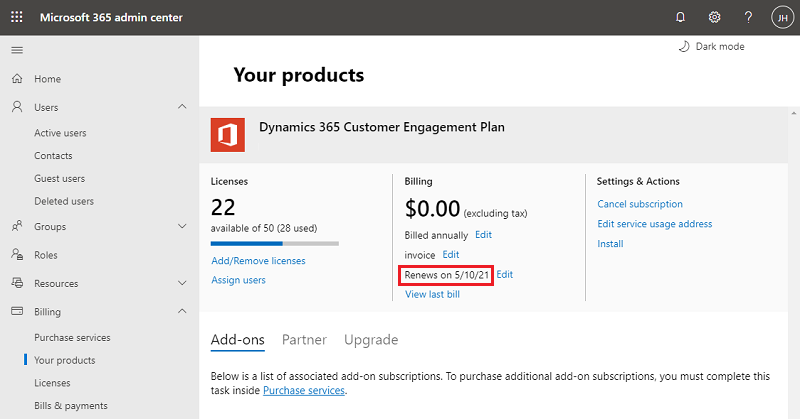
Extend a trial (standard) environment
Note
- Within the last seven days before the standard trial environment is set to expire, the trial environment admin can do a self-service extension of the expiring environment. This extension adds an extra 30 days from the original expiration date.
- There's only one self-service extension allowed per standard trial environment. To further retain the environment, it must be converted to production.
To extend a standard trial, take the following steps:
- Sign in to the Power Platform admin center using admin credentials.
- In the navigation pane, select Manage, then in the Manage pane, select Environments.
- On the Environments page, select an expiring environment with the Extend trial option.
- The Extend trial option becomes available when there's seven or fewer days before the environment expires.
- Read the notification, then select Extend trial to extend the trial environment by 30 days from the original expiration date.
Extend a trial (subscription-based) environment
The expiration of subscription-based trial (also known as an admin trial) environments is tied to the subscription's expiration. Therefore, subscription-based trial environments can't be independently extended. Limited options for extending admin trial subscriptions affect the ability to extend the expiration of associated trial environments.
To extend a subscription-based (admin) trial, take the following steps:
Admins can request a single extension in the Microsoft 365 admin center. See Try or buy a Microsoft 365 for business subscription.
There's only one self-service extension allowed per offer-based trial environment. To further retain the environment, it must be converted to production.
Convert either type of trial environment to a production environment
- Sign in to the Power Platform admin center using admin credentials.
- In the navigation pane, select Manage, then in the Manage pane, select Environments.
- On the Environments page, select a trial environment.
- In the command bar, select Convert to production.
- Select Continue. The conversion to a production environment may take several hours.
Frequently asked questions
What type of account can create a free trial environment?
For the best trial experience, we recommend you use your work or school email address, which Microsoft Entra ID. manages. When you create a standard trial environment from https://trials.dynamics.com/, some products may support consumer email accounts that Microsoft Entra ID doesn't manage.
Note
If you use a consumer email account to create a trial environment, there are limitations in your trial experience, such as:
- You can't access the Power Platform admin center to manage the trial environment, extend the trial, or manage environment users.
- You can't access the Microsoft 365 admin center to manage tenant users.
Who can convert a trial environment to a production environment?
The organization (tenant) admin can determine who is allowed to create trial environments and convert them to production. If you're allowed to, and you have 1 GB of available production database capacity, you can convert a trial environment to production. You might need to free up or purchase more capacity if the trial environment database exceeds available production capacity. To determine the size of the trial environment database, see Dataverse storage capacity.
I can see a trial (subscription-based) environment type option, why can't I create this trial type?
Only tenant admins can create a trial (subscription-based) environment. Also, make sure that you have an active Dynamics 365 Trial subscription.
Can I copy a trial environment?
Yes. Tenant admins can copy trial (subscription-based) environments to a target environment of the same type.
What administrative operations are supported for trial environments?
A 30-day trial can only be created and deleted; it can't be reset, backed up, restored, or copied.
Why can't I back up my trial environment?
Administrative operations (copy, backup, restore, and reset) aren't supported for trials, except delete.
How can I retain my data and resources if I don't have a way to convert the trial (standard) environment to a production environment?
You can export your resources and data to another environment if you want to retain them longer than the trial period. We recommend that you create a production environment or an individual environment (with the Power Apps Developer Plan) and export your resources to that environment.
Here are some guidelines for exporting resources.
| Type of resource in the environment | How do I export it? |
|---|---|
| Apps (canvas and model-driven) and flows | You can use packaging to export apps and flows from one environment. |
| Data in the database (environment with a Dataverse database) |
|
Trial (standard) environments with no activity in the environment databases for 30 days are deleted.
See also
Environments overview
Choose the right plans for your team
Licensing overview
Block trial licenses commands
Control who can create and manage environments in the Power Platform admin center