View license consumption for finance and operations apps
You can use the Licenses page in the Power Platform admin center to see how different user licenses are consumed in your finance and operations environments. With this information, you can get answers to questions like:
- What types of finance and operations licenses do you have available for your tenant?
- How many licenses have been assigned to users?
- How many roles have been assigned to users in different finance and operations environments, and what licenses are needed based on their role assignment?
- Are additional licenses needed based on role assignments in your tenant?
Summary tab
To see a summary of license usage:
- Sign in to the Power Platform admin center.
- From Billing, select Licenses.
- Select the Summary tab.
- Select Finance and operations from the Product list.
User license level summary
The User license level summary section provides a summary count of user licenses available, assigned, and required for the tenant for finance and operations environments.
| Information | Description |
|---|---|
| User license level | Type of finance and operations license available, or required by the tenant. |
| Available seats | Number of seats for a user license level available for the tenant. |
| Assigned seats | Number of users who are assigned licenses. |
| Required seats | Number of users who need licenses based on role assignment in finance and operations environments. |
| License utilization status | This status is calculated by comparing the number of roles assigned versus the number of licenses available |
You can view the individual licenses mapped to a license level, and the number of seats available for the individual license by selecting the number in the Available seats for a specific user license level.
Drill-down view
Select the specific User license level to see a list, and additional details of users who are required to have the selected license.
| Information | Description |
|---|---|
| Email/User ID | List of users who need a selected user license type. For guest users, user IDs are displayed. |
| Environment | Name of the environment in which the user has been assigned a role. |
| Security role | Name of the security role assigned to the user. |
| Role license | The role license mapped to the security role. |
| Required license | Mapped user license level for the role license. |
| Assigned license | The license assigned to the user. |
The following is a screenshot of the Licenses page displaying User license level.
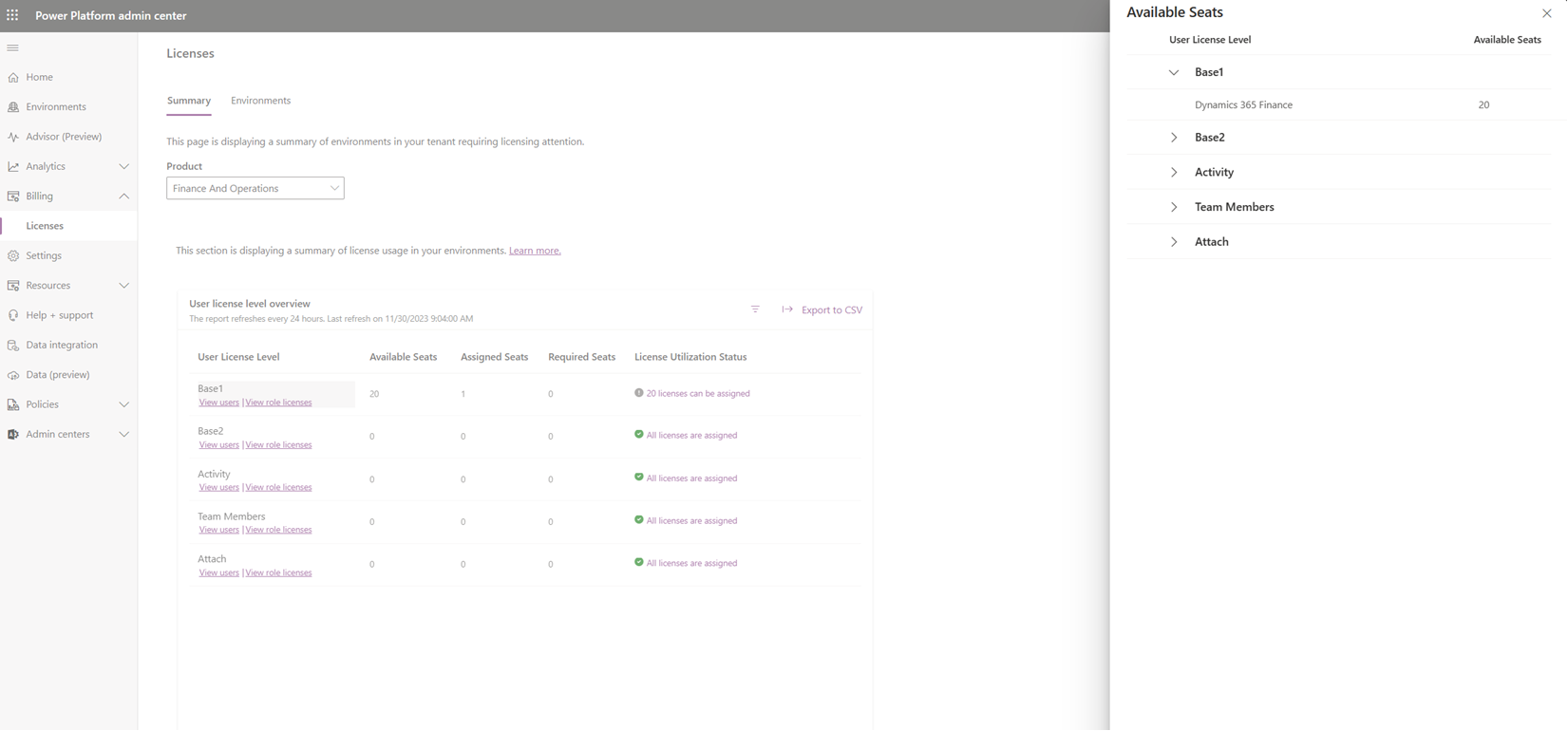
You can filter the view using Environment, Security role, Role license and Assigned license filters.
Select an Email/User ID to view the details of all roles assigned to the selected user across all finance and operations environments in the tenant. This view also provides recommendations on what licenses should be assigned to the user based on the user's assigned roles. This can be seen in the following image.
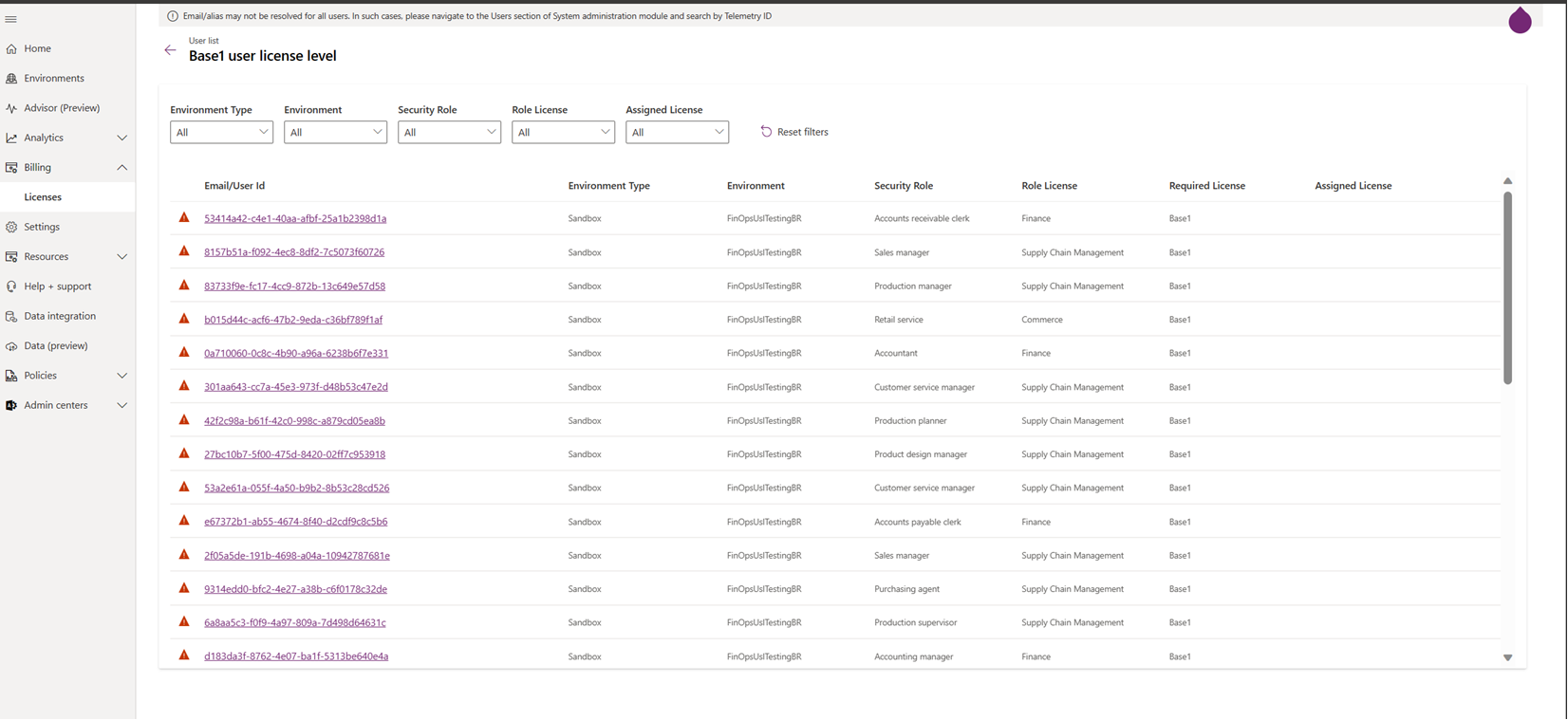
Download
To download the license usage information, select Download in the summary tab to initiate a download. After a CSV file is generated, you can download the same file again within five days without having to start a new download.
Feedback
Coming soon: Throughout 2024 we will be phasing out GitHub Issues as the feedback mechanism for content and replacing it with a new feedback system. For more information see: https://aka.ms/ContentUserFeedback.
Submit and view feedback for