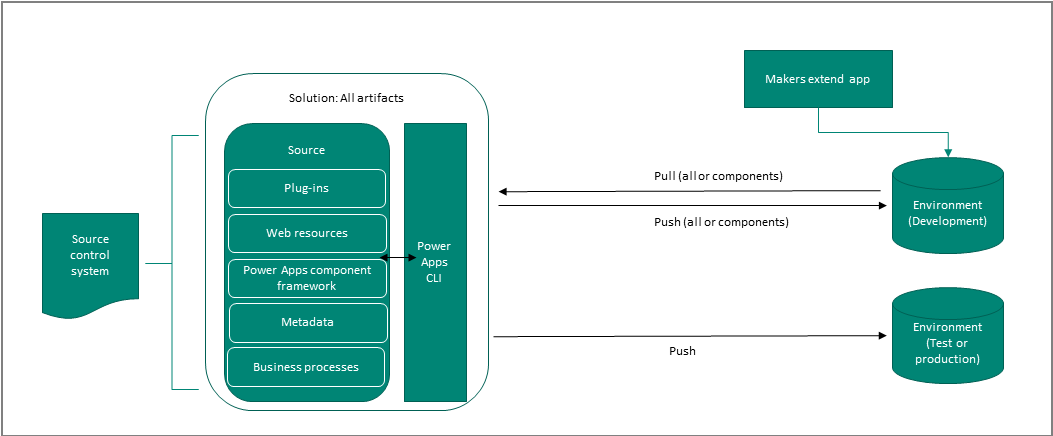Note
Access to this page requires authorization. You can try signing in or changing directories.
Access to this page requires authorization. You can try changing directories.
This article describes the components, tools, and processes needed to implement application lifecycle management (ALM).
Environments
Environments are a space to store, manage, and share your organization's business data, apps, and business processes. They also serve as containers to separate apps that might have different roles, security requirements, or target audiences. Each environment can have only one Microsoft Dataverse database. More information: Environments overview
Important
When you create an environment, you can choose to install Dynamics 365 apps, such as Dynamics 365 Sales and Dynamics 365 Marketing. It's important to determine at that time if these apps are required or not because they can't be uninstalled or installed later. If you aren't building on these apps and will not require them in the future, we recommend that you not install them in your environments. This helps avoid dependency complications when you distribute solutions between environments.
Types of environments used in ALM
Using the Power Platform admin center, you can create these types of Power Platform environments:
- Sandbox. A sandbox environment is any nonproduction environment of Dataverse. Isolated from production, a sandbox environment is the place to safely develop and test application changes with low risk. Sandbox environments include capabilities that would be harmful in a production environment, such as reset, delete, and copy operations. More information: Manage sandbox environments
- Production. The environment where apps and other software are put into operation for their intended use.
- Developer (formally called Community). A developer environment is a single-user environment, and can't be used to run or share production apps. The Power Apps Developer Plan gives you access to Power Apps premium functionality, Dataverse, and Power Automate for individual use. This plan is primarily meant to build and test with Power Apps, Power Automate, and Dataverse or for learning purposes.
- Default. A single default environment is automatically created for each tenant and shared by all users in that tenant. The tenant identifies the customer, which can have one or more Microsoft subscriptions and services associated with it. Whenever a new user signs up for Power Apps, they're automatically added to the Environment Maker role of the default environment. The default environment is created in the closest region to the default region of the Microsoft Entra tenant and is named: "{Microsoft Entra tenant name} (default)"
Create and use the correct environment for a specific purpose, such as development, test, or production.
For more information on environments, go to Environments overview.
Who should have access?
Define and manage the security of your resources and data in Dataverse. Power Platform provides environment-level admin roles to perform tasks. Dataverse includes security roles that define the level of access to apps, app components, and resources app makers and users have within Dataverse.
| Environment purpose | Roles that have access | Comments |
|---|---|---|
| Development | App makers and developers. | App users shouldn't have access. Developers require at least the Environment Maker security role to create resources. |
| Test | Admins and people who are testing. | App makers, developers, and production app users shouldn't have access. Test users should have just the privileges to perform testing. |
| Production | Admins and app users. Users should have just the access to perform their tasks for the apps they use. | App makers and developers shouldn't have access, or should only have user-level privileges. |
| Default | By default, every user in your tenant can create and edit apps in a Dataverse default environment that has a database. | We strongly recommend that you create environments for a specific purpose, and grant the appropriate roles and privileges only to those people who need them. |
More information:
- Environments overview
- Control user access to environments: security groups and licenses
- Create users and assign security roles
- Create environments
Solutions
Solutions are used to transport apps and components from one environment to another, or to apply a set of customizations to existing apps.
Solutions have these features:
- They include metadata and certain tables with configuration data. Solutions don't contain any business data.
- They can contain many different Power Platform components, such as model-driven apps, canvas apps, site maps, flows, tables, forms, custom connectors, web resources, choices, charts, and columns. Notice that not all tables can be included in a solution. For example, the Application User, Custom API, and Organization Setting system tables can't be added to a solution.
- They're packaged as a unit to be exported and imported to other environments, or deconstructed and checked into source control as source code for assets. Solutions are also used to apply changes to existing solutions.
- Managed solutions are used to deploy to any environment that isn't a development environment for that solution. This includes test, user acceptance testing (UAT), system integration testing (SIT), and production environments. Managed solutions can be serviced (upgrade, patch, and delete) independently from other managed solutions in an environment. As an ALM best practice, managed solutions should be generated by a build server and considered a build artifact.
- Updates to a managed solution are deployed to the previous version of the managed solution. This doesn't create an additional solution layer. You can't delete components by using an update.
- A patch contains only the changes for a parent managed solution. You should only use patches when making small updates (similar to a hotfix) and you require it to possibly be uninstalled. When patches are imported, they're layered on top of the parent solution. You can't delete components by using a patch.
- Upgrading a solution installs a new solution layer immediately above the base layer and any existing patches.
- Applying solution upgrades involves deleting all existing patches and the base layer.
- Solution upgrades delete components that existed but are no longer included in the upgraded version.
More information: Solution concepts
Source control
Source control, also known as version control, is a system that maintains and securely stores software development assets and tracks changes to those assets. Change tracking is especially important when multiple app makers and developers are working on the same set of files. A source control system also gives you the ability to roll back changes or restore deleted files.
A source control system helps organizations achieve healthy ALM because the assets maintained in the source control system are the "single source of truth"—or, in other words, the single point of access and modification for your solutions.
Branching and merging strategy
Nearly every source control system has some form of branching and merging support. Branching means you diverge from the main line of development and continue to do work without changing the main line. The process of merging consists of combining one branch into another, such as from a development branch into a main line branch. Some common branching strategies are trunk-based branching, release branching, and feature branching. More information: Adopt a Git branching strategy
Source control process using a solution
In the Organize your solutions article, you learn about using either a single-solution or multiple-solution approach. After choosing your strategy, we recommend that you store each solution’s source code in a source control system.
There are a few ways you can export the source code of the solution to the source control system:
- Use the Power Platform Git Integration
- Create your own pipeline:
- Using the Build tool tasks.
- Using a YAML pipeline.
Automation
Automation is a key part of the application lifecycle that improves the productivity, reliability, quality, and efficiency of ALM. Automation tools and tasks are used to validate, export, pack, unpack, and export solutions in addition to creating and resetting sandbox environments.
More information: What are Microsoft Power Platform Build Tools?
Team development using shared source control
It's important to consider how you and your development team will work together to build the project. Breaking down silos and fostering views and conversations can enable your team to deliver better software. Some tools and workflows—such as those provided in Git, GitHub, and Azure DevOps—were designed for the express purpose of improving communication and software quality. Note that working with configurations in a solution system can create challenges for team development. Organizations must orchestrate changes from multiple developers to avoid merge conflicts as much as possible, because source control systems have limitations on how merges occur. We recommend that you avoid situations where multiple people make changes to complex components—such as forms, flows, and canvas apps—at the same time.
More information: Scenario 5: Supporting team development
Continuous integration and deployment
You can use any source control system and build a pipeline to start with for continuous integration and continuous deployment (CI/CD). However, this guide focuses on GitHub and Azure DevOps. GitHub is a development platform used by millions of developers. Azure DevOps provides developer services to support teams to plan work, collaborate on code development, and build and deploy applications.
To get started, you need the following:
- A GitHub account, where you can create a repository. If you don't have one, you can create one for free.
- An Azure DevOps organization. If you don't have one, you can create one for free.
More information: Create your first pipeline
Licensing
To create or edit apps and flows by using Power Apps and Power Automate, respectively, users are required to have a per-user license for Power Apps or Power Automate or an appropriate Dynamics 365 application license. For more information, go to Licensing overview for Microsoft Power Platform. We also recommend contacting your Microsoft account representative to discuss your licensing needs.
ALM considerations
When you consider ALM as an integral part of building apps on Microsoft Power Platform, it can drastically improve speed, reliability, and user experience of the app. It also ensures that multiple developers, both traditional developers writing code and citizen developers, can jointly contribute to the application being built.
See the following articles that discuss several items to consider at the outset of any application development: