Note
Access to this page requires authorization. You can try signing in or changing directories.
Access to this page requires authorization. You can try changing directories.
In this article you'll learn how to create a plug-in package, and then upload and register it on the Dataverse server. You'll be using Visual Studio with the Power Platform Tools extension to create the plug-in package, upload and register the package, and perform some other package management tasks.
This article helps you:
- Create a Visual Studio plug-in project
- Add a dependent assembly to the project and build
- Use Visual Studio to upload and register your package
- Use Visual Studio to update and delete a package
More information: Build and package plug-in code.
Prerequisites
- Access to a Dataverse environment
- A system user account, with System Administrator or System Customizer role, in the target environment
- Visual Studio 2019 with Power Platform Tools extension installed
Review these articles related to installing and using Power Platform Tools for Visual Studio.
- What is Power Platform Tools for Visual Studio
- Create a Power Platform Tools project
- Create a plug-in using Power Platform Tools
Enable plug-in packages for Power Platform Tools
Power Platform Tools for Visual Studio provides several configuration options as described in Power Platform Tools options.
In Visual Studio, go to Tools > Options and search for Power Platform tools.
Select Use NuGet package for deploying plug-ins to Dataverse.
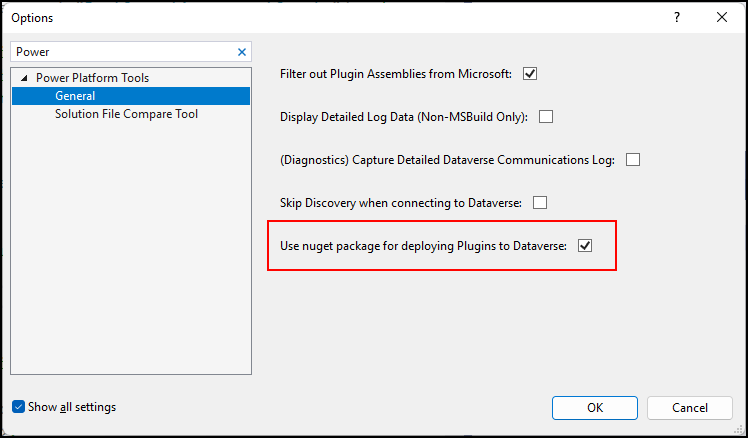
Note
When this option is selected, all your plug-in projects will be deployed as plug-in packages.
Add a dependent assembly to your project
You can add a NuGet package for satisfying required references to your Visual Studio project as you normally do. After you build the project, you should find your plug-in assembly in the generated NuGet package located in the bin\outputPackages folder.
You can use NuGet Package Explorer to examine the generated NuGet package.
Add a dependent assembly without using NuGet
If you have an assembly that isn't distributed as a NuGet package, you can add it to your project as you normally do. In Solution Explorer, right-click Dependencies and choose Add Assembly Reference.... Select the assembly you want to add.
Deploy plug-in packages
To deploy (upload and register) your plug-in package, in Solution Explorer right-click the plug-in project and select Deploy from the context menu.
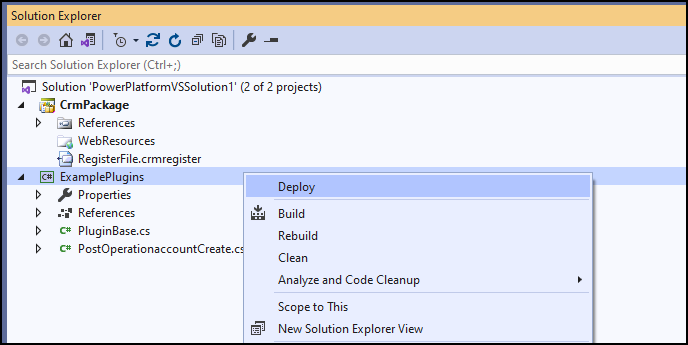
When you deploy for the first time, you should see a message in the output window that informs you that the plug-in package was created:
6/22/2022 3:03:17 PM : registration of Plugin Package sample_PowerPlatformVSSolution.ExamplePlugins,
at E:\projects\PowerPlatformVSSolution\ExamplePlugins\bin\outputPackages\PowerPlatformVSSolution.ExamplePlugins.1.0.0.nupkg was successful.
ID allotted was 06a20e15-77f2-ec11-bb3c-000d3a892245.
Each time you deploy after that, you'll see a message in the output window that informs you that the plug-in package was updated.
6/22/2022 3:20:14 PM : update of Plugin Package sample_PowerPlatformVSSolution.ExamplePlugins, at
E:\projects\PowerPlatformVSSolution\ExamplePlugins\bin\outputPackages\PowerPlatformVSSolution.ExamplePlugins.1.0.0.nupkg was successful.
Important
If your update removes any plug-in assemblies, or types which are used in plug-in step registrations, the update will be rejected. You must manually remove any step registrations that use plug-in assemblies or plug-in types that you want to remove with your update.
The version of the plug-in package or plug-in assembly is not a factor in any upgrade behaviors. You can update the versions of these items as you need.
Plug-in package management
Within Visual Studio, you can perform additional operations on plug-in packages as described in the next sections.
View plug-in packages with Power Platform Tools
Within the Power Platform Explorer, you can view available plug-in packages.
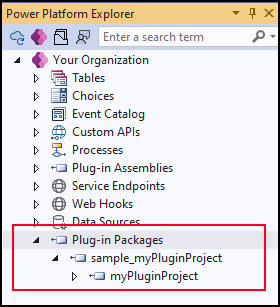
Create a plug-in package, alternate method
As mentioned in Deploy plug-in packages, you will not typically have to create a plug-in package in the usual flow of creating a plug-in. It will be created automatically the first time you deploy the plug-in while the Use NuGet package for deploying plug-ins to Dataverse option is set in Visual Studio. However, you can create a new plug-in package from a NuGet package using the following steps.
Within the Power Platform Explorer, select Plug-in Packages and select Create from the context menu.
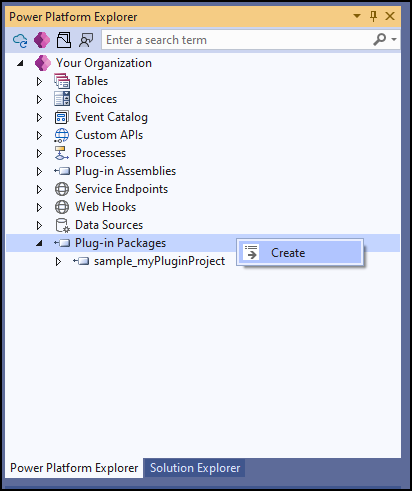
This command opens the Import new plug-in package dialog.
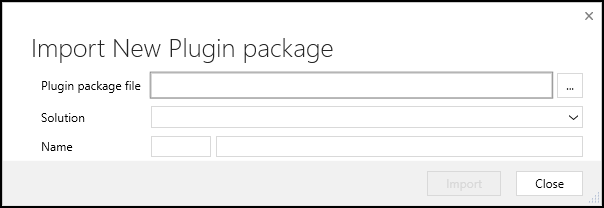
Select the NuGet package and choose which solution it should be added to, or create a new solution.
Delete a plug-in package
Within the Power Platform Explorer, select a plug-in package and then select Delete from the context menu.
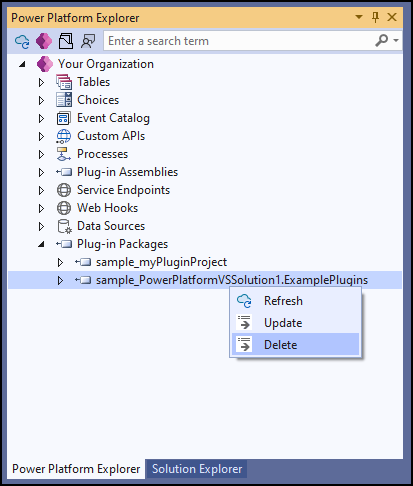
Important
Deleting a package will delete the package, all assemblies within it, all plug-ins within the assembly, and any plug-in step registrations for the plug-ins.
Update a plug-in package, alternate method
As mentioned in Deploy plug-in packages, you will not typically have to update a plug-in package in the usual flow of creating a plug-in. It will be updated automatically each time you deploy the plug-in while the Use nuget package for deploying plug-ins to Dataverse option is set in Visual Studio. However, you can update a new plug-in package from a Nuget package using the steps below.
Within the Power Platform Explorer, select a plug-in package and select Update from the context menu.
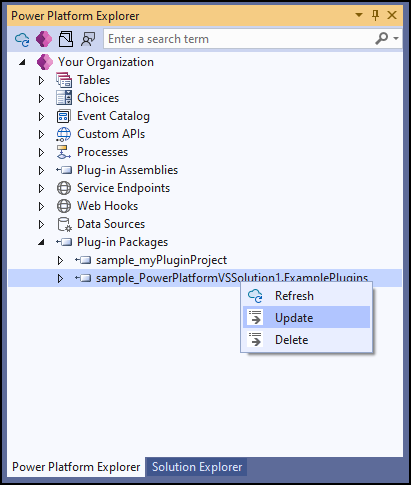
This command opens a dialog so you can select a NuGet package to update the plug-in package.