Note
Access to this page requires authorization. You can try signing in or changing directories.
Access to this page requires authorization. You can try changing directories.
[This article is pre-release documentation and is subject to change.]
A control used to accept user input.
Note
Full documentation and source code found in the GitHub code components repository.
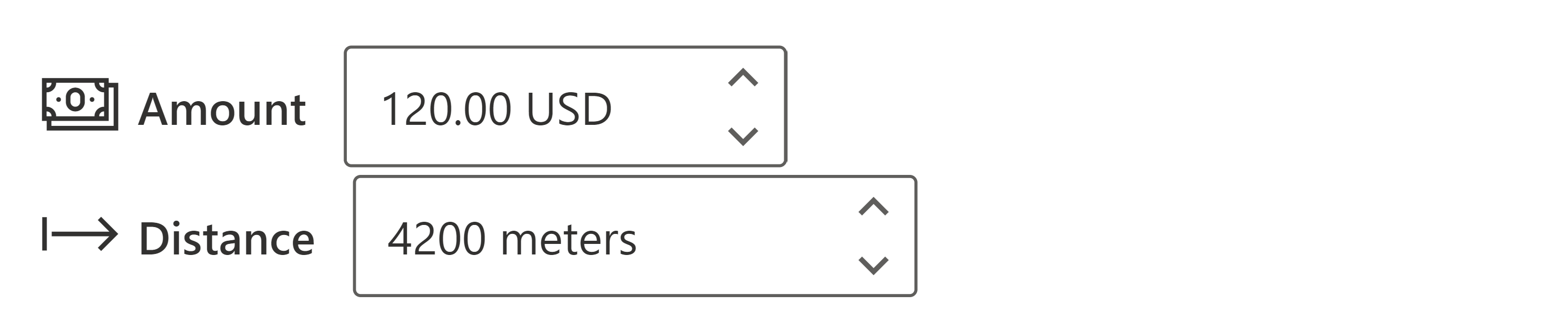
Important
- This is a preview feature.
- Preview features aren’t meant for production use and may have restricted functionality. These features are available before an official release so that customers can get early access and provide feedback.
Description
A spin button (SpinButton) allows someone to incrementally adjust a value in small steps. It’s mainly used for numeric values, but other values are supported too.
This code component provides a wrapper around the Fluent UI SpinButton control for use in canvas & custom pages.
Key properties
| Name | Description |
|---|---|
Label |
Descriptive label for the control. |
IconName |
Name of the Fluent UI icon (see Fluent UI Icons). |
Min |
Max value of the control. If not provided, the control has no maximum value. |
Max |
Min value of the control. If not provided, the control has no minimum value. |
Step |
Difference between two adjacent values of the control. This value is used to calculate the precision of the input if no precision is given. The precision calculated this way will always be >= 0. |
Value |
Current value of the control. |
DefaultValue |
Initial value of the control when first rendered. |
Suffix |
Suffix to define any unit (e.g. cm, kg, ml) |
Additional properties
| Name | Description |
|---|---|
AccessibilityLabel |
Screen reader aria-label |
InputEvent |
An event to send to the control. E.g. SetFocus. See below. |
Theme |
Accepts a JSON string that is generated using Fluent UI Theme Designer (windows.net). Leaving this blank will use the default theme defined by Power Apps. |
Behavior
- Supports SetFocus as an
InputEvent.
Example
Connecting SpinButton to an Edit Form data card
- Unlock the data card
- Hide the default control for the field
- Add the SpinButton into the data card
- Update the
Updateproperty of the data card to reference theSpinButton.Valueoutput property
Limitations
This code component can only be used in canvas apps and custom pages.