Note
Access to this page requires authorization. You can try signing in or changing directories.
Access to this page requires authorization. You can try changing directories.
Applies to:
Canvas apps
Copilot Studio
Desktop flows
Model-driven apps
Power Platform CLI
Dataverse functions
Convert a GUID (globally unique identifier) string to a GUID value, or create a new GUID value.
Description
Use the GUID function to convert a string with the hexadecimal representation of a GUID into a GUID value you can pass to a database. Database systems like Microsoft Dataverse and SQL Server use GUID values as keys.
The string can have uppercase or lowercase letters, but it must be 32 hexadecimal digits in one of these formats:
- "123e4567-e89b-12d3-a456-426655440000" (hyphens in standard locations)
- "123e4567e89b12d3a456426655440000" (no hyphens)
If you don't specify an argument, the function creates a new GUID.
To convert a GUID value to a string, use it in a string context. The GUID value converts to a hexadecimal string with hyphens and lowercase letters.
When generating a new GUID, the function uses pseudo-random numbers to create a version 4 IETF RFC 4122 GUID. When converting a string to a GUID, the function supports any GUID version by accepting any string of 32 hexadecimal digits.
Volatile functions
GUID is a volatile function when used without an argument. Each time the function is evaluated, it returns a different value.
When you use a volatile function in a data-flow formula, it returns a different value only if the formula is reevaluated. If nothing else changes in the formula, it keeps the same value while your app is open.
For example, if you set the Text property of a label control to GUID(), it doesn't change while your app is active. You get a different value only when you close and reopen the app.
The function is reevaluated if it's part of a formula where something else changes. For example, if you set the Text property of a Label control to this formula, a GUID is generated each time the user changes the value of the Text input control:
TextInput1.Text & " " & GUID()
When you use GUID in a behavior formula, it's evaluated each time the formula is evaluated. For more information, see the examples later in this topic.
Syntax
GUID( [ GUIDString ] )
- GUIDString – Optional. A text string that has the hexadecimal representation of a GUID. If you don't supply a string, the function creates a new GUID.
GUID( Dynamic )
- Dynamic – Required. Dynamic value that represents a GUID. Acceptable values depend on the untyped provider. For JSON, the dynamic value is expected to be a GUID represented as a JSON string.
Examples
Basic usage
To return a GUID value based on the hexadecimal string representation:
GUID( "0f8fad5b-d9cb-469f-a165-70867728950e" )
You can also provide the GUID string without hyphens. This formula returns the same GUID value:
GUID( "0f8fad5bd9cb469fa16570867728950e" )
Used in context, to set the Status field of a new database record to a well-established value:
Patch( Products, Default( Products ), { Status: GUID( "F9168C5E-CEB2-4faa-B6BF-329BF39FA1E4" ) } )
You probably don't want to show GUIDs to users, but GUIDs can help you debug your app. To show the value of the Status field in the record you created in the previous example, set the Text property of a Label control to this formula:
First( Products ).Status
The Label control shows f9168c5e-ceb2-4faa-b6bf-329bf39fa1e4.
Create a table of GUIDs
Set the OnSelect property of a Button control to this formula:
ClearCollect( NewGUIDs, ForAll( Sequence(5), GUID() ) )This formula creates a single-column table that's used to iterate five times, resulting in five GUIDs.
Add a Data table control, set its Items property to NewGUIDs, and show the Value field.
Hold down the Alt key and select the button.
The data table shows a list of GUIDs:
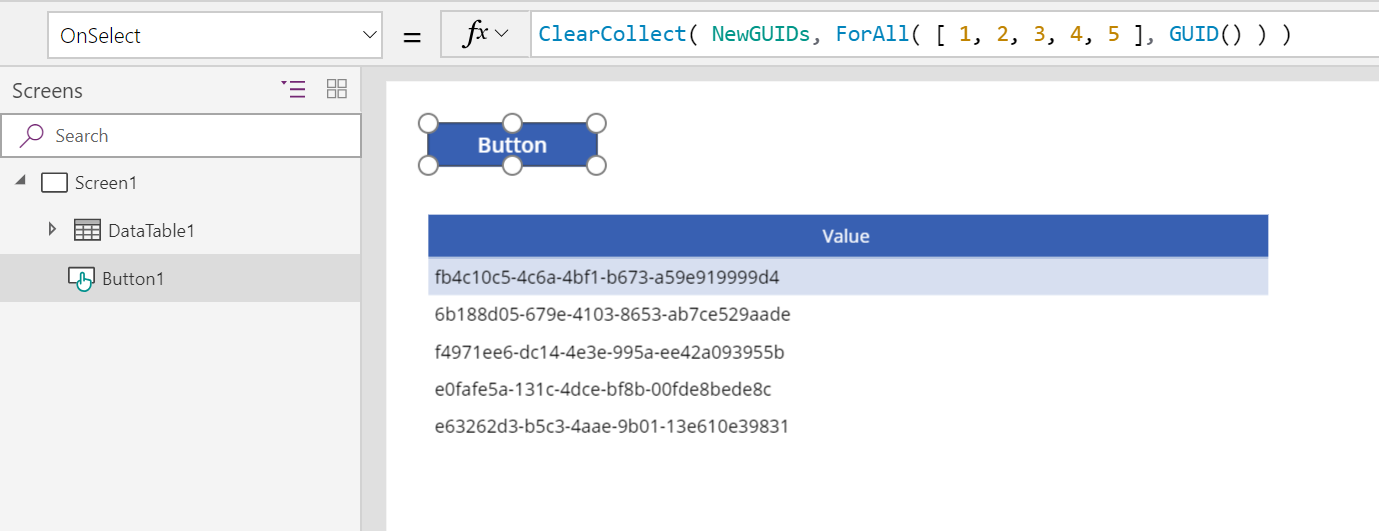
Select the button again to show a new list of GUIDs:
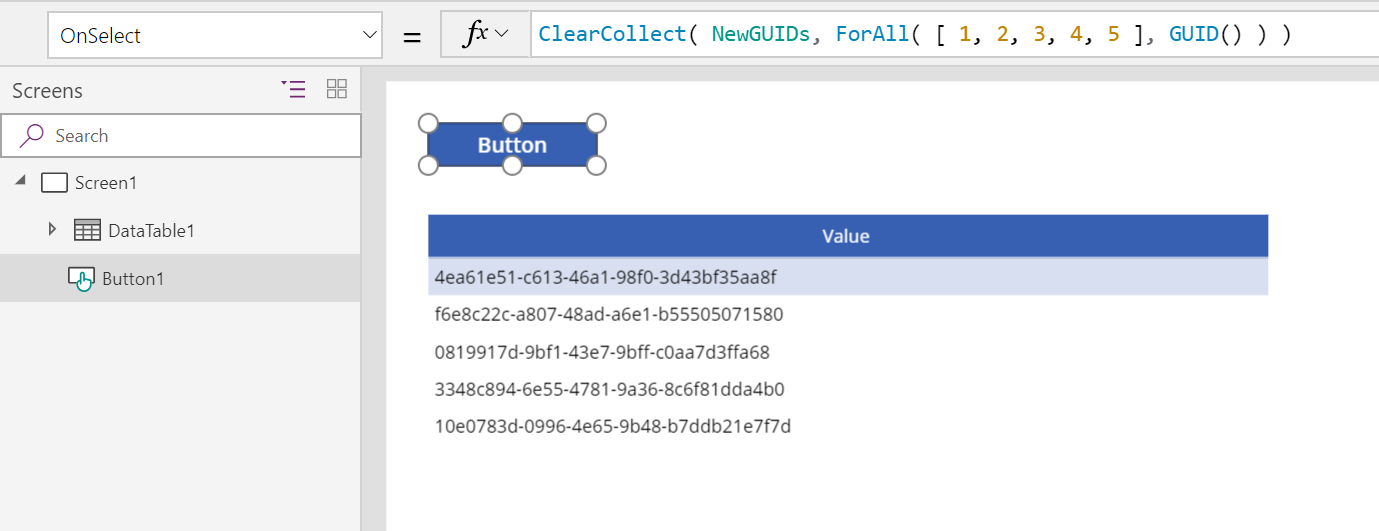
To generate a single GUID instead of a table, use this formula:
Set( NewGUID, GUID() )