Note
Access to this page requires authorization. You can try signing in or changing directories.
Access to this page requires authorization. You can try changing directories.
Applies to:
Canvas apps
Model-driven apps
Updates records in a data source.
Description
Update function
Use the Update function to replace an entire record in a data source. In contrast, the UpdateIf and the Patch functions modify one or more values in a record, leaving the other values alone.
For a collection, the entire record must match. Collections allow duplicate records, so multiple records might match. You can use the RemoveFlags.All argument to update all copies of a record; otherwise, only one copy of the record is updated.
If the data source generates a column's value automatically, the value of that column must be reaffirmed.
UpdateIf function
Use the UpdateIf function to modify one or more values in one or more records that match one or more conditions. The condition can be any formula that results in a true or false and can reference columns of the data source by name. The function evaluates the condition for each record and modifies any record for which the result is true.
To specify a modification, use a change record that contains new property values. If you provide this change record inline with curly braces, property formulas can reference properties of the record that's being modified. You can use this behavior to modify records based on a formula.
Similar to UpdateIf, you can also use the Patch function to change specific columns of a record without affecting other columns.
Both Update and UpdateIf return the modified data source as a table. You must use either function in a behavior formula.
Delegation
These functions do not delegate to a data source. However, UpdateIf and RemoveIf work locally to simulate delegation up to a limit of 500/2000 records. They progressively bring down records beyond the non-delegation limit of 500/2000 records. Records that meet the If condition are collected. Generally, a maximum of 500/2000 records are collected separately and then modified per execution. However, more records may be updated if the existing local data cache is large, as the function may have access to more records for evaluation. Only the initial portion of the data source will be retrieved, and then the function will be applied. This may not represent the complete picture. A warning may appear during authoring to remind you of this limitation.
Syntax
Update(DataSource_, OldRecord, NewRecord [, RemoveFlags.All ] )
- DataSource – Required. The data source that contains the record that you want to replace.
- OldRecord – Required. The record to replace.
- NewRecord – Required. The replacement record. This isn't a change record. The entire record is replaced, and missing properties contain blank.
- RemoveFlags.All – Optional. In a collection, the same record may appear more than once. Specify the RemoveFlags.All argument to update all copies of the record.
UpdateIf(DataSource_, Condition1, ChangeRecord1 [, Condition2, ChangeRecord2, ... ] )
- DataSource – Required. The data source that contains the record or records that you want to modify.
- Conditions – Required. A formula that evaluates to true for the record or records that you want to modify. You can use column names of DataSource in the formula. In case multiple Conditions are passed, only the ChangeRecord related to the first Condition that evaluates to true is applied.
- ChangeRecord(s) - Required. For each corresponding condition, a change record of new property values to apply to records of DataSource that satisfy the condition. If you provide the record inline using curly braces, property values of the existing record can be used in the property formulas.
Examples
In these examples, you'll replace or modify records in a data source that's named IceCream and that starts with the data in this table:
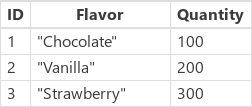
| Formula | Description | Result |
|---|---|---|
| Update( IceCream, LookUp( IceCream, Flavor="Chocolate" ), { ID: 1, Flavor: "Mint Chocolate", Quantity:150 } ) |
Replaces a record from the data source. | 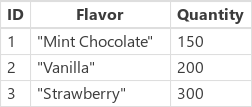 The IceCream data source has been modified. |
| UpdateIf( IceCream, Quantity > 175, { Quantity: Quantity + 10 } ) | Modifies records that have a Quantity that is greater than 175. The Quantity field is incremented by 10, and no other fields are modified. | 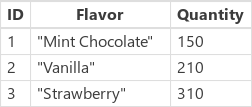 The IceCream data source has been modified. |
| Update( IceCream, LookUp( IceCream, Flavor="Strawberry" ), { ID: 3, Flavor: "Strawberry Swirl"} ) |
Replaces a record from the data source. The Quantity property hasn't been supplied in the replacement record, so that property will be blank in the result. | 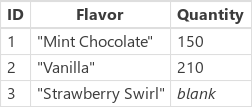 The IceCream data source has been modified. |
| UpdateIf( IceCream, true, { Quantity: 0 } ) | Sets the value of the Quantity property for all records in the data source to 0. | 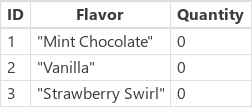 The IceCream data source has been modified. |
Step by step
Import or create a collection named Inventory, and show it in a gallery as Show data in a gallery describes.
Name the gallery ProductGallery.
Add a slider named UnitsSold, and set its Max property to this expression:
ProductGallery.Selected.UnitsInStockAdd a button, and set its OnSelect property to this formula:
UpdateIf(Inventory, ProductName = ProductGallery.Selected.ProductName, {UnitsInStock:UnitsInStock-UnitsSold.Value})Press F5, select a product in the gallery, specify a value with the slider, and then select the button.
The number of units in stock for the product you specified decreases by the amount that you specified.