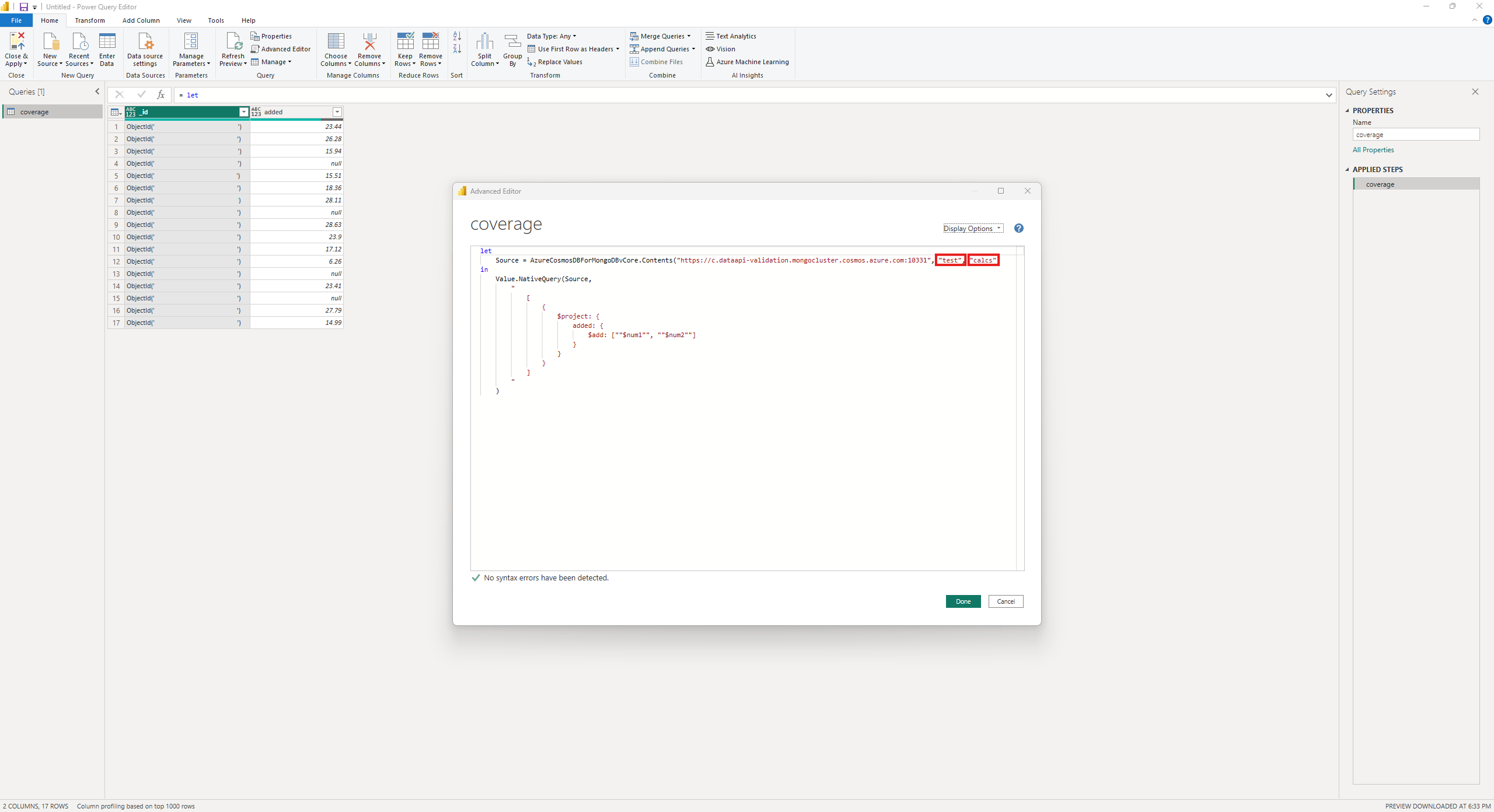Note
Access to this page requires authorization. You can try signing in or changing directories.
Access to this page requires authorization. You can try changing directories.
Summary
| Item | Description |
|---|---|
| Release state | Beta |
| Products supported | Power BI (Semantic models) Power BI (Dataflows) Fabric (Dataflow Gen2) |
| Authentication types supported | Basic (username / password) for all of Power BI Desktop, Power Query Online with gateway, and Power Query Online |
| Function Reference Documentation | Direct Query Function Support Power Query M function reference |
Prerequisites
Capabilities supported
- Import Mode
- Direct Query Mode (Power BI semantic models)
- Native Mongo Queries
Connect to Azure Cosmos DB for MongoDB vCore database from Power Query Desktop
To connect to an Azure Cosmos DB for MongoDB vCore from Power Query Desktop, take the following steps:
Select Azure Cosmos DB for MongoDB vCore in the Get Data experience. The Get Data experience in Power Query Desktop varies between apps. For more information about the Power Query Desktop Get Data experience for your app, go to Where to get data.
In Azure Cosmos DB for MongoDB vCore, provide the Cosmos DB endpoint. Optionally provide a Database Name and a Collection Name. If a database name isn't provided, the upcoming Navigator screen shows all databases and their respective collections. Specifying both database and collection names only shows that collection. Specifying a collection name without a database name results in a connection error.

Select either the Import or DirectQuery data connectivity mode.
Select OK.
If you're connecting to this database for the first time, input your username and password before selecting Connect.

In Navigator, select the database information you want. A list of collections appear under each database. Select one or more collections and then either select Load to load the data or Transform Data to continue transforming the data in Power Query Editor. The list of databases and collections are affected if the optional Database Name and Collection Name were previously supplied.
Connect to Azure Cosmos DB for MongoDB vCore database from Power Query Online
To connect to Azure Cosmos DB for MongoDB vCore database from Power Query Online:
Select the Azure Cosmos DB for MongoDB vCore option in the get data experience. Different apps have different ways of getting to the Power Query Online get data experience. For more information about how to get to the Power Query Online get data experience from your app, go to Where to get data.
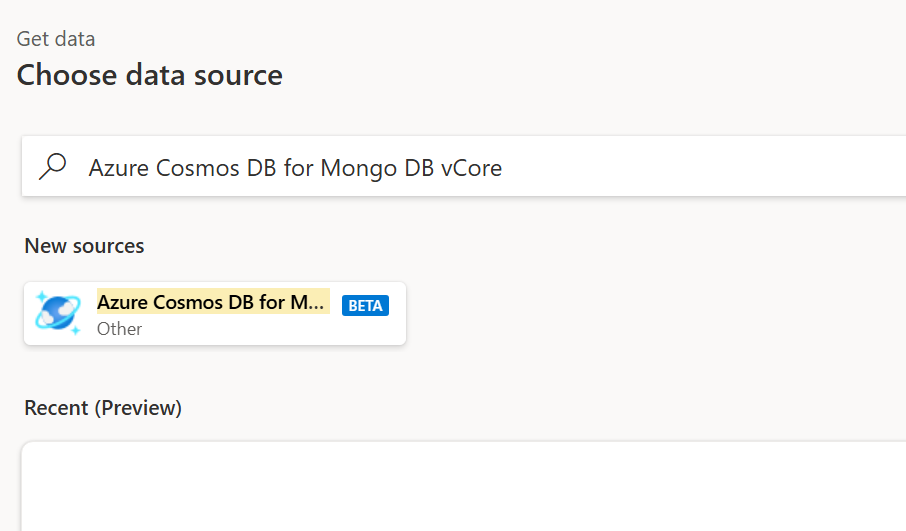
In the Azure Cosmos DB for MongoDB vCore dialog that appears, enter the Cosmos DB endpoint. Optionally provide a Database Name and a Collection Name. If a database name isn't provided, the upcoming Navigator screen shows all databases and their respective collections. Specifying both database and collection names only shows that collection. Specifying a collection name without a database name results in a connection error.
You can select an existing a connection or a data gateway. You can connect by specifying the basic authentication kind specifying the username and password associated with the endpoint in the connection credentials section and select Next.
Select one or multiple tables to import and use, then select Transform Data to transform data in the Power Query editor.
Native Mongo Queries
The custom Value.NativeQuery function allows native MongoDB queries to be sent to the data source. The following example shows how to use the function to create a table when initially loading data. However, this function can be invoked at any time that the Transform Data option is available.
Native Mongo Queries are only supported in Direct Query mode.
Using the Navigator, select at least one collection and choosing Transform Data.
Choose Advanced Editor. The Advanced Editor dialog appears to show the initial query that would be used to fetch all the data in the selected collection.
The Value.NativeQuery function takes two arguments: a source, and the query itself. The
sourcevariable is populated with all the information needed to connect to the database. If desired, update the name of the collection that the query runs against. The collection doesn't have to be the same as the one selected in the Navigator.The second argument is a valid MongoDB query, enclosed in double-quotation marks. Quotation marks within the query are escaped with another quotation mark, for example,
"num1"to""$num1""Choose Done to transform the data.
As no schema information is returned from Cosmos DB after the query is executed, the resultant table identifies all column types as any. Either transform the columns using Detect Data Type or manually change the data type for columns of interest. Update the name of the resultant table if desired.
Once the Power Query Editor is closed and the changes applied, the resultant table appears in the Data pane.
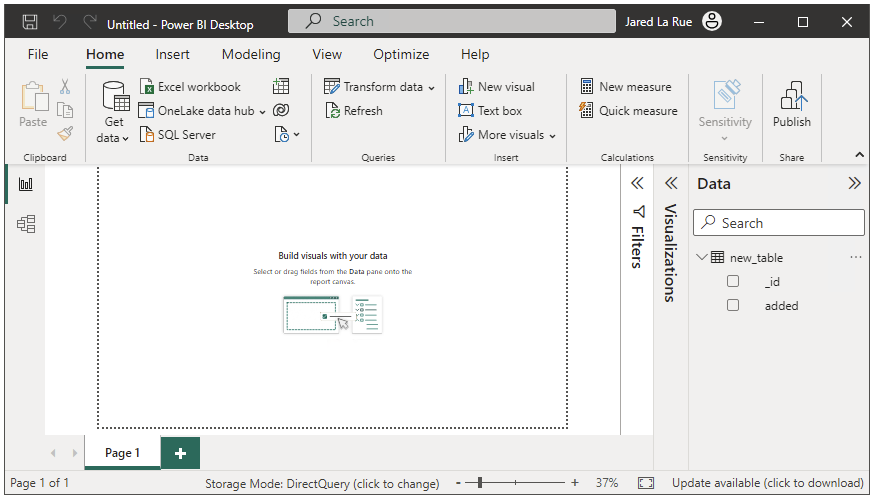
Refer to Troubleshooting & Limitations for limitations of the Value.NativeQuery function.
Direct Query Support
Direct Query supports the following Power Query functions:
Date.From,DateTime.From,DateTimeZone.From,Date.Day,Date.DayOfWeek,Date.DayOfYear,Date.Month,Date.WeekOfYear,Date.YearList.Average,List.Contains,List.First,List.Last,List.Max,List.Min,List.SumInt64.From,Currency.From,Percentage.From,Text.From,Logical.From,Logical.FromText,Logical.ToTextNumber.Abs,Number.Mod,Number.Round,Number.RoundAwayFromZero,Number.RoundDown,Number.RoundTowardZero,Number.RoundUpTable.RowCountTime.Hour,Time.Minute,Time.SecondValue.Add,Value.Divide,Value.Equals,Value.Multiply,Value.NullableEquals,Value.Subtract
Troubleshooting & Limitations
As Power Query Text functions aren't yet supported, neither is using Text Filters on a column when Transforming Data in Direct Query mode.
- Examples of such filters: Begins With, Ends With, Contains, etc.
- An error message appears similar to Unsupported Operation: Unsupported function invocation: 'Text.StartsWith'
As not all Power Query functions are supported when using Direct Query, either switch to Import Mode or issue a Native Mongo Query that accomplishes the intent of one or more missing Power Query functions.
No schema information is returned when using Native Mongo Queries. All columns are considered
anyand need to be manually transformed to the desired data type.The custom
Value.NativeQueryfunction samples only the first document that is returned from the query in order to construct the resultant table. The consequence is that if there are more fields in subsequent documents, those fields aren't included in the resultant table. Either project specific columns or query a specific compensating view.The custom
Value.NativeQueryfunction can only be used with Direct Query and not with Import Mode.Power BI drops the milliseconds from date types when applying a built-in filter. Thus if a date type has milliseconds in it then those built-in filters don't work.
Negative OLE times (Dates from before 1899, December 30) for
Date.From,DateTime.From, andDateTimeZone.Fromdon't work.Using the Power BI
DateTimeZone.Fromfunction results in a (400): Bad Request error from the Cosmos DB server as thedateFromStringfunctionality isn't added to Cosmos DB for MongoDB.Field names that contain special characters aren't supported (for example,
$,.,@, etc.).When a divide by 0 is encountered using Direct Query, the query fails. It differs from the usual
#infinityPower BI result, but aligns with MongoDB behavior.The following data types are currently considered as strings. As such, using values with these data types can't be used for filtering in Direct Query, as the push down fails:
- decimal128
- regularExpression
- timestamp
The recommendation for any field you want to use in Power BI is to ensure that field is in every document within your collection. It ensures it always shows up in Power BI.