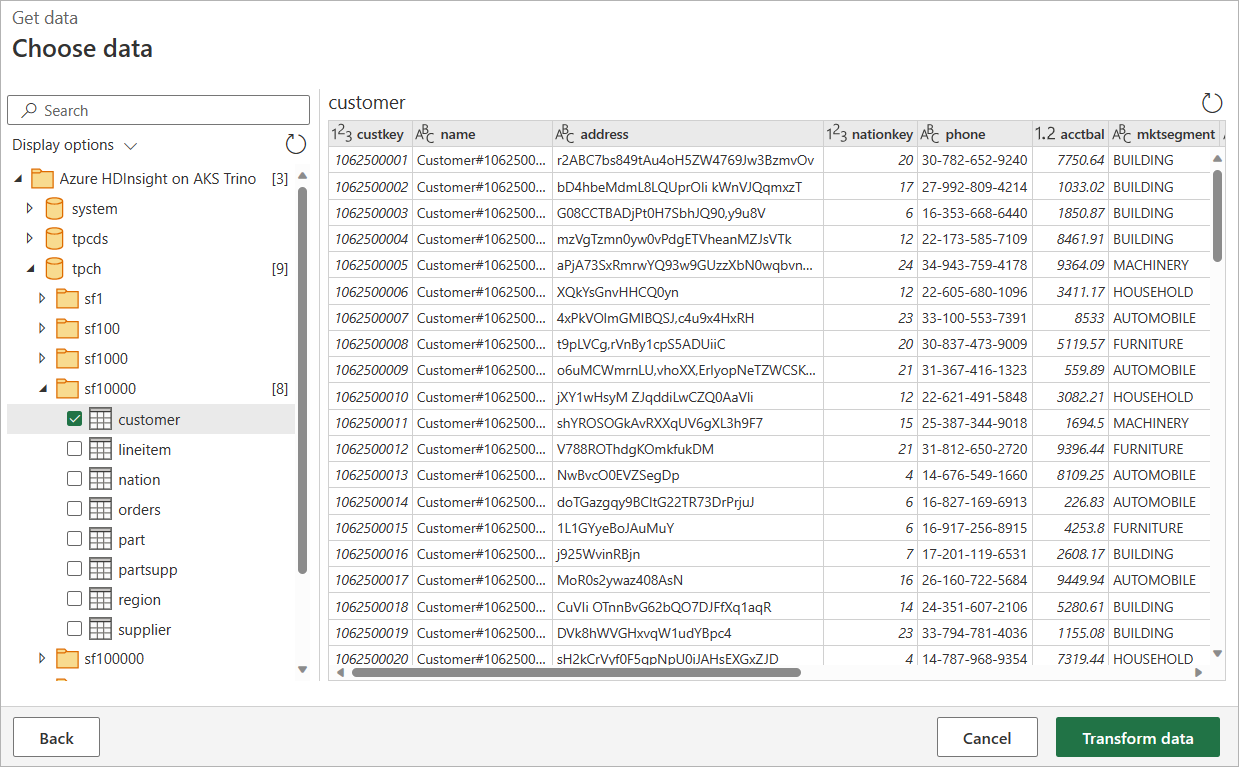Note
Access to this page requires authorization. You can try signing in or changing directories.
Access to this page requires authorization. You can try changing directories.
Summary
| Item | Description |
|---|---|
| Release State | Deprecated |
| Products | Power BI (Semantic models) Power BI (Dataflows) Fabric (Dataflow Gen2) |
| Authentication Types Supported | Organizational account |
Note
Azure HDInsight on AKS will be retired on January 31, 2025. Learn more from here. This connector is deprecated, and will no longer work since the week of Nov 11, 2024. Please transition off existing connections using this connector.
Prerequisites
- An Azure HDInsight on AKS Trino cluster.
Capabilities supported
- Import
- DirectQuery (Power BI semantic models)
- Advanced options
- Native SQL statement
- Session properties
- Set default catalog/schema
Connect to Azure HDInsight on AKS Trino from Power Query Desktop
To establish a connection, take the following steps:
In the Get Data experience, select Azure from the categories on the left, then select Azure HDInsight on AKS Trino. More information: Where to get data
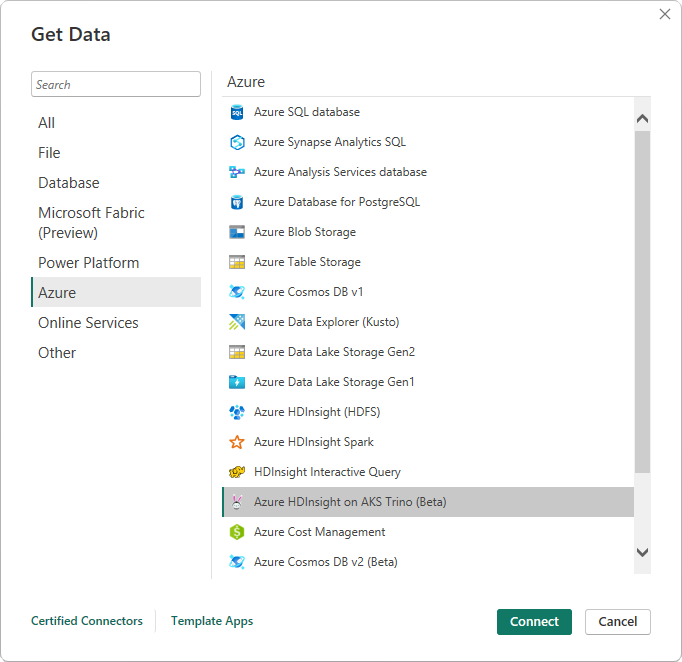
In the Azure HDInsight on AKS Trino dialog that appears, provide the Azure Trino URL (Trino cluster URL).
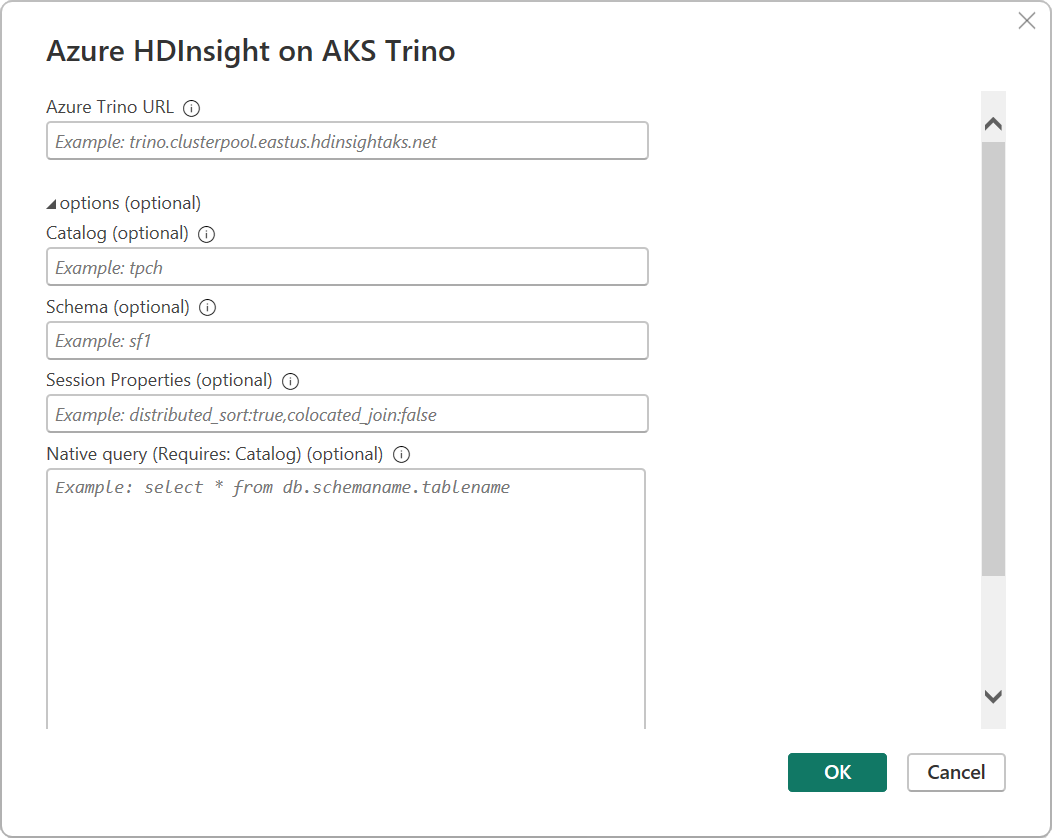
Select the connectivity mode: Direct Query (recommended for Trino big data) or Import.

Select OK.
If you're connecting to this Trino cluster for the first time, select Sign in to authenticate. Then select Connect.
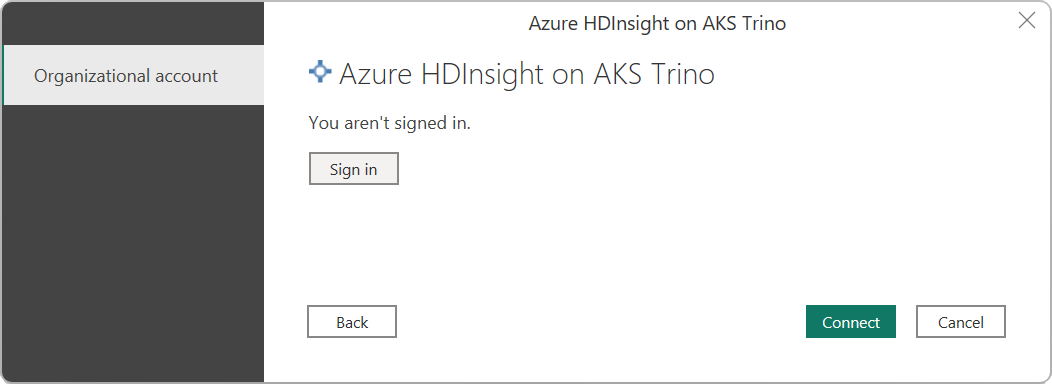
In Navigator, expand the catalog and schema to reveal the table you want, then either select Load to load the data or Transform Data to continue transforming the data in Power Query Editor.
Connect to Azure HDInsight on AKS Trino from Power Query Online
To connect to an Azure HDInsight on AKS Trino cluster from Power Query Online, take the following steps:
In the Get Data experience, search for and select Azure HDInsight on AKS Trino. More information: Where to get data
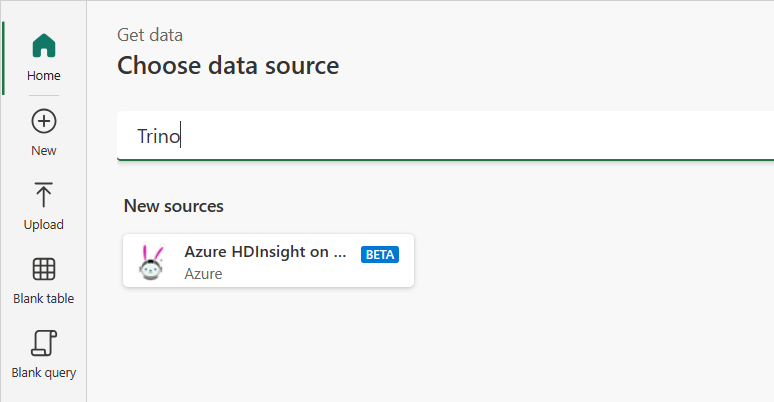
In the options that appear, provide the Azure Trino URL.
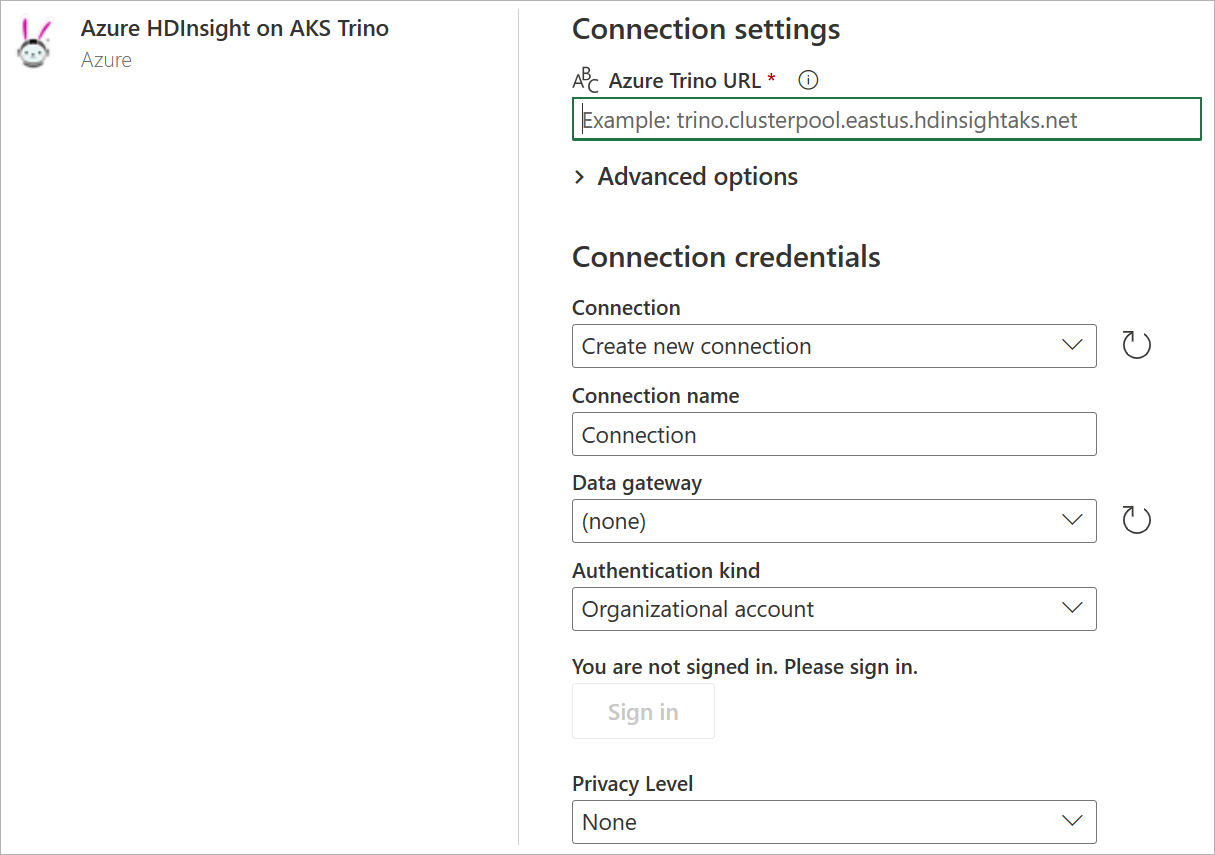
If necessary, select the name of your on-premises data gateway.
To configure the connection options, select Advanced options. More information: Connect using advanced options
If you're connecting to this Trino cluster for the first time, select Sign in.
Select Next to continue.
In Navigator, select the table you require, and then select Transform data.
Connect using advanced options
Both Power Query Desktop and Power Query Online provide a set of advanced options that you can add to the query if needed. The following table lists all of the advanced options you can set in Power Query Desktop and Power Query Online.
| Advanced option | Description |
|---|---|
| SQL statement | For information, go to Import data from a database using native database query. |
| Session properties | Allows Trino session properties to be passed with the connection to the Trino cluster. Session property should specify key value pairs separated by a colon, and each pair separated by a comma. Example: distributed_sort:true,colocated_join:false |
| Default catalog/schema | Providing a catalog and schema sets the context of the connection to a specific Trino catalog and schema. |
Once you've selected the advanced options you require, select OK in Power Query Desktop or Next in Power Query Online to connect to the Trino cluster.
Known issues and limitations
The following sections describe any known issues or limitations currently associated with this connector.
Types Support
The Azure HDInsight on AKS Trino supports the following types. Other types, such as uuid, P4HyperLogLog need to be transformed or cast to be usable with the connector.
- bigint
- integer
- smallint
- tinyint
- real
- double
- decimal
- boolean
- char
- varchar
- date
- timestamp
- array
- map
- varbinary