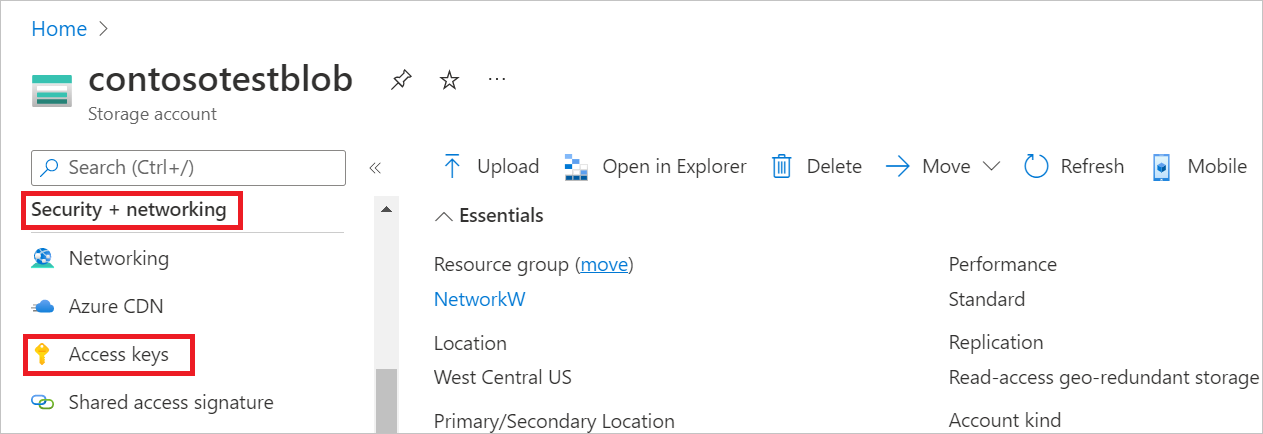Note
Access to this page requires authorization. You can try signing in or changing directories.
Access to this page requires authorization. You can try changing directories.
Summary
| Item | Description |
|---|---|
| Release State | General Availability |
| Products | Excel Power BI (Semantic models) Power BI (Dataflows) Fabric (Dataflow Gen2) Power Apps (Dataflows) Customer Insights (Dataflows) Analysis Services |
| Authentication Types Supported | Account Key |
| Function Reference Documentation | AzureStorage.Table |
Capabilities Supported
- Import
Connect to Azure Table Storage from Power Query Desktop
Power Query Desktop includes Excel, Power BI (semantic models), and Analysis Services as experiences.
To make the connection to Azure Table Storage, follow these steps:
From Get Data, select the Azure category, select Azure Table Storage, and then select Connect. More information: Where to get data
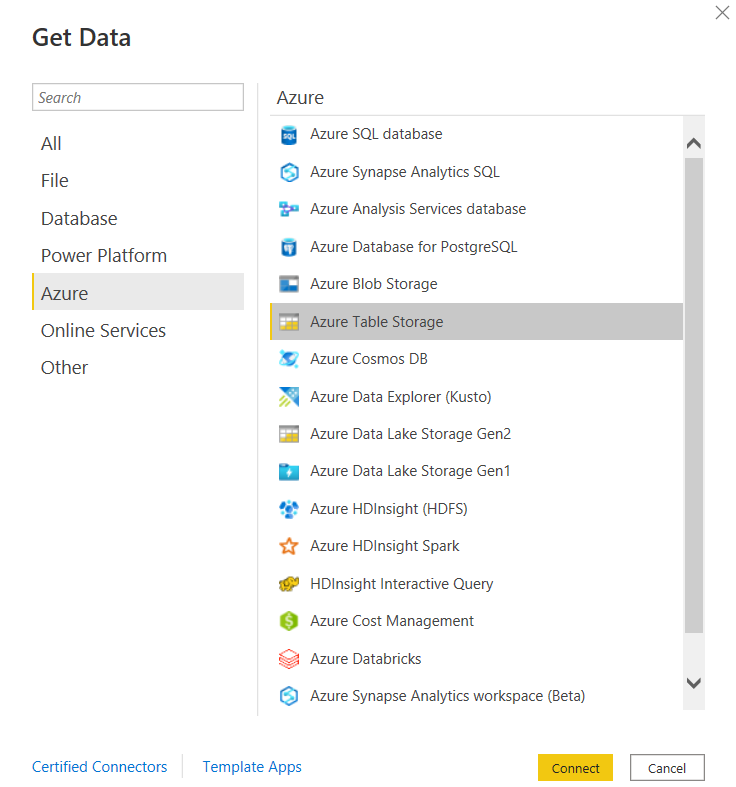
In the Azure Table Storage window that appears, enter the name or the URL of the storage account where your table is located. Don't add the name of the table to the URL.
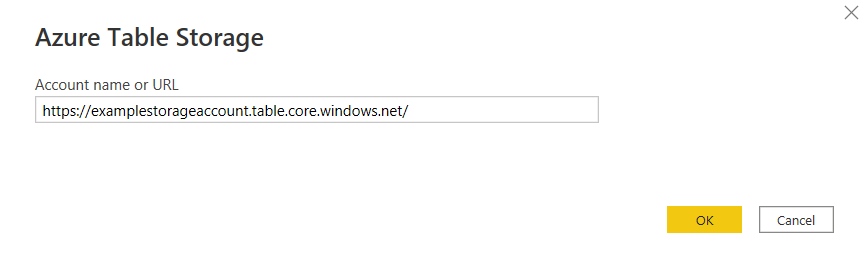
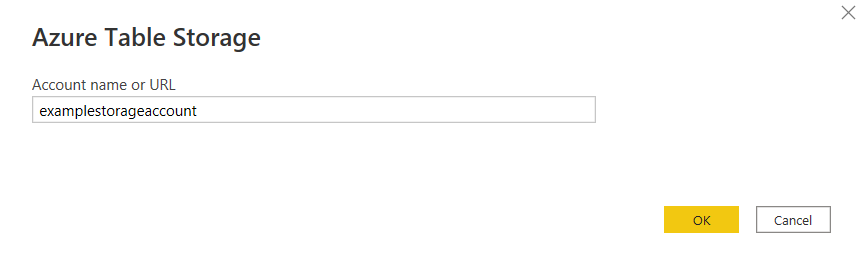
Select OK.
Add the Azure table storage account key and select Connect.
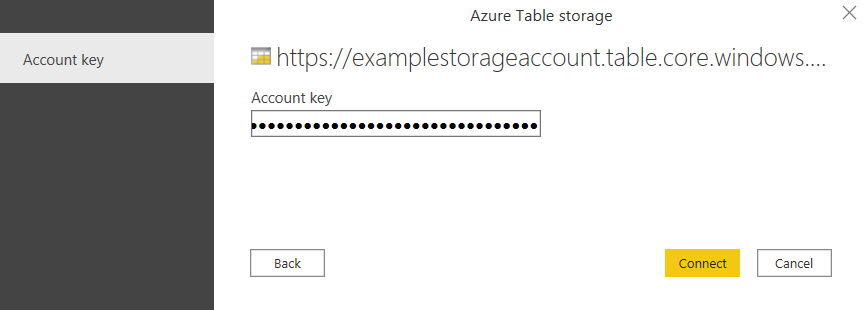
In Navigator, select one or multiple tables to import and use in your application. Then select either Load to load the table, or Transform Data to open the Power Query Editor where you can filter and refine the set of data you want to use, and then load that refined set of data.
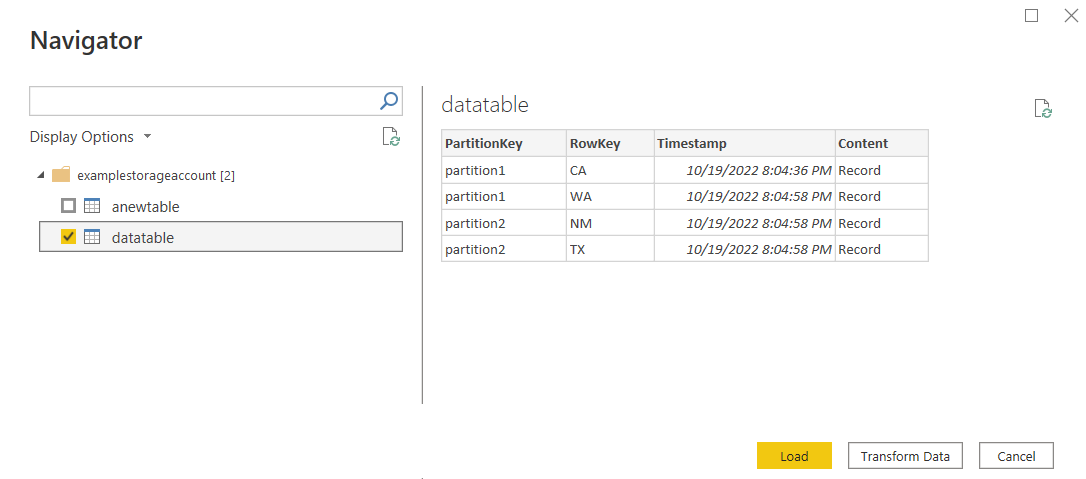
Connect to Azure Table Storage from Power Query Online
Power Query Online includes Power BI (Dataflows), Power Apps (Dataflows), and Customer Insights (Dataflows) as experiences.
To make the connection, take the following steps:
Select the Azure Table Storage option in the connector selection. More information: Where to get data
In the Azure Table Storage dialog that appears, enter the name or URL of the Azure Storage account where the table is housed. Don't add the name of the table to the URL.
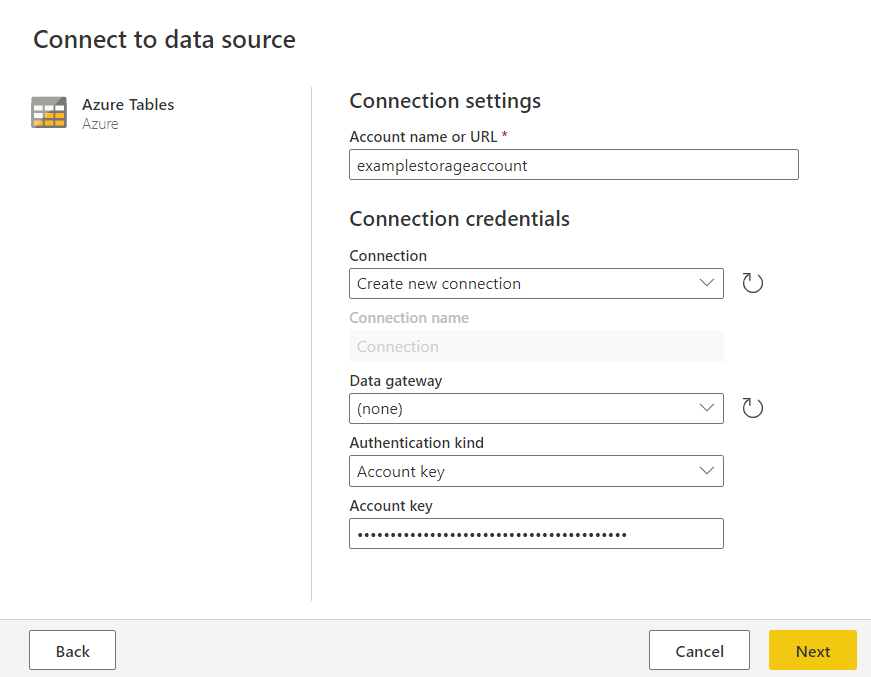
Add your Azure table storage account key, and then select Next.
Select one or multiple tables to import and use, then select Transform Data to transform data in the Power Query editor.
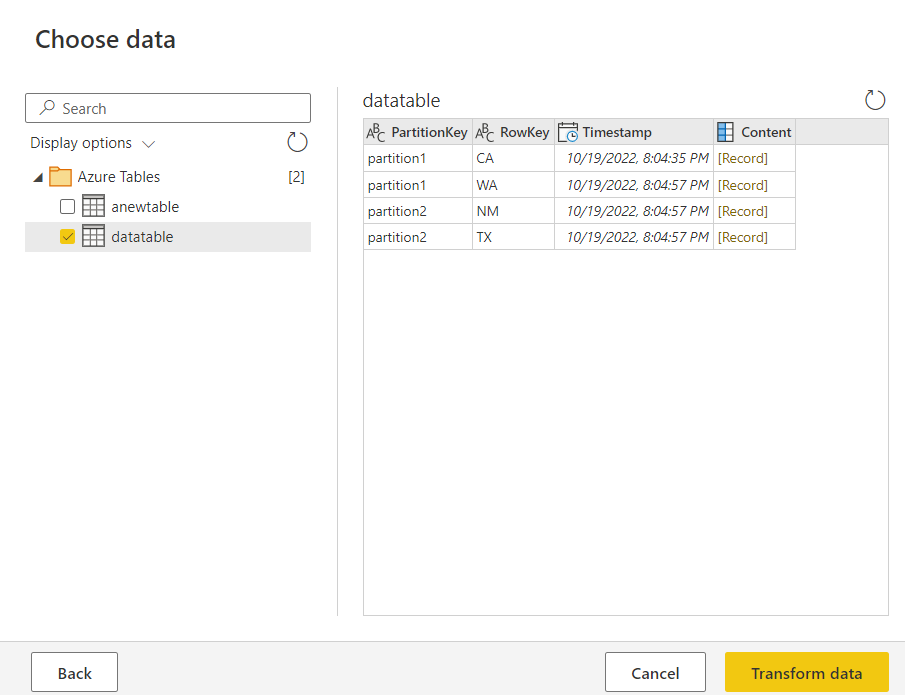
Copy your account key for Azure Table Storage
Your Azure Table Storage account key is the same as your Azure Blob storage account key. To retrieve your Azure Table Storage account key to use while authenticating your account in Power Query, follow these steps:
Sign in to the Azure portal.
Locate your Azure Blob Storage account where your table is housed.
In the storage account menu pane, under Security + networking, select Access keys.
In the key1 section, locate the Key value. Select Show next to the key value.
Select the Copy to clipboard icon to copy the Key value.
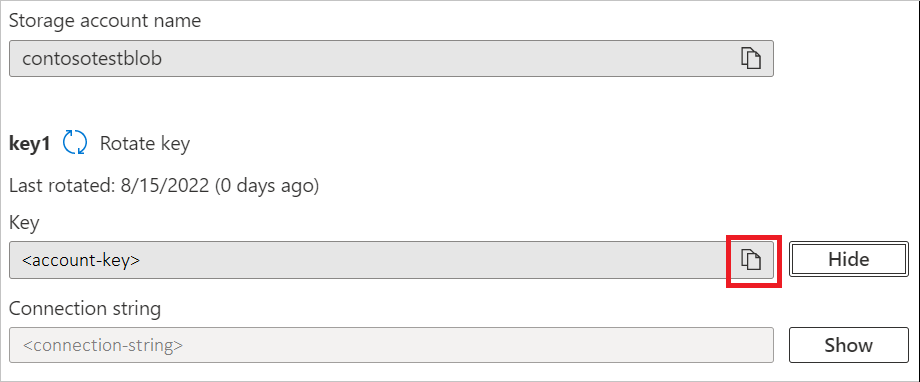
Limitations
The following limitations apply to the Power Query Azure Table Storage connector.
Power Query Online and Azure Storage are in the same region
Direct access to an Azure Storage account with the firewall enabled and in the same region as Power Query Online isn't supported. This limitation arises because Power Query services, when deployed in the same region as the Azure storage account, use private Azure IP addresses for communication. For more information, see the Azure documentation on storage network security.
To work around this limitation and enable access to Azure Storage from Power Query Online in the same region, use one of the following methods:
- Utilize an On-premises data gateway, which serves as a bridge between Power Query Online and Azure Storage.
- Use a Virtual Network (VNet) data gateway.
Mixed case support for names of Azure Tables
In certain scenarios involving Microsoft Entra authentication, the connector might fail to access data in Azure Storage account tables when the table name contains mixed casing, resulting in the error: DataFormat.Error: OData: The format isn't supported. To work around this limitation, rename the table using all lowercase characters or switch to the account key authentication method.