Note
Access to this page requires authorization. You can try signing in or changing directories.
Access to this page requires authorization. You can try changing directories.
Note
This connector is owned and provided by CData.
Summary
| Item | Description |
|---|---|
| Release State | General Availability |
| Products Supported | Power BI (Semantic models) Power BI (Dataflows) Fabric (Dataflow Gen2) |
| Authentication Types Supported | CData account (OAuth) |
| Function Reference Docs | — |
Prerequisites
- A CData Connect Cloud account
- At least one connection configured in your CData Connect Cloud account
Capabilities supported
- Import
Connect to CData Connect Cloud
Follow these steps to connect to your CData Connect Cloud account:
In Power BI Desktop, select Get Data.
In the search field, enter CData.
Select CData Connect Cloud in the list and then select Connect.
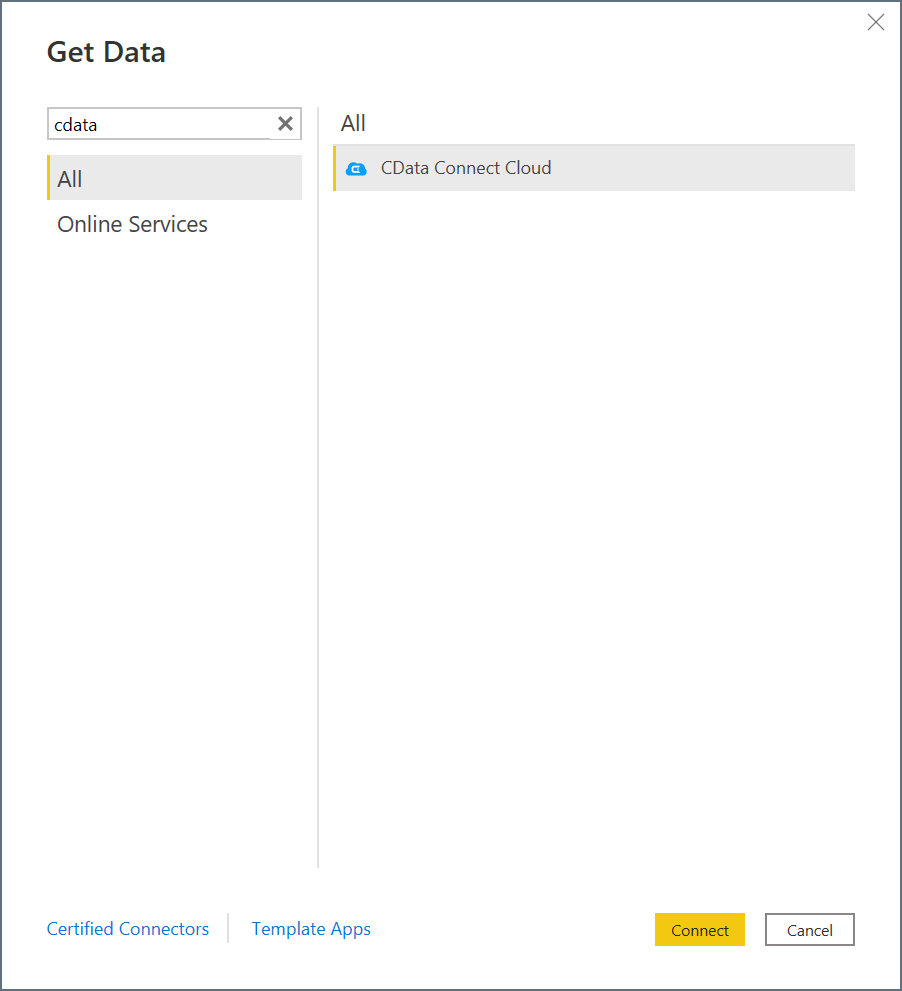
In the CData Connect Cloud connection window, select Sign in.
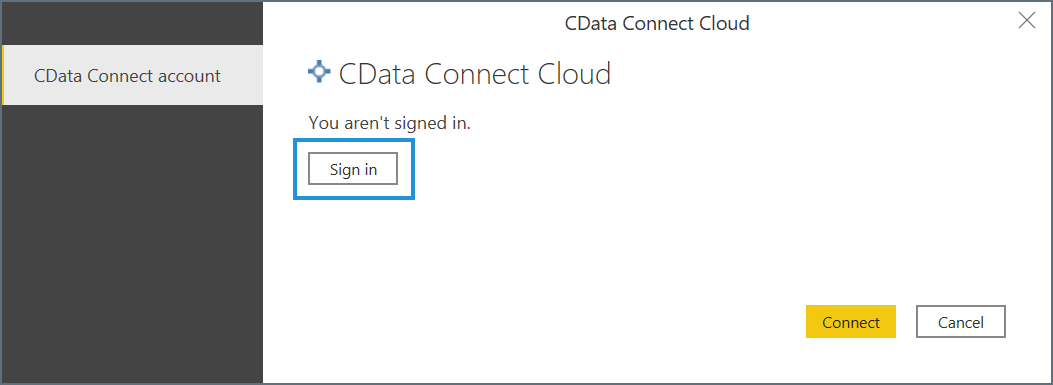
In the sign-in window, enter your CData Connect Cloud sign-in information, and then select Continue.
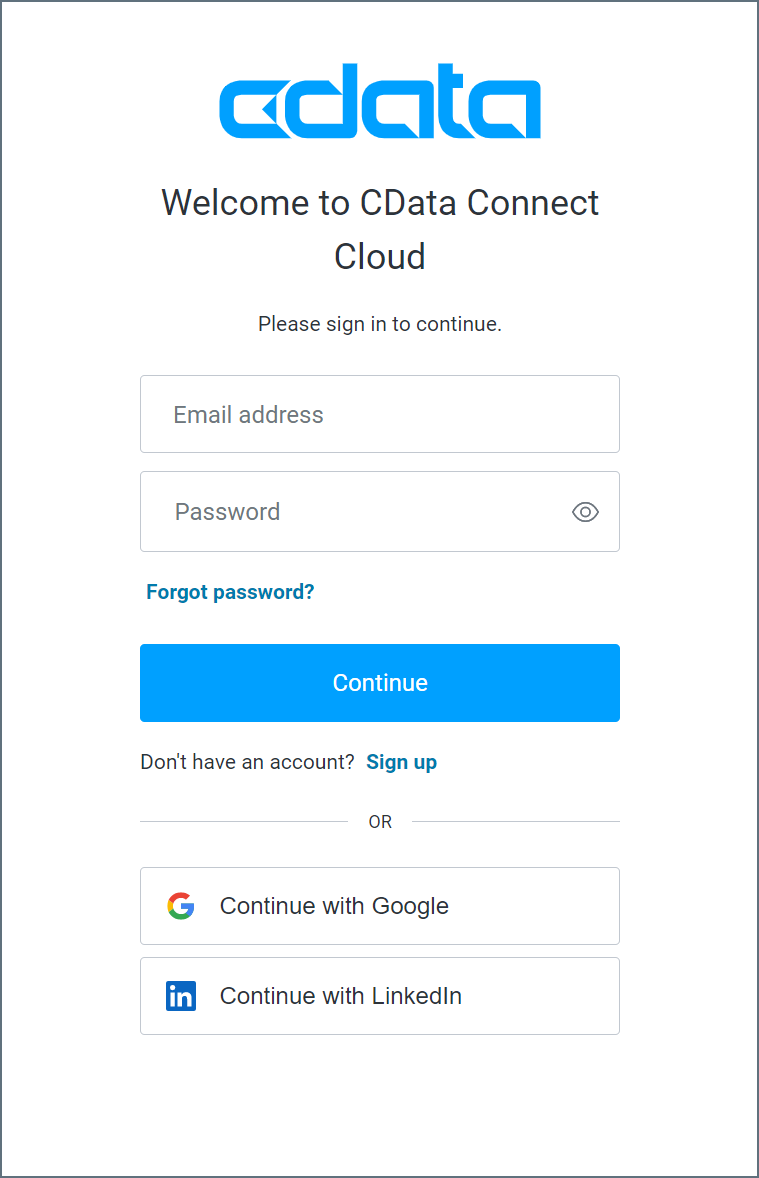
Select Connect in the connection window.
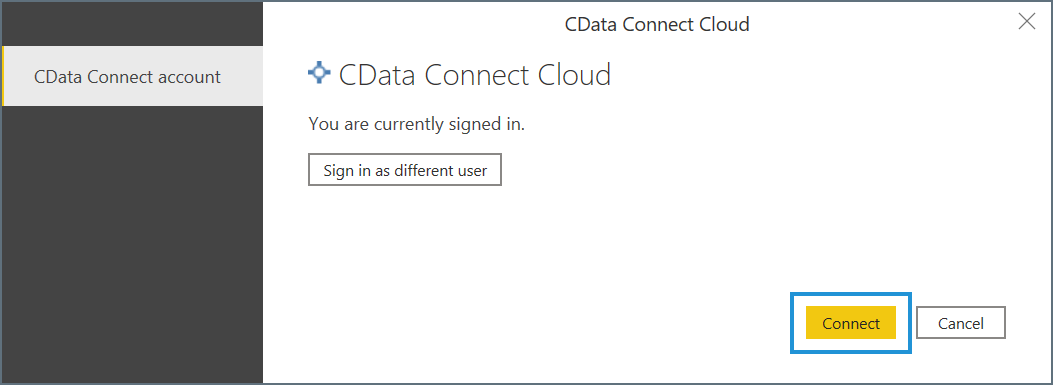
The Navigator window appears and allows you to import your data.
Import data
With the Navigator window open, follow these steps to access your CData Connect Cloud data:
Expand the CData Connect Cloud tree. Your connections appear as subtrees.
Select the data from each connection that you want to import.
Select Load or Transform Data.
- Load instructs the connector to execute the underlying query to CData Connect Cloud.
- Transform Data launches the Power Query editor and allows you to adjust the query before loading the data. When you're finished using the Power Query editor, select Close & Apply in the navigation ribbon to apply your changes and load the data.