Digital Construction Works Insights
Summary
| Item | Description |
|---|---|
| Release state | General availability |
| Products supported | Power BI (Semantic models) Power BI (Dataflows) Fabric (Dataflow Gen2) |
| Authentication types supported | Digital Construction Works JSON Web Token (JWT) |
| Function reference docs | — |
Note
The following connector article is provided by Digital Construction Works (DCW), the owner of this connector and a member of the Microsoft Power Query Connector Certification Program. If you have questions regarding the content of this article or have changes you would like to see made to this article, visit the DCW website and use the support channels there.
Prerequisites
Use of this connector requires a Digital Construction Works Integrations Platform subscription. To learn more, go to https://www.digitalconstructionworks.com/solutions/the-dcw-integrations-platform. Visit https://www.digitalconstructionworks.com for company information.
Users of the Digital Construction Works (DCW) Integrations Platform can request a JSON Web Token (JWT) from their project administrator in order to access data using the DCW Insights connector. Users can then follow the documentation for the OData API to connect to the data sets they want to use in Power BI.
Capabilities supported
- Import
Connect to DCW Insights OData API from Power Query Desktop
To connect to a DCW Insights project, take the following steps:
Under Get Data in Power BI Desktop, choose the Digital Construction Works Insights connector from the Online Services.
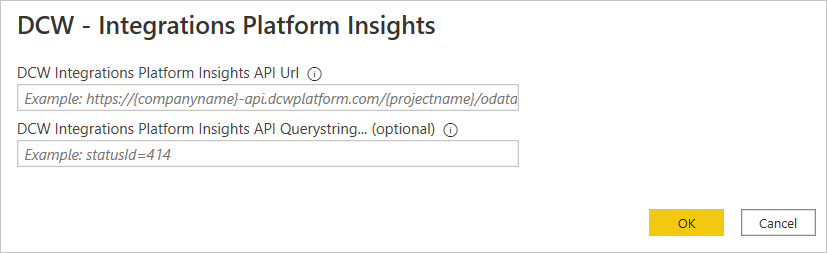
In Insights Api Url, provide the URL to the OData API you want to connect to. You need to use
https, and you need your full project URL and product name included in the URL. You can also enter in query string parameters if the URL calls for it.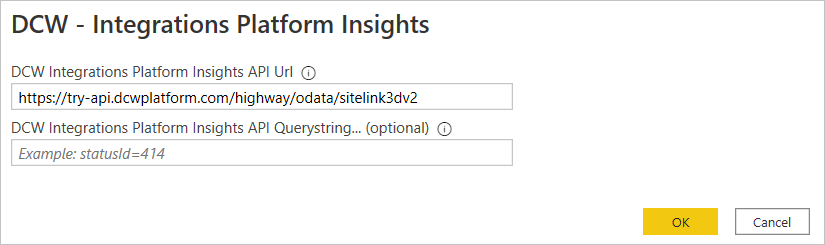
Select OK.
If this is the first time you're connecting to this endpoint, you'll be asked to enter in the JWT used to authorize you for this project. Then select Connect.
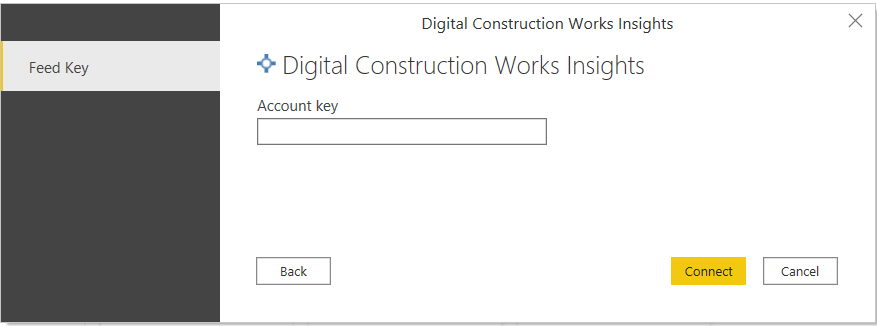
For more information about authentication methods, go to Authentication with a data source.
Note
If the connection isn't specified to use
https, you'll be prompted to update your URL.In Navigator, select the database information you want, then either select Load to load the data or Transform Data to continue transforming the data in Power Query editor.
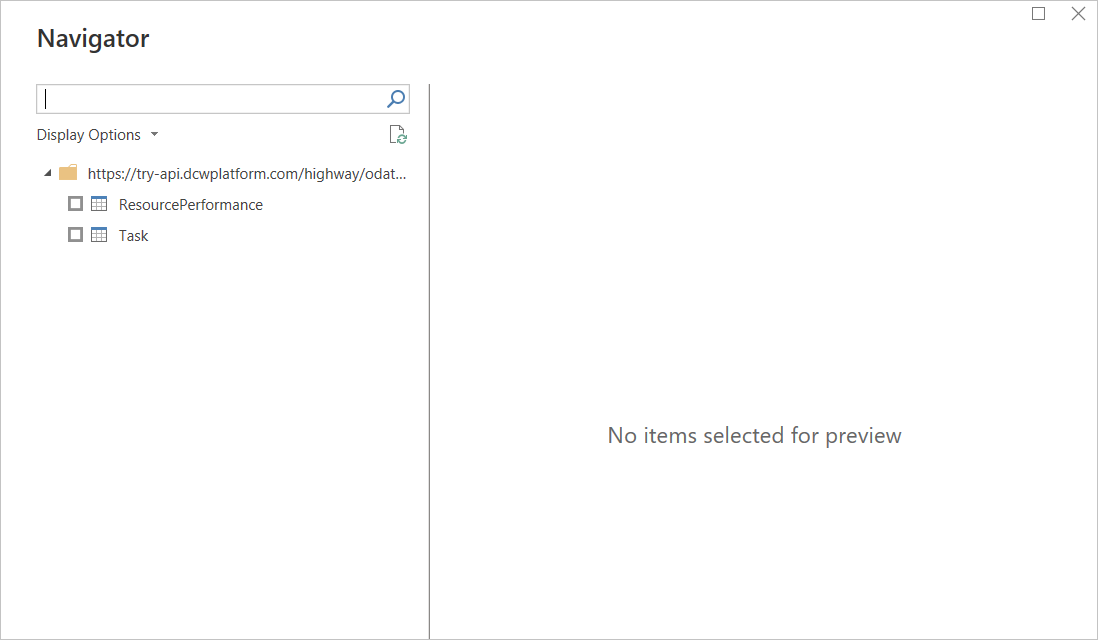
Troubleshooting
Always Encrypted columns
Power Query doesn't support "Always Encrypted" columns.
OData.Feed
We use the following default settings when using OData.Feed:
Implementation = "2.0", MoreColumns = true, ODataVersion = 4
Feedback
Coming soon: Throughout 2024 we will be phasing out GitHub Issues as the feedback mechanism for content and replacing it with a new feedback system. For more information see: https://aka.ms/ContentUserFeedback.
Submit and view feedback for