Note
Access to this page requires authorization. You can try signing in or changing directories.
Access to this page requires authorization. You can try changing directories.
Note
This connector is owned and provided by Drieam.
Summary
| Item | Description |
|---|---|
| Release State | Beta |
| Products | Power BI (Semantic models) Power BI (Dataflows) Fabric (Dataflow Gen2) |
| Authentication Types Supported | Eduframe account |
Prerequisites
Before you can sign in to Eduframe Reporting, you must have an Eduframe Admin account (username/password) and the Eduframe Reporting integration must be enabled. To enable this integration, you can send an email to: support@eduframe.nl.
Capabilities Supported
- Import
Connect to Eduframe Reporting data
To connect to Eduframe Reporting data:
Select Get Data from the Home ribbon in Power BI Desktop. Select Online Services from the categories on the left, select Eduframe (Beta), and then select Connect.
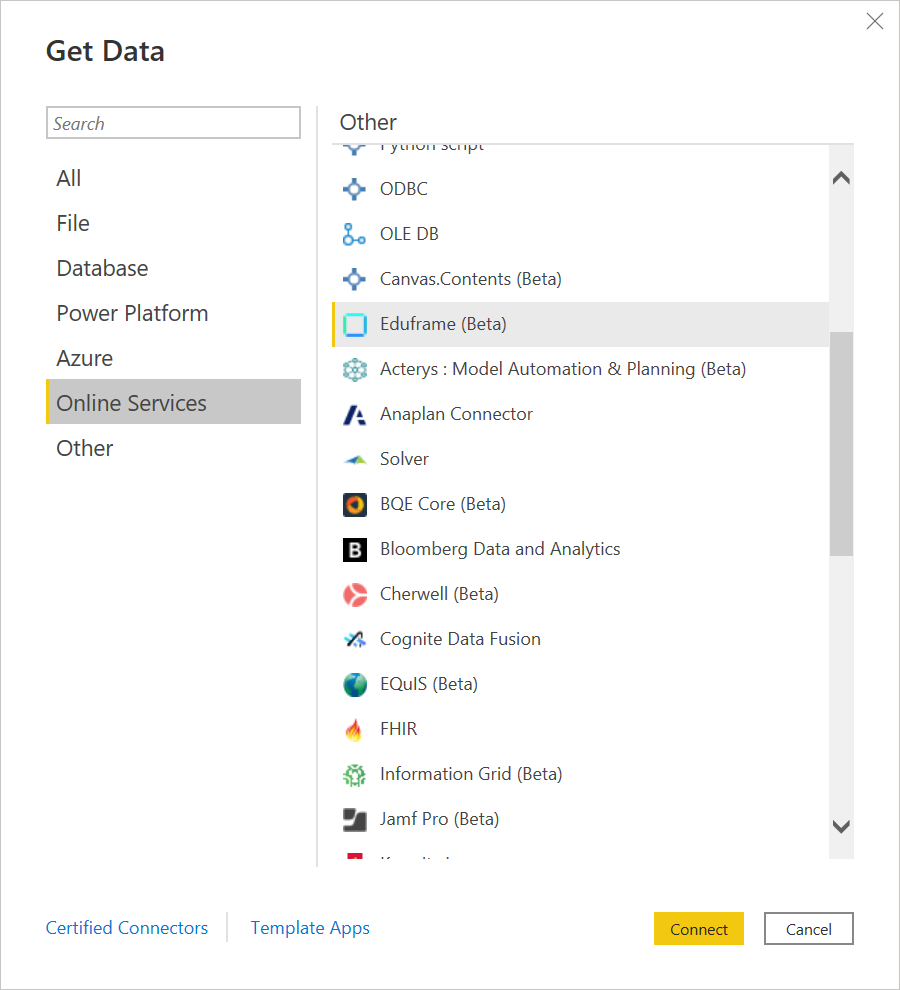
If you're getting data through the Eduframe connector for the first time, a preview connector notice is displayed. Select Don't warn me again with this connector if you don't want this message to be displayed again, and then select Continue.
Enter the Eduframe domain that you want to access (this domain is the URL without the .eduframe.nl), and if you want to exclude personal information. Then select OK.
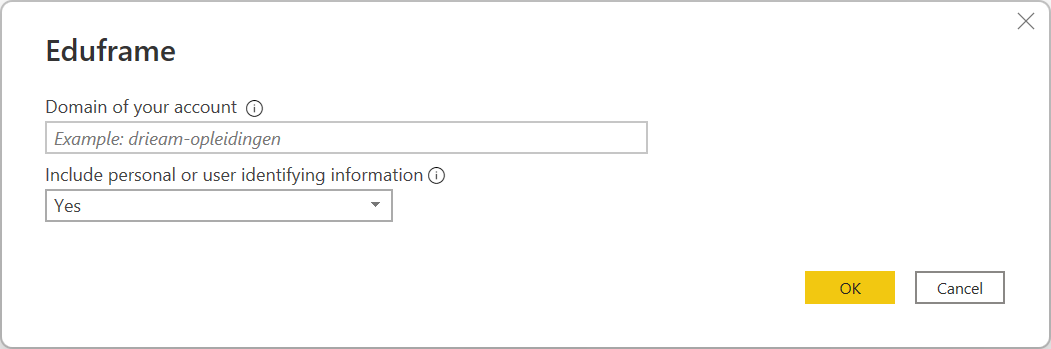
To sign in to your Eduframe account, select Sign in.
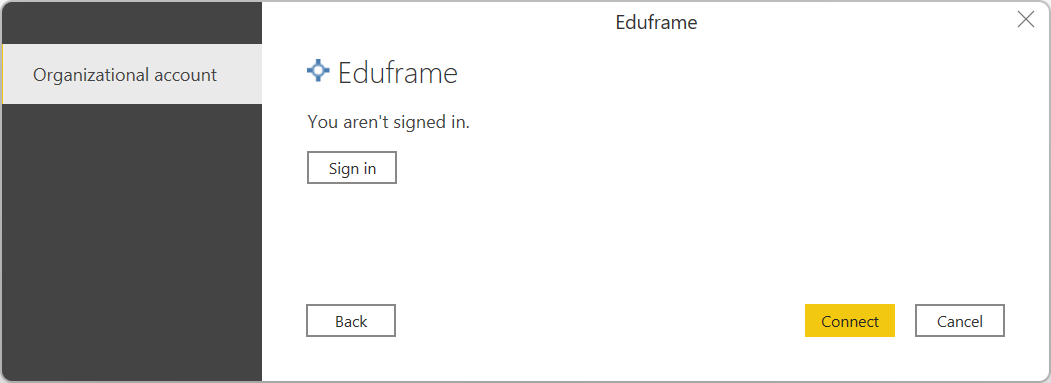
In the window that appears, provide your credentials to sign in to your Eduframe account and select Sign in.
Next it shows a window where you have to approve this integration with Power BI. Select approve.
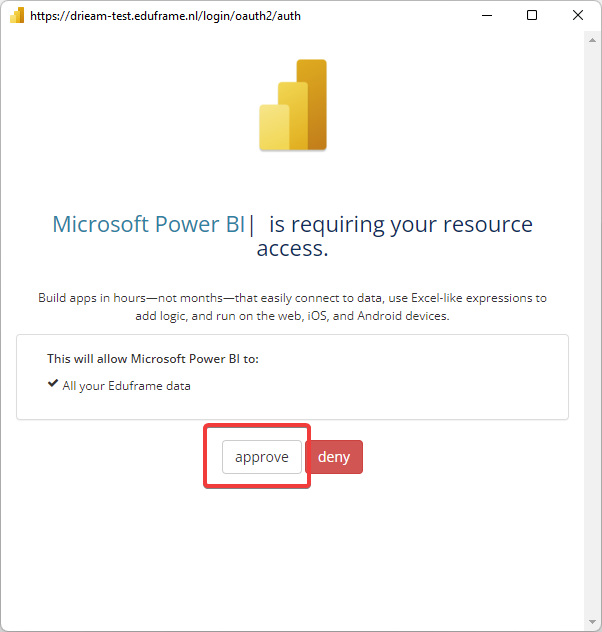
Once you successfully sign in, select Connect.
In Navigator, select the information you want, then either select Load to load the data or Transform Data to continue transforming the data in the Power Query editor.
Limitations and issues
You should be aware of the following limitations and issues associated with accessing Eduframe data.
- There's a throttling limit of 100 API calls per 60 seconds.