Google Sheets
Summary
| Item | Description |
|---|---|
| Release State | General Availability |
| Products | Power BI (Semantic models) Power BI (Dataflows) Fabric (Dataflow Gen2) |
| Authentication Types Supported | Organizational account |
| Function Reference Documentation | — |
Prerequisites
Before you can use the Google Sheets connector, you must have a Google account and have access to the Google Sheet you're trying to connect to.
Capabilities Supported
- Import
Connect to Google Sheets data from Power Query Desktop
To connect to Google Sheets from Power Query Desktop, take the following steps:
In the Get Data experience, search for and select Google Sheets.
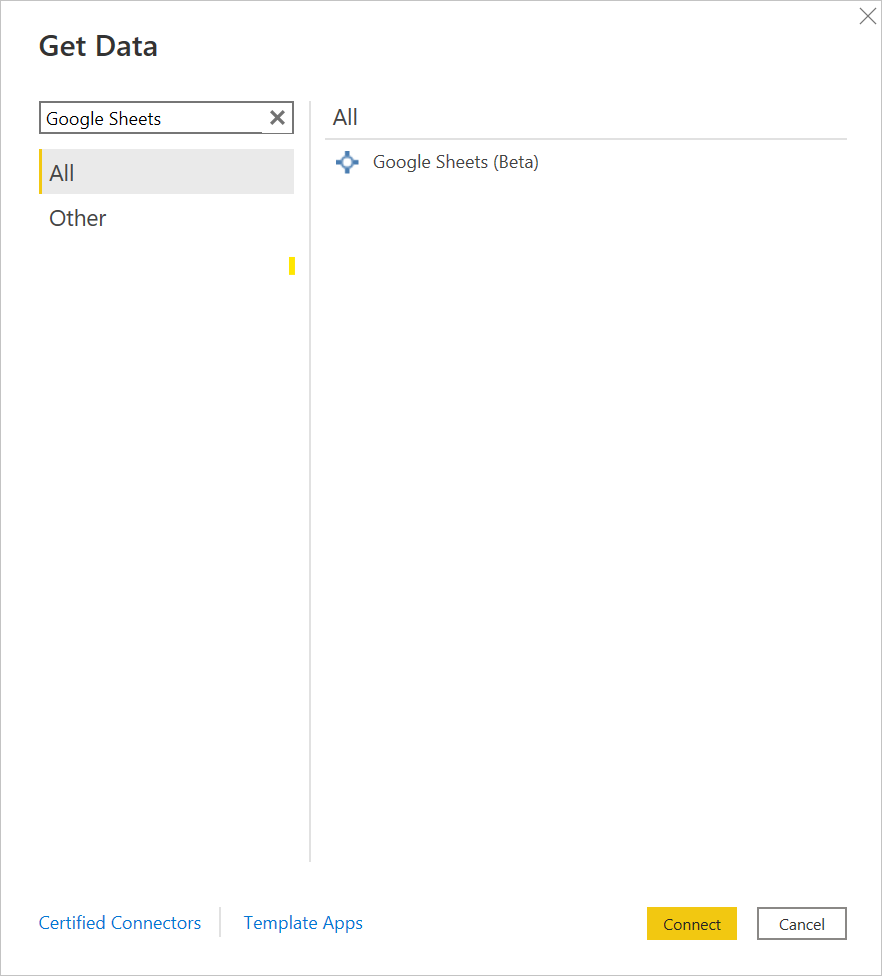
You'll be prompted for a Google Sheets URL. Copy and paste the URL from your browser address bar into the input prompt.
The Google Sheets connector supports connecting through an organizational (Google) account. Select Sign In to continue.
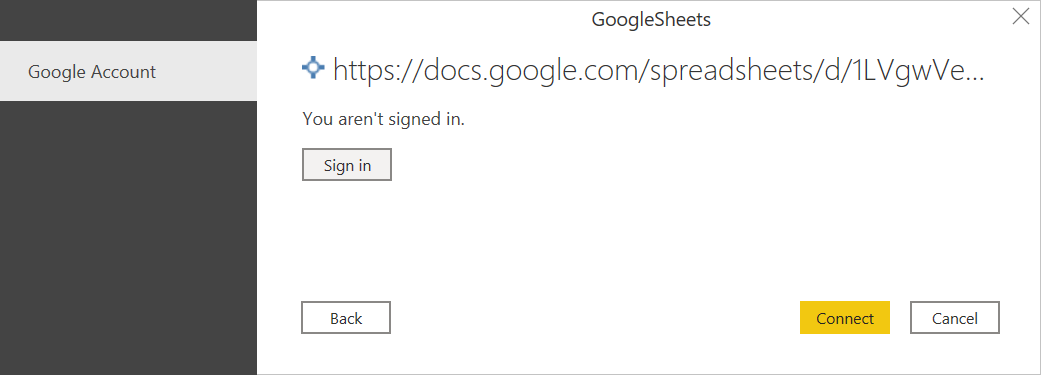
A Sign in with Google dialog appears in an external browser window. Select your Google account and approve connecting to Power BI Desktop.
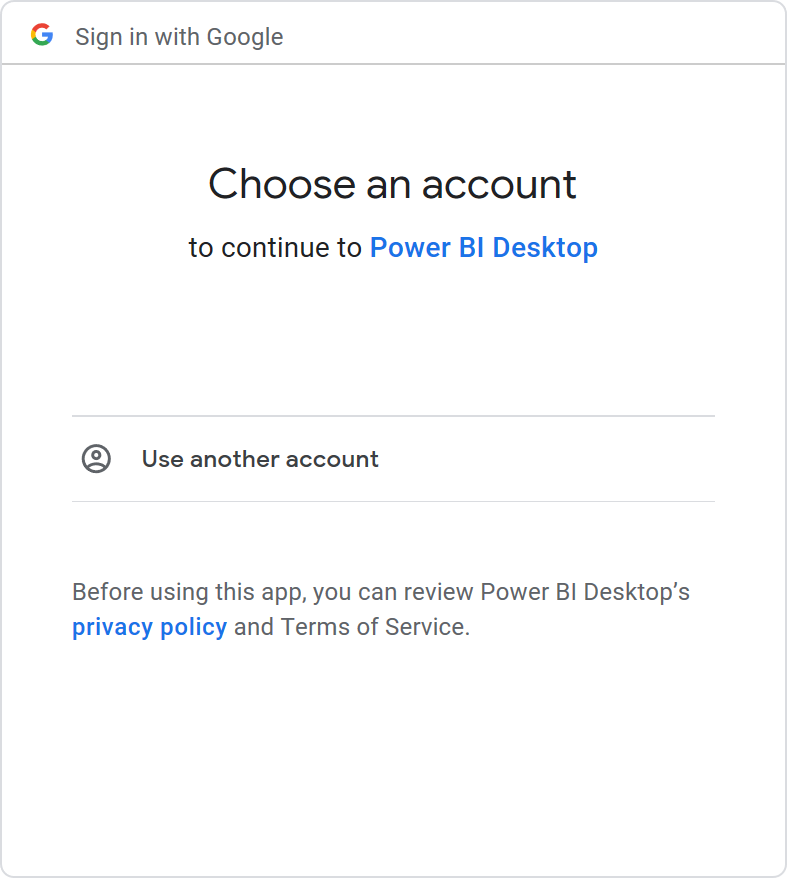
Once signed in, select Connect to continue.
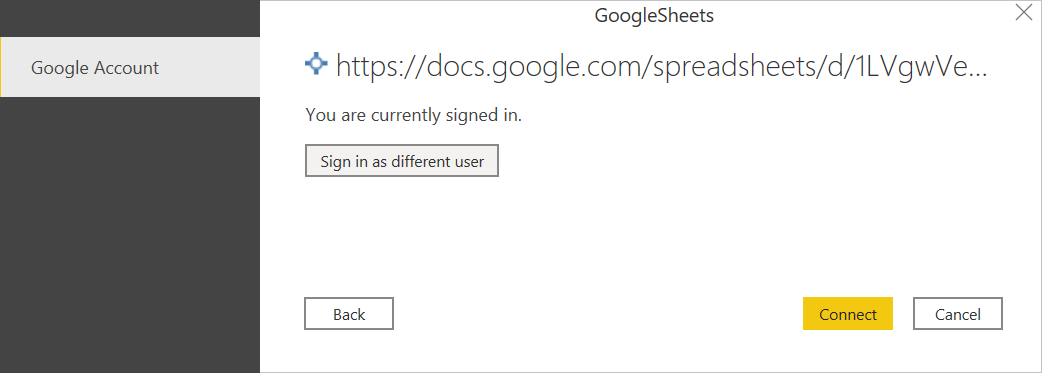
Once you successfully connect, a Navigator window appears and displays the data available on the server. Select your data in the navigator. Then select either Transform Data to transform the data in Power Query or Load to load the data in Power BI Desktop.
Limitations and considerations
This section describes any limitations or considerations of the Google Sheets connector.
Shared drive support
This connector does support connecting to shared drives.
Multiple connections
This connector uses a different ResourcePath for every Google Sheet URL. You'll need to authenticate to every new resource path and URL, but you might not need to sign into Google multiple times if the previous sessions remain active.
Understanding URL parsing
The connector first checks for the signature of the URL, ensuring it starts with https://docs.google.com/spreadsheets/d/. The connector then parses the Google Spreadsheet ID from the URL to include in the Google Sheets API call. The rest of the URL isn't used. Each Google Sheet connection is tied to the submitted URL, which will act as the ResourcePath.
Feedback
Coming soon: Throughout 2024 we will be phasing out GitHub Issues as the feedback mechanism for content and replacing it with a new feedback system. For more information see: https://aka.ms/ContentUserFeedback.
Submit and view feedback for