Note
Access to this page requires authorization. You can try signing in or changing directories.
Access to this page requires authorization. You can try changing directories.
Summary
| Item | Description |
|---|---|
| Release State | General Availability |
| Products | Excel Power BI (Semantic models) |
| Authentication Types Supported | Anonymous Windows Microsoft account |
| Function Reference Documentation | Hdfs.Contents Hdfs.Files |
Note
The Power Query Hadoop File (HDFS) connector doesn't support scheduled refresh of on-premises data sources in Power BI semantic models or Excel.
Capabilities Supported
- Import
Connect to Hadoop Files (HDFS) from Power Query Desktop
Power Query desktop includes Excel and Power BI as experiences.
To make the connection to Hadoop File (HDFS), follow these steps:
From Get Data, select the Other category, select Hadoop File (HDFS), and then select Connect. More information: where to get data
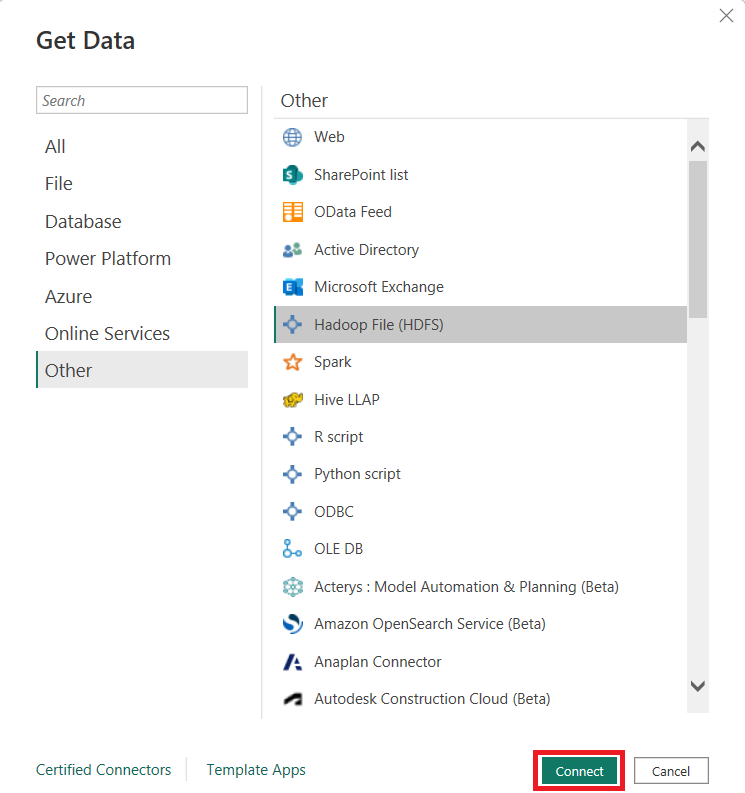
In the window that appears, enter the server name of your Hadoop File (HDFS) instance.
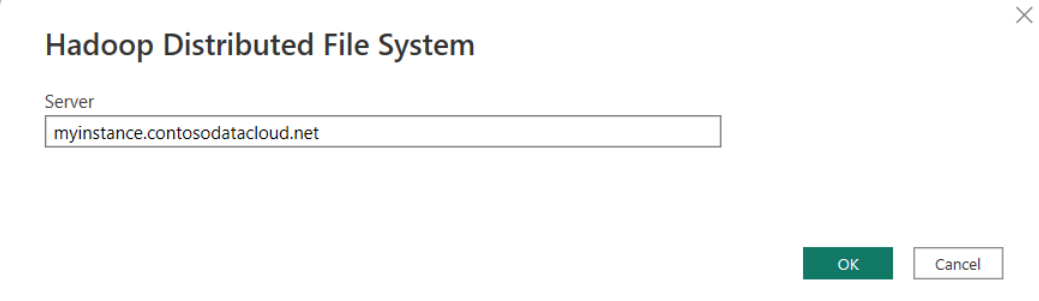
Select OK.
You can either select anonymous access, windows access, or Microsoft account, select the level to apply the settings to, and connect. For more information, see: Authentication with a data source.
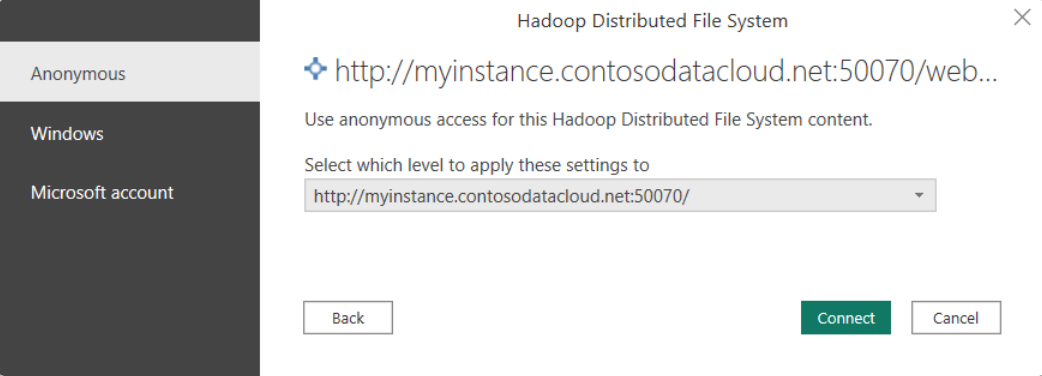
Select either Load to load the table, or Transform Data to open the Power Query Editor where you can filter and refine the set of data you want to use, and then load that refined set of data.