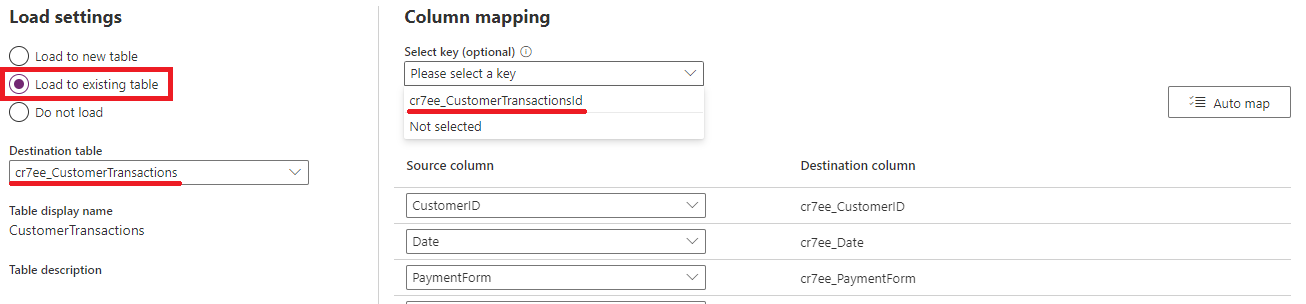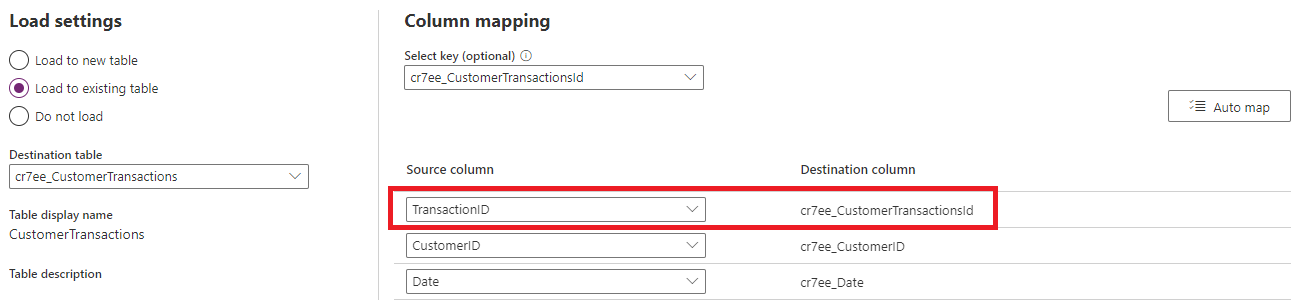Note
Access to this page requires authorization. You can try signing in or changing directories.
Access to this page requires authorization. You can try changing directories.
When loading data into Dataverse tables, you map the source query's columns in the dataflow's editing experience to the destination Dataverse table columns. Beyond mapping of data, there are other considerations and best practices to take into account. In this article, we cover the different dataflow settings that control the behavior of dataflow refresh and as a result, the data in the destination table.
Controlling whether dataflows create or upsert records each refresh
Each time you refresh a dataflow, it fetches records from the source and loads them into Dataverse. If you run the dataflow more than once—depending on how you configure the dataflow—you can:
- Create new records for each dataflow refresh, even if such records already exist in the destination table.
- Create new records if they don't already exist in the table, or update existing records if they already exist in the table. This behavior is called upsert.
Using a key column indicates to the dataflow to upsert records into the destination table, while not selecting a key indicates to the dataflow to create new records in the destination table.
A key column is a column that's unique and deterministic of a data row in the table. For example, in an Orders table, if the Order ID is a key column, you shouldn't have two rows with the same Order ID. Also, one Order ID—let's say an order with the ID 345—should only represent one row in the table. To choose the key column for the table in Dataverse from the dataflow, you need to set the key field in the Map Tables experience.
Choosing a primary name and key field when creating a new table
The following image shows how you can choose the key column to be populated from the source when you create a new table in the dataflow.
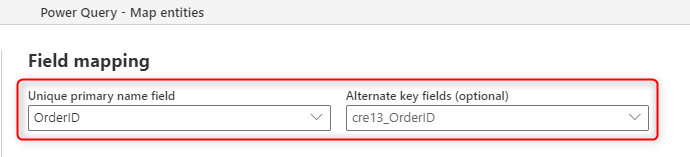
The primary name field that you see in the field mapping is for a label field; this field doesn't need to be unique. The field that's used in the table for checking duplication is the field that you set in the Alternate Key field.
Having a primary key in the table ensures that even if you have duplicate data in the field that's mapped to the primary key, the duplicate entries won't be loaded into the table. This behavior keeps a high quality of the data in the table. High quality data is essential in building reporting solutions based on the table.
The primary name field
The primary name field is a display field used in Dataverse. This field is used in default views to show the content of the table in other applications. This field isn't the primary key field, and shouldn't be considered as that. This field can have duplicate values, because it's a display field. The best practice, however, is to use a concatenated field to map to the primary name field, so the name is fully explanatory.
The alternate key field is what is used as the primary key.
Choosing a key field when loading to an existing table
When mapping a dataflow query to an existing Dataverse table, you can choose if and which key should be used when loading data into the destination table.
The following image shows how you can choose the key column to be used when upserting records to an existing Dataverse table:
Setting a table’s Unique ID column and using it as a key field for upserting records into existing Dataverse tables
All Microsoft Dataverse table rows have unique identifiers defined as GUIDs. These GUIDs are the primary key for each table. By default, a table's primary key can't be set by dataflows, and is autogenerated by Dataverse when a record is created. There are advanced use cases where leveraging the primary key of a table is desirable, for example, integrating data with external sources while keeping the same primary key values in both the external table and Dataverse table.
Note
- This capability is only available when loading data to existing tables.
- The unique identifier field only accepts a string containing GUID values, any other data type or value causes record creation to fail.
To take advantage of a table’s unique identifier field, select Load to existing table in the Map Tables page while authoring a dataflow. In the example shown in the subsequent image, it loads data into the CustomerTransactions table, and uses the TransactionID column from the data source as the unique identifier of the table.
Notice that in the Select key dropdown, the unique identifier—which is always named "tablename + id"— of the table can be selected. Since the table name is "CustomerTransactions", the unique identifier field is named "CustomerTransactionId".
Once selected, the column mapping section is updated to include the unique identifier as a destination column. You can then map the source column representing the unique identifier for each record.
What are good candidates for the key field
The key field is a unique value representing a unique row in the table. It's important to have this field because it helps you avoid having duplicate records in the table. This field can come from three sources:
The primary key in the source system (such as OrderID in the prior example). concatenated field created through Power Query transformations in the dataflow.
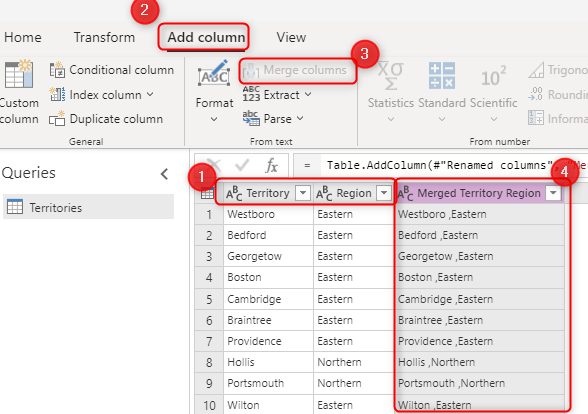
A combination of fields to be selected in the Alternate Key option. A combination of fields used as a key field is also called a composite key.
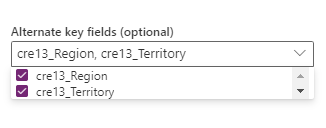
Remove rows that no longer exist
If you want to have the data in your table always synchronized with the data from the source system, choose the option Delete rows that no longer exist in the query output. However, this option slows down the dataflow because there's a need for a row comparison based on the primary key (alternate Key in the field mapping of the dataflow) for this action to occur.
The option means that if there's a data row in the table that doesn't exist in the next dataflow refresh's query output, that row gets removed from the table.
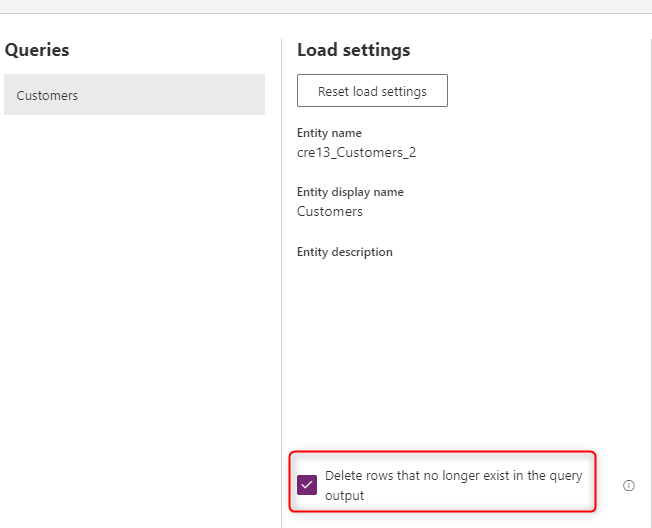
Note
Standard V2 dataflows rely on the createdon and modifiedon fields in order to remove rows that don't exist in the dataflows output, from the destination table. If those columns don't exist in the destination table, records aren't deleted.
Known limitations
- Mapping to polymorphic lookup fields is currently not supported.
- Mapping to a multi-level lookup field, a lookup that points to another table's lookup field, is currently not supported.
- Mapping to Status and Status Reason fields is currently not supported.
- Mapping data into multi-line text that includes line break characters isn't supported and the line breaks get removed. Instead, you could use the line break tag
<br>to load and preserve multi-line text. - Configuring both single-select and multi-select Choice fields in the same table, while specifying more than one value for the multi-select field, isn't supported.
- Standard V2 dataflows rely on the
createdonandmodifiedonfields in order to remove rows that don't exist in the dataflows output, from the destination table. If those columns don't exist in the destination table, records aren't deleted. - Mapping to fields whose IsValidForCreate property is set to
falseis unsupported (for example, the Account field of Contact entity).