Note
Access to this page requires authorization. You can try signing in or changing directories.
Access to this page requires authorization. You can try changing directories.
One of the join kinds available in the Merge dialog box in Power Query is a left anti join, which brings in only rows from the left table that don't have any matching rows from the right table. For more information, go to Merge operations overview.
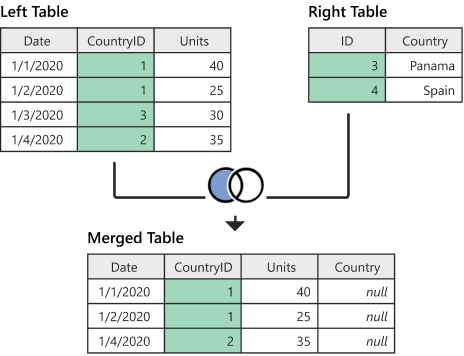
Diagram shows the left table with Date, CountryID, and Units columns. The emphasized CountryID column contains values of 1 in rows 1 and 2, 3 in row 3, and 2 in row 4. The right table contains ID and Country columns. The emphasized ID column contains values of 3 in row 1 (denoting Panama) and 4 in row 2 (denoting Spain). A table below the first two tables contains Date, CountryID, Units, and Country columns. The table has three rows, with two rows containing the data for CountryID 1, and one row for CountryID 2. Since none of the remaining CountryIDs match any of the countries/regions in the right table, the rows in the Country column in the merged table all contain null.
This article uses sample data to show how to do a merge operation with the left anti join. The sample source tables for this example are:
Sales: This table includes the fields Date, CountryID, and Units. CountryID is a whole number value that represents the unique identifier from the Countries table.
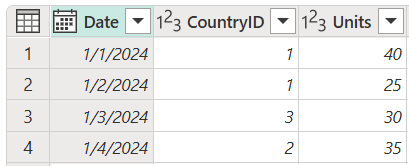
Countries: This table is a reference table with the fields id and Country. The id field represents the unique identifier for each record.
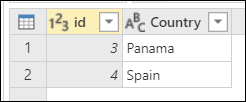
In this example, you merge both tables, with the Sales table as the left table and the Countries table as the right one. The join is made between the following columns.
| Field from the Sales table | Field from the Countries table |
|---|---|
| CountryID | ID |
The goal is to create a table like the following, where only the rows from the left table that don't match any from the right table are kept.
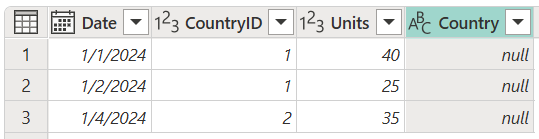
Screenshot of the left anti join final table with Date, CountryID, Units, and Country column headers, and three rows of data of which the values for the Country column are all null.
To do a left anti join:
- Select the Sales query, and then select Merge queries.
- In the Merge dialog box, under Right table for merge, select Countries.
- In the Sales table, select the CountryID column.
- In the Countries table, select the ID column.
- In the Join kind section, select Left anti.
- Select OK.
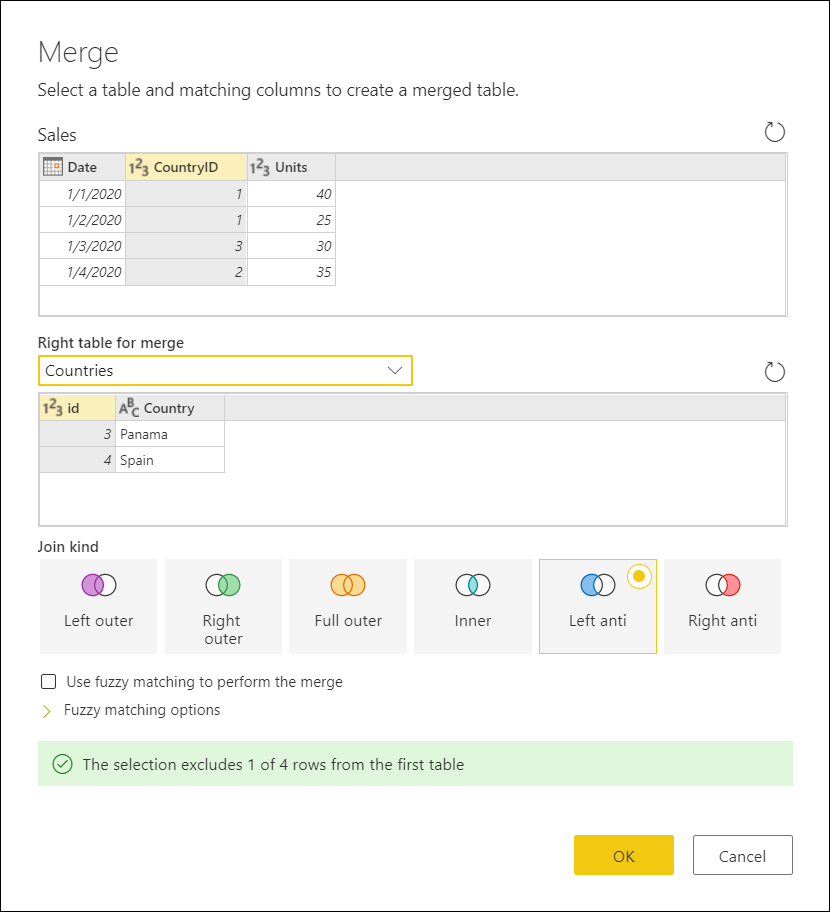
Tip
Take a closer look at the message at the bottom of the dialog that reads "The selection selects 3 of 4 rows from the first table." This message is crucial to understanding the result that you get from this operation.
In the Sales table, you have two instances of a CountryID of 1 and one instance of a CountryID of 2, but neither of them are found in the Countries table. Therefore, the match found three of four rows in the left (first) table.
In the Countries table, you have the Country Panama with an ID of 3, so that record isn't brought into the Sales table because the numbers match. In addition, you have a Country Spain with an ID of 4, but there are no records for CountryID 4 in the Sales table. Therefore, neither of the two rows from the right (second) table are brought into the Sales table.
From the newly created Countries column, expand the Country field. Don't select the Use original column name as prefix check box.
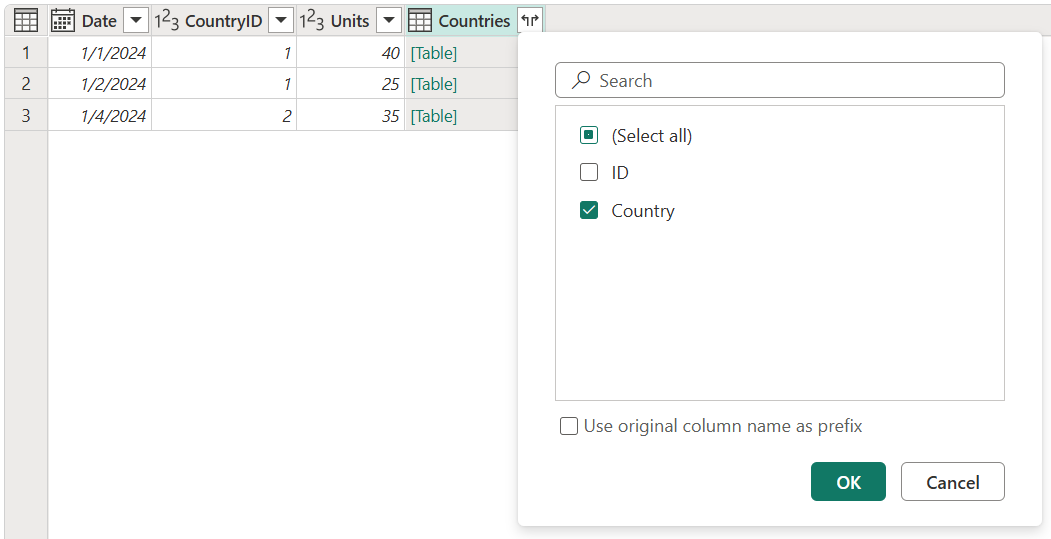
After doing this operation, you created a table that looks like the following image. The newly expanded Country field doesn't have any values because the left anti join doesn't bring any values from the right table—it only keeps rows from the left table.
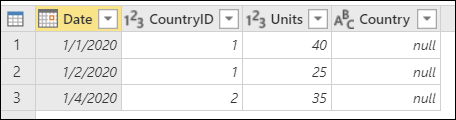
Screenshot of the final table with Date, CountryID, Units, and Country column headers, and three rows of data. The values for the Country column are all null.