Note
Access to this page requires authorization. You can try signing in or changing directories.
Access to this page requires authorization. You can try changing directories.
The global search box offers you the ability to search for:
- Queries found in your project.
- Actions available in your version of Power Query that are commonly found in the ribbon.
- Get data connectors that can also be found through the Get Data dialog box.
The global search box is located at the top center of the Power Query editor. The search box follows the same design principles that you find in Microsoft Search in Office, but contextualized to Power Query.
Search results
To make use of the global search box, select the search box or press Alt + Q. Before you enter anything, you'll be presented with some default options to choose from.

When you start entering something to search for, the results will be updated in real time, displaying queries, actions, and get data connectors that match the text that you've entered.
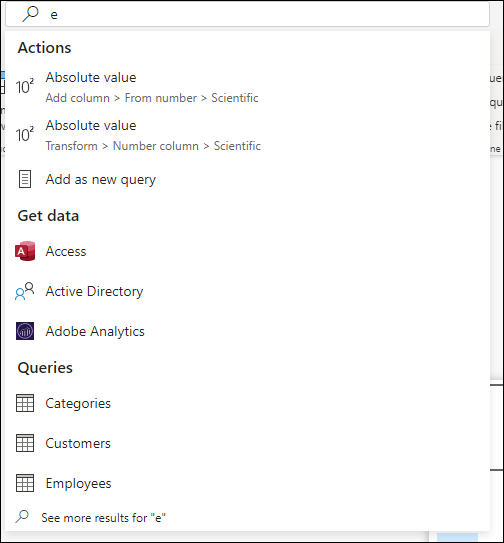
For scenarios where you'd like to see all available options for a given search query, you can also select the See more results for option. This option is positioned as the last result of the search box query when there are multiple matches to your query.

