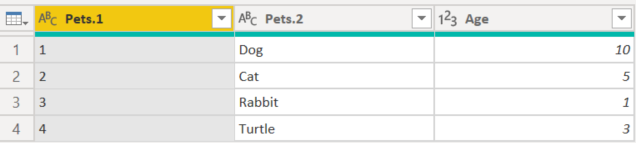Split columns by digit to non-digit
In Power Query, you can split a column through different methods. In this case, the column(s) selected can be split by every instance of a digit followed by a non-digit.
Where to find Split columns > By Digit to Non-Digit
You can find the Split Columns: By Digit to Non-Digit option in three places:
Home tab—under the Split Column dropdown menu inside the Transform group.
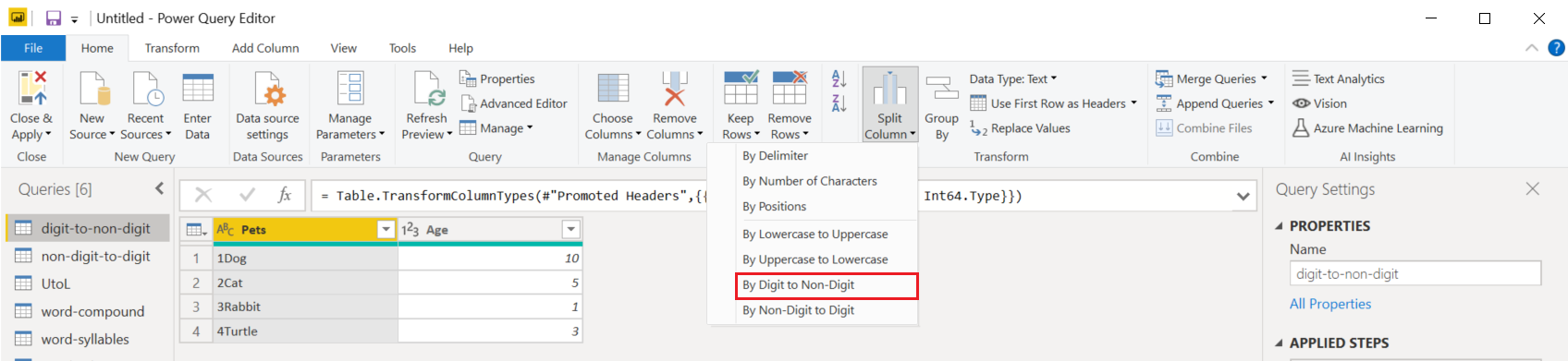
Transform tab—under the Split Column dropdown menu inside the Text Column group.
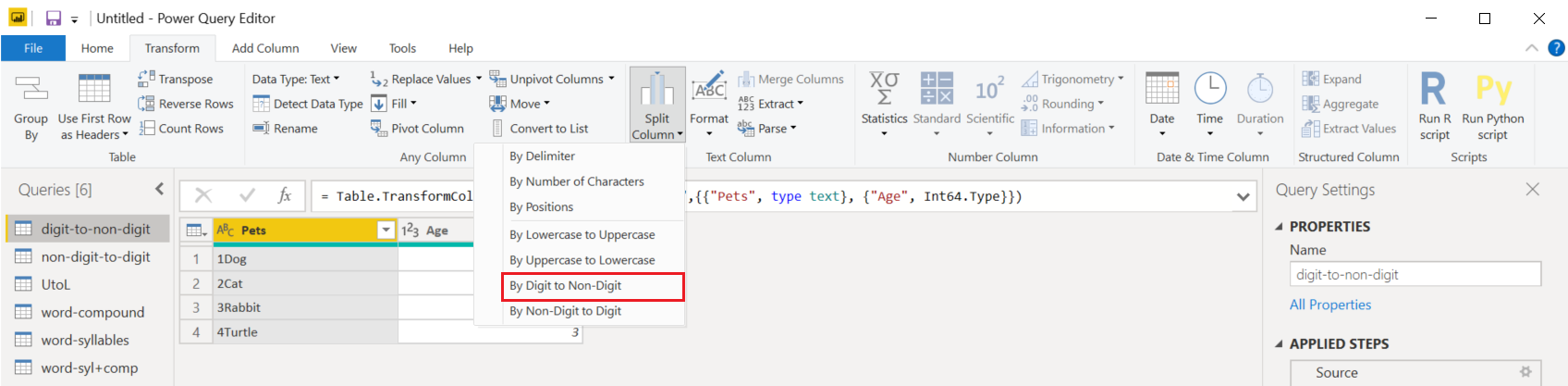
Right-click a column—inside the Split Column option.
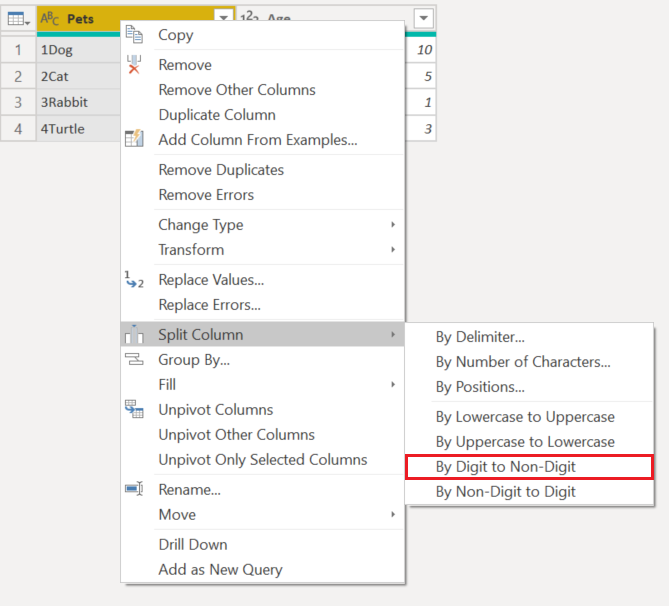
Split columns by digit to non-digit into columns
The initial table in this example will be the one shown in the image below, with a column for Pets and other extra columns. This example will only focus on the Pets column.
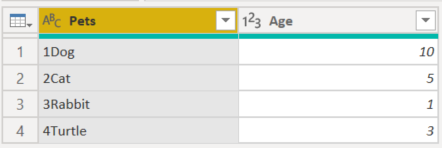
This column holds two values in each row:
- Rank—The rank of the animal.
- AnimalType—The second part of the word is the type of animal.
In this example, you want to split this column into the two columns described in the list above. Select the column and then select the option to split the column by digit to non-digit.
This single column will split into multiple columns, given every instance of a digit followed with a non-digit. In this case, it only splits it into two.
Your final table will look like the following image.