Split columns by non-digit to digit
In Power Query, you can split a column through different methods. In this case, the column(s) selected can be split by every instance of a non-digit followed by a digit.
Where to find Split Columns > By Non-Digit to Digit
You can find the Split Columns > By Non-Digit to Digit option in three places:
Home tab—under the Split Column dropdown menu inside the Transform group.
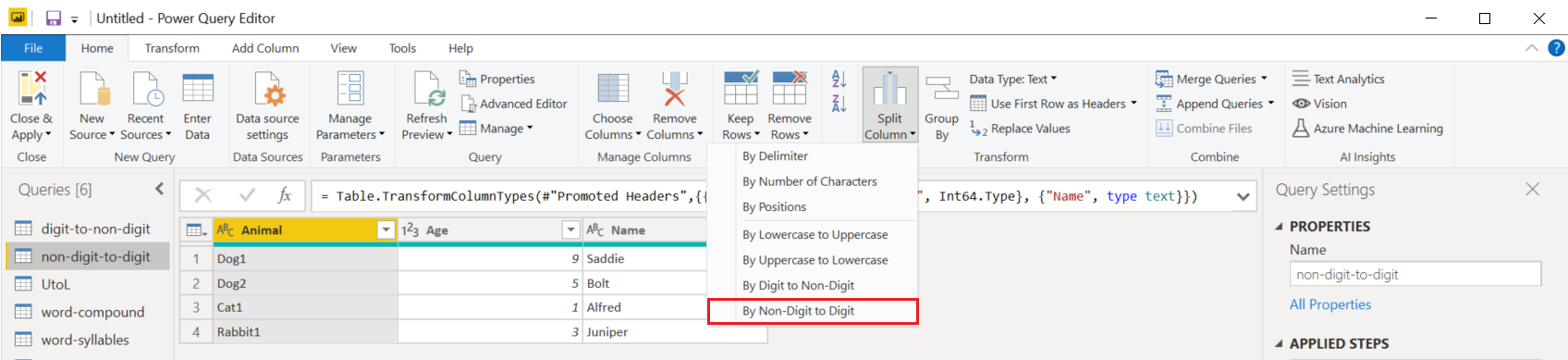
Transform tab—under the Split Column dropdown menu inside the Text Column group.
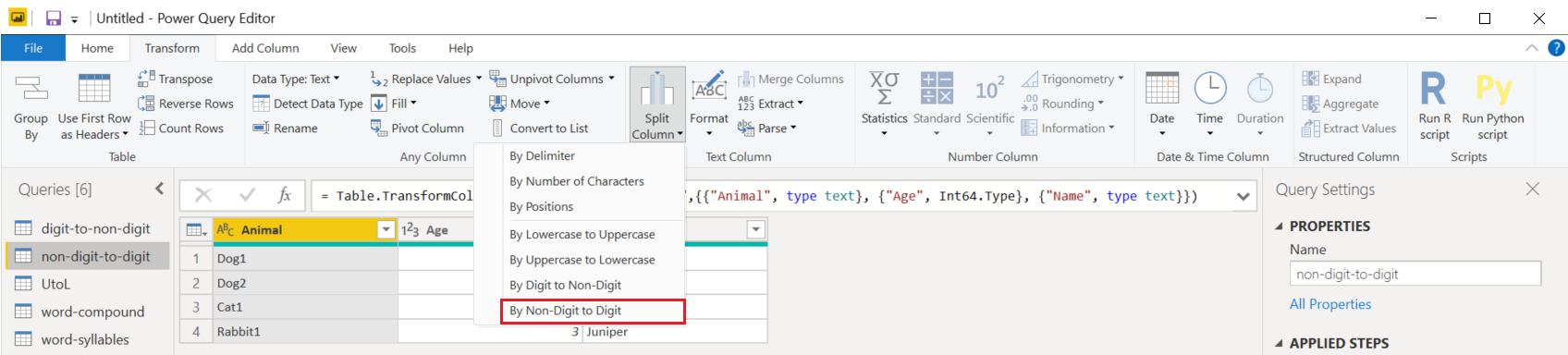
Right-click a column—inside the Split Column option.
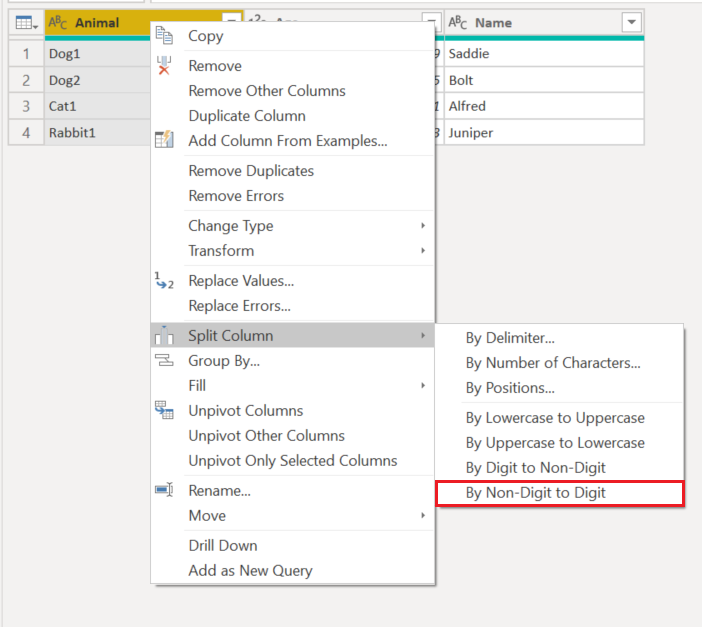
Split columns by non-digit to digit into columns
The initial table in this example will be the one shown in the image below, with a column for Pets and other extra columns. In this example, you'll only focus on the Pets column.
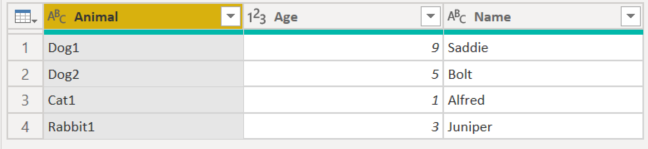
This column holds two values in each row:
- AnimalType—The first part is the type of animal.
- Number—The animal number that came into the person's life.
In this example, you want to split this column into the two columns described in the list above. Select the column and then select the option to split the column by non-digit to digit.
This single column will split into multiple columns, given every instance of a digit followed by a non-digit. In this case, it only splits into two columns.
Your final table will look like the following image.

Feedback
Coming soon: Throughout 2024 we will be phasing out GitHub Issues as the feedback mechanism for content and replacing it with a new feedback system. For more information see: https://aka.ms/ContentUserFeedback.
Submit and view feedback for