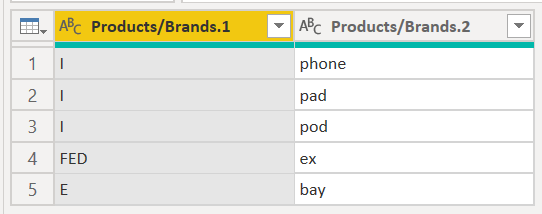Note
Access to this page requires authorization. You can try signing in or changing directories.
Access to this page requires authorization. You can try changing directories.
In Power Query, you can split a column through different methods. Among the available split options in Power Query, this article examines how you can split the selected column or columns at every point where an uppercase letter is followed by a lowercase letter.
Where to find Split Columns > By Uppercase to Lowercase
You can find the Split Columns > By Uppercase to Lowercase option in three places:
Home tab—under the Split Column dropdown menu inside the Transform group.
Transform tab—under the Split Column dropdown menu inside the Text Column group.
Right-click a column—inside the Split Column option.
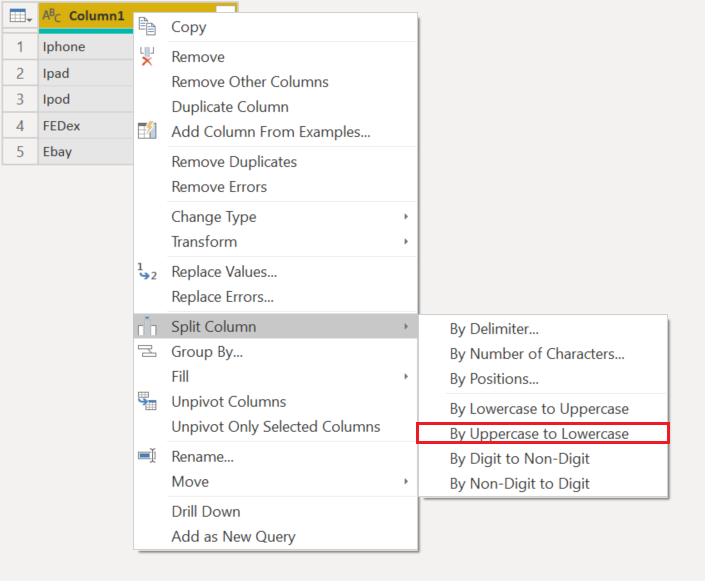
Split columns by uppercase to lowercase into columns
Your initial table in this example is the one shown in the following image, with only one column for Column1.
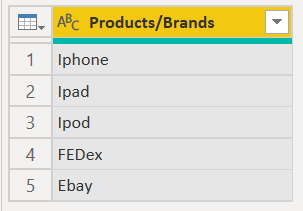
This column holds two values:
- FirstWord—The first half of a product that's in camel case.
- SecondWord—The second half of a product that's in camel case.
In this example, you want to split this column into the two columns described in the previous list. Select the column and then select the split the column by uppercase to lowercase option.
This single column splits into multiple columns, given every instance of the last uppercase letter to the next lowercase letter. In this case, it only splits into two columns.
Your final table looks like the following image.