Export data to respond to requests for copies of personal data in Copilot Studio
This article discusses the Copilot Studio capabilities to find or export personal data for a specific user.
Export customer data
Copilot content (as tenant admin)
Go to https://make.powerapps.com and sign in with your credentials.
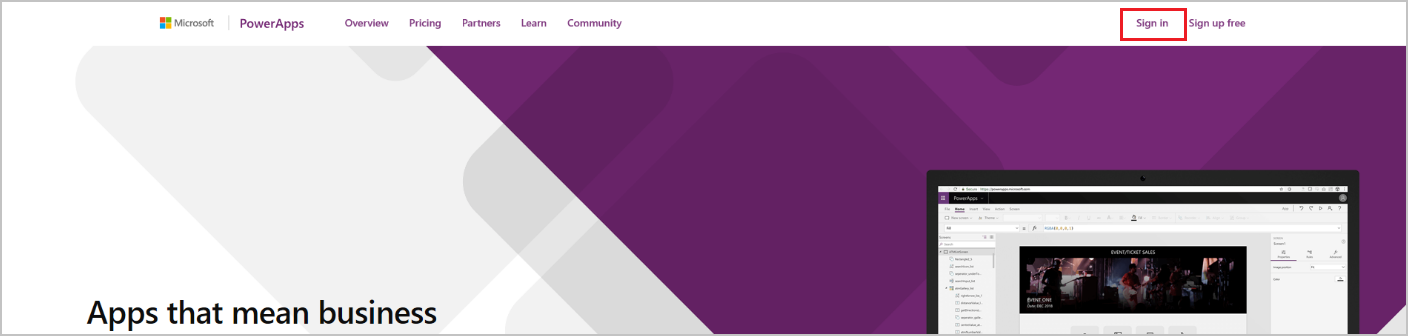
In the side pane, select Tables.
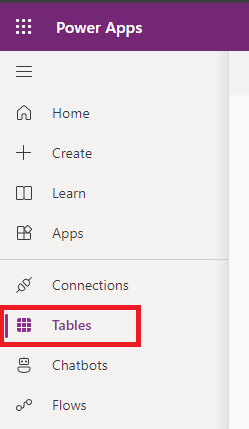
Search for copilot tables.
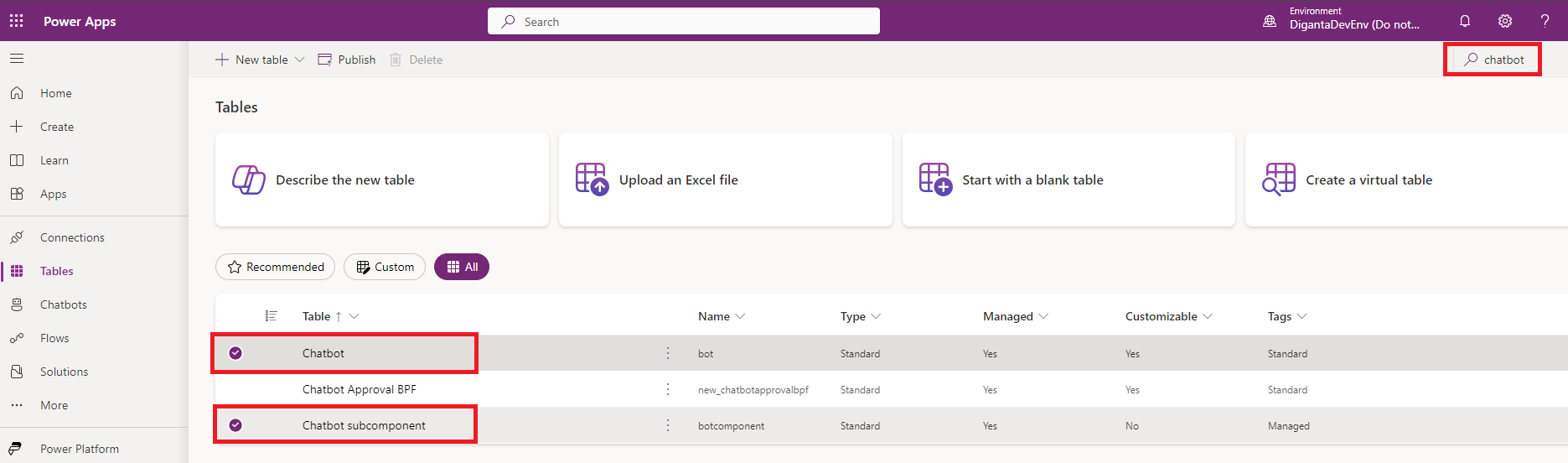
Select Copilot or Copilot subcomponent from the table list, then select Export data. Your data takes a couple of minutes to be compiled for export.
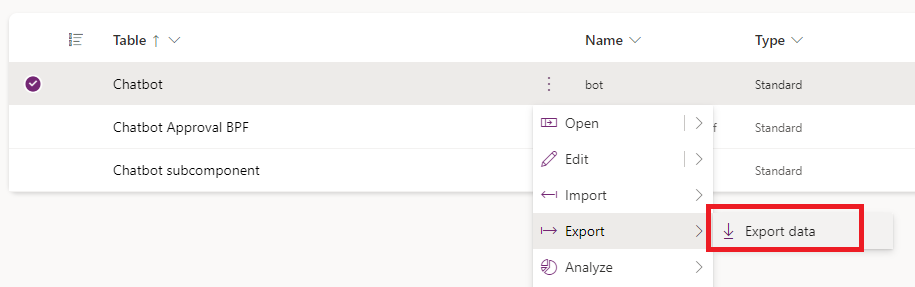
When your export is ready, select Download exported data to download the content.
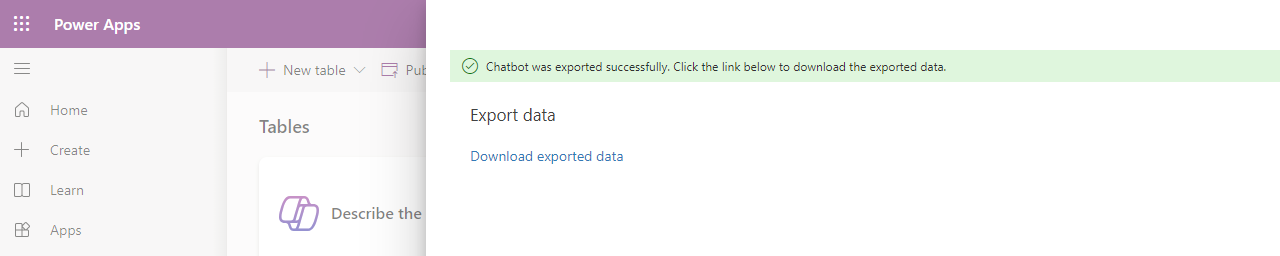
Copilot sessions (as copilot author)
You can download session data for the last 30 days from the sessions analytics page in Copilot Studio.
You can also export data from the ConversationTranscripts table.
Export system-generated logs (as tenant admin)
Microsoft provides the ability to access, delete, and export certain customer data through Azure Portal so that tenant admins can execute Data Subject Requests.
Go to the User Privacy Overview in Azure Portal.
Select Add export request.
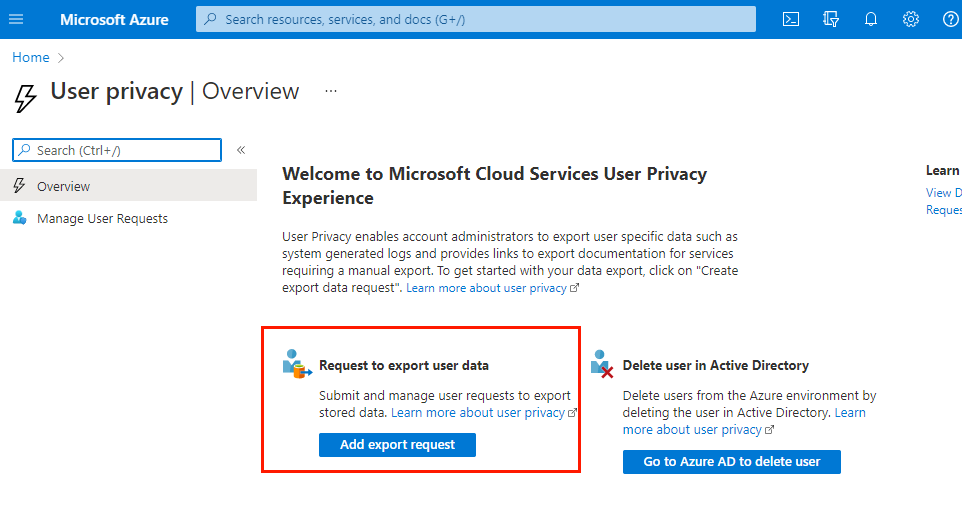
Feedback
Coming soon: Throughout 2024 we will be phasing out GitHub Issues as the feedback mechanism for content and replacing it with a new feedback system. For more information see: https://aka.ms/ContentUserFeedback.
Submit and view feedback for