Add a connection role to link rows to each other
Connections enable you to easily associate users, contacts, quotes, sales orders, and many other table rows with each other. The rows in the association can be assigned particular roles that help define the purpose of the relationship.
It's a quick way to create multiple connections and roles for a particular row. For example, a contact may have many relationships with other contacts, accounts, or contracts. In each relationship, a contact may play a different role.
Connection roles are directly associated to a connection. To use a connection role, you must first add a connection to your row.
Before you can add connection roles, it needs to be enabled by your admin. For more information see, Configure connection roles.
To add or manage connections, select the row you want to manage like an opportunity.
Select the Related tab and then select Connection. This opens the connection grid with the list of connections for the row.
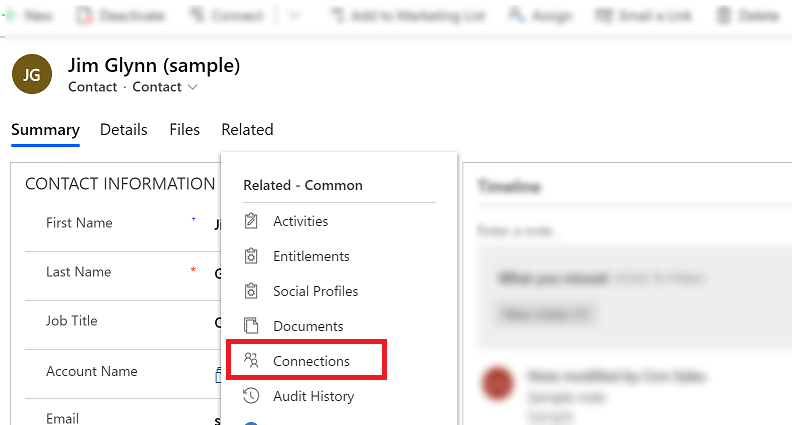
Select Connect and then choose To Another or To Me.
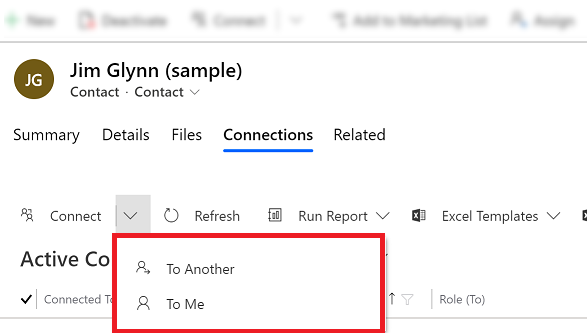
On the Name column, enter or find the name of the row for the connection.
On the As this Role column, select the lookup icon and then choose New Connection Role. Or, use the search to find an existing role that you want to associate to the connection and then select Save.
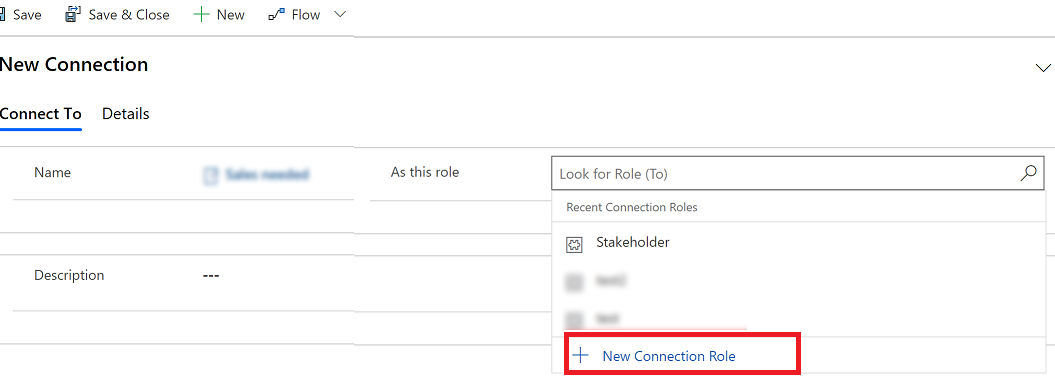
Note
If you have entered information before creating a new connection role, a warning dialog will be displayed asking if you would like to cancel and continue working on the connection or to go ahead and leave the current row you are working on.
To create a new connection role, on the New Connection Role screen enter a name and then choose a Connection Role Category.
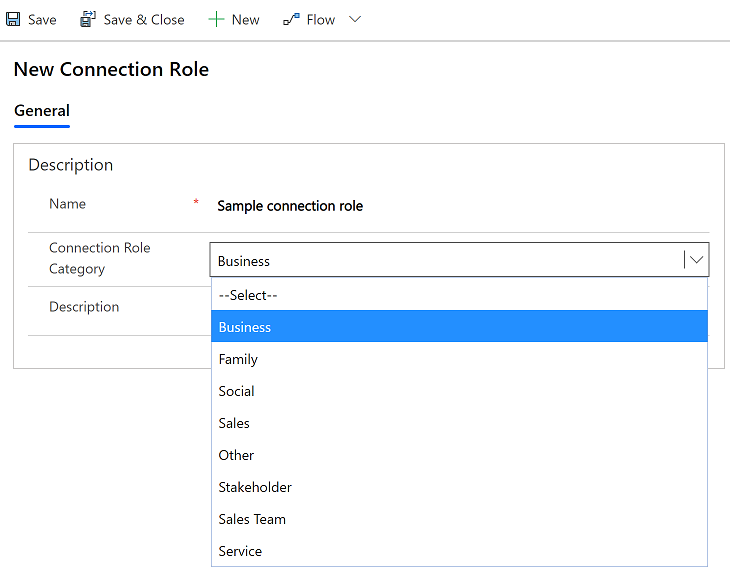
When you are done, select Save & Close.
Manage Connection Roles
To manage a connection role, select the connection role from a connection table. This opens the connection role table row. You can edit the name, select a connection role category, and add a description.
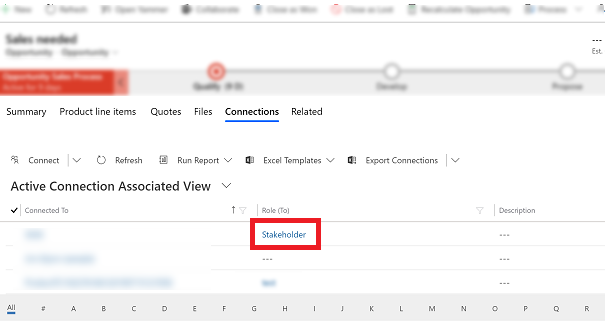
You can also manage the connection role types that you want to associate with the connection role.
Open the connection role and then select Manage Row Type on the command.
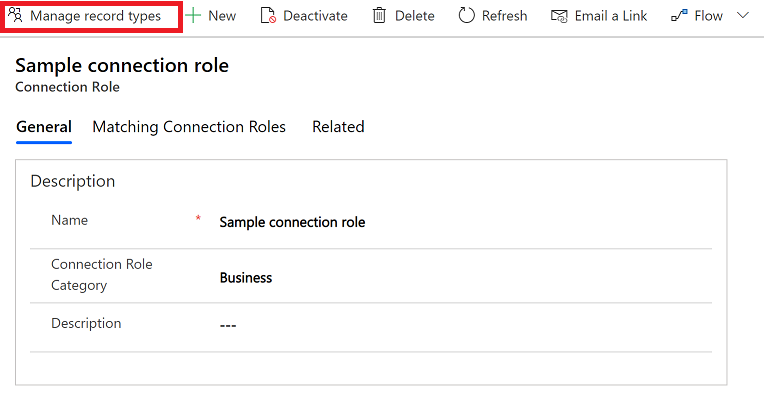
This opens a list of connection role types that you can add or remove for this connection role.
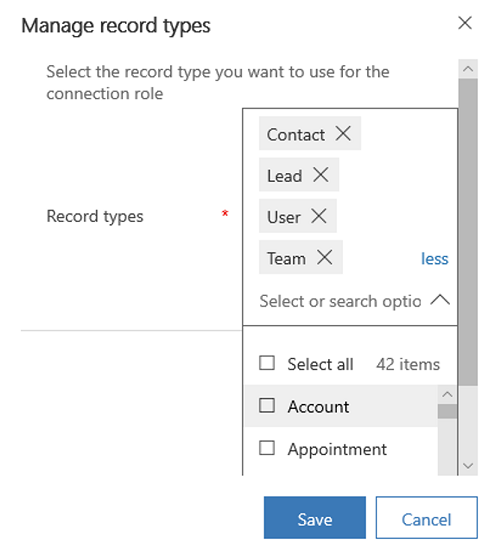
Feedback
Coming soon: Throughout 2024 we will be phasing out GitHub Issues as the feedback mechanism for content and replacing it with a new feedback system. For more information see: https://aka.ms/ContentUserFeedback.
Submit and view feedback for