Note
Access to this page requires authorization. You can try signing in or changing directories.
Access to this page requires authorization. You can try changing directories.
This quick tour describes creating Power Query M formula language queries.
Note
M is a case-sensitive language.
Create a query with the Power Query editor
To create an advanced query, you use the Power Query advanced editor. A mashup query is composed of variables, expressions, and values encapsulated by a let expression. A variable can contain spaces by using the # identifier with the name in quotes as in #"Variable name".
A let expression follows this structure:
let
Variablename = expression,
#"Variable name" = expression2
in
Variablename
To create an M query in the advanced editor, you follow this basic process:
Create a series of query formula steps that start with the
letstatement. Each step is defined by a step variable name. An M variable can include spaces by using the # character, such as#"Step Name". A formula step can be a custom formula. Also note that the Power Query formula language is case sensitive.Each query formula step builds upon a previous step by referring to a step by its variable name.
Output a query formula step using the
instatement. Generally, the last query step is used as theinfinal data set result.
To learn more about expressions and values, go to Expressions, values, and let expression.
Simple Power Query M formula steps
Let's assume you created the following transform in the Power Query editor. This query converts product names to the appropriate case, in this instance, to all initial capitalization.
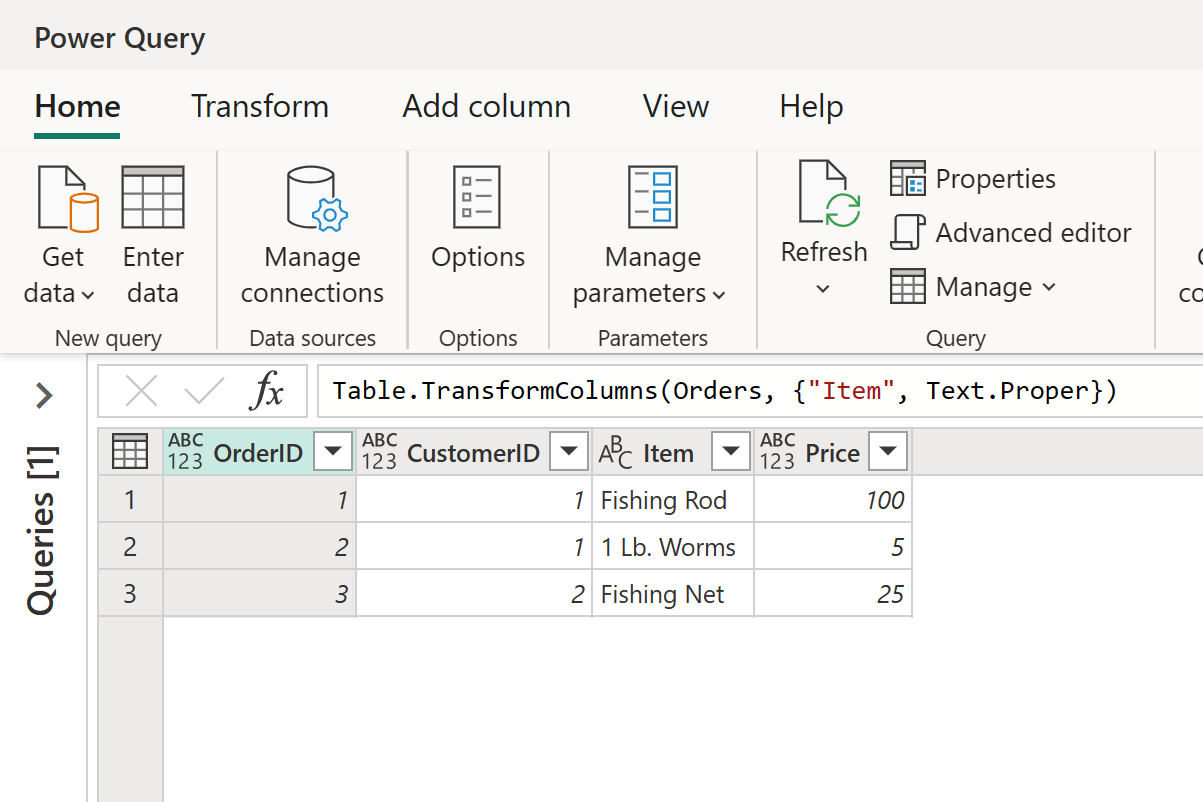
To begin with, you have a table that looks like this:
| OrderID | CustomerID | Item | Price |
|---|---|---|---|
| 1 | 1 | fishing rod | 100 |
| 2 | 1 | 1 lb. worms | 5 |
| 3 | 2 | fishing net | 25 |
And, you want to capitalize the first letter in each word in the Item column to produce the following table:
| OrderID | CustomerID | Item | Price |
|---|---|---|---|
| 1 | 1 | Fishing Rod | 100 |
| 2 | 1 | 1 Lb. Worms | 5 |
| 3 | 2 | Fishing Net | 25 |
The M formula steps to project the original table into the results table look like this in the Power Query advanced editor:
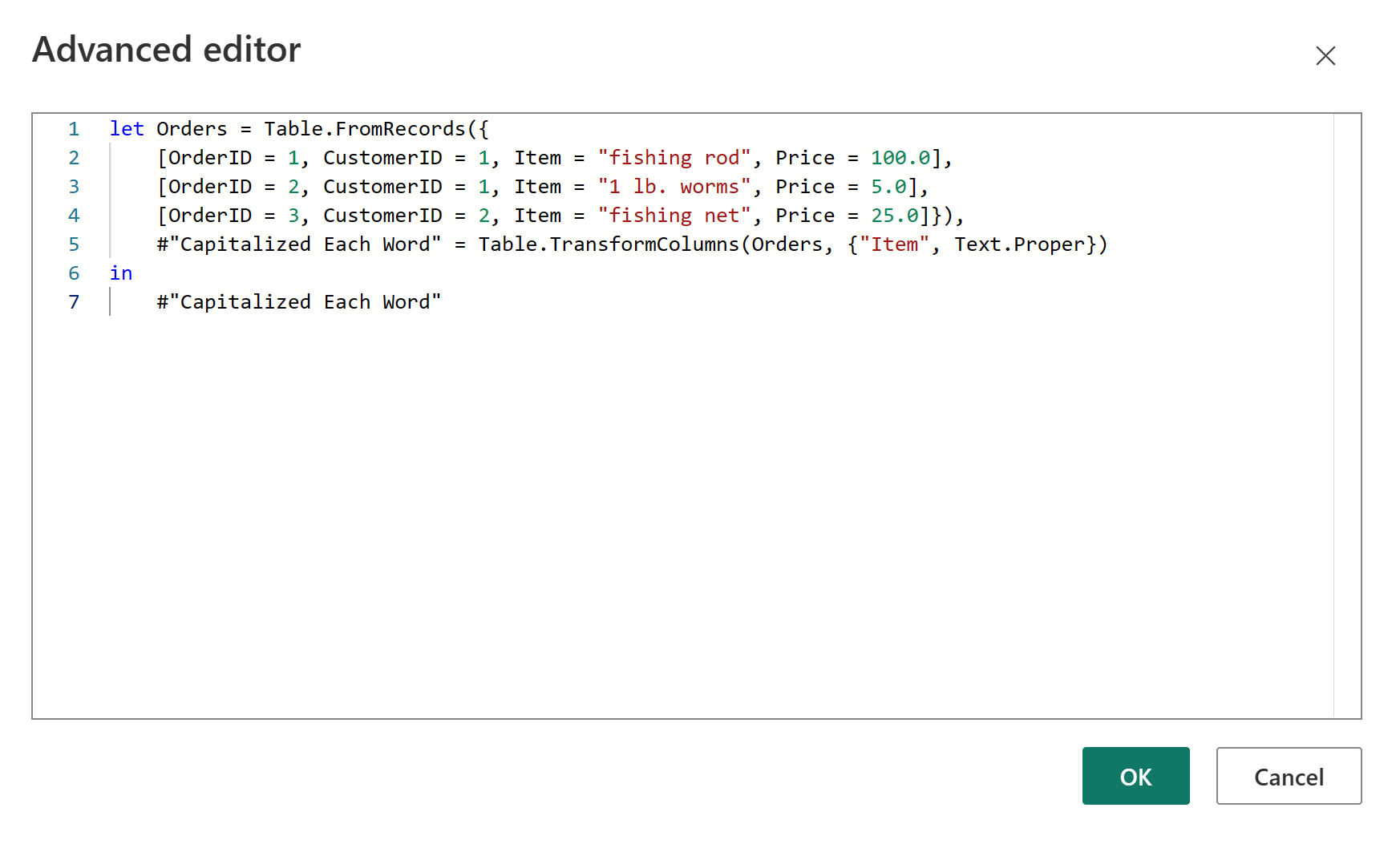
Here's the code you can paste into the Power Query advanced editor:
let Orders = Table.FromRecords({
[OrderID = 1, CustomerID = 1, Item = "fishing rod", Price = 100.0],
[OrderID = 2, CustomerID = 1, Item = "1 lb. worms", Price = 5.0],
[OrderID = 3, CustomerID = 2, Item = "fishing net", Price = 25.0]}),
#"Capitalized Each Word" = Table.TransformColumns(Orders, {"Item", Text.Proper})
in
#"Capitalized Each Word"
Let's review each formula step.
Orders: Create a table with data for Orders.
#"Capitalized Each Word": To capitalize each word, you use Table.TransformColumns.
in #"Capitalized Each Word": Output the table with the first letter of each word capitalized.