Manual Package Download
The PowerShell Gallery supports downloading a package from the website directly, without using the
PowerShellGet cmdlets. You can download any package as a NuGet package (.nupkg) file, which you
can then copy to an internal repository.
Note
Manual package download is not intended as a replacement for the Install-Module cmdlet.
Downloading the package doesn't install the module or script. Dependencies aren't included in the
NuGet package downloaded. The following instructions are provided for reference purposes only.
Using manual download to acquire a package
Each page has a link for Manual Download, as shown here:
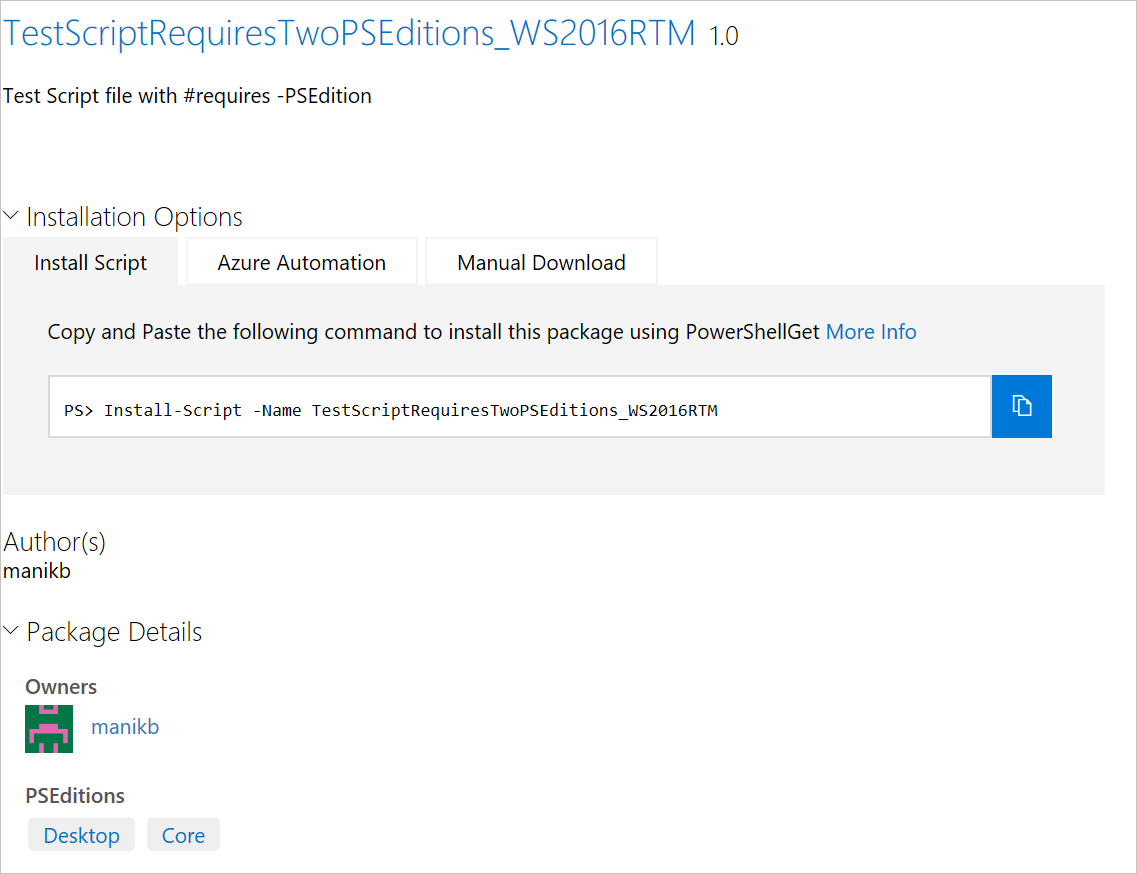
To download manually, click on Download the raw nupkg file. A copy of the package is copied to
the download folder for your browser with the name <name>.<version>.nupkg.
A NuGet package is a ZIP archive with extra files containing information about the contents of the
package. Some browsers, like Internet Explorer, automatically replace the .nupkg file extension
with .zip. To expand the package, rename the .nupkg file to .zip, if needed, then extract the
contents to a local folder.
A NuGet package file includes the following NuGet-specific elements that aren't part of the original packaged code:
- A folder named
_rels- contains a.relsfile that lists the dependencies - A folder named
package- contains the NuGet-specific data - A file named
[Content_Types].xml- describes how extensions like PowerShellGet work with NuGet - A file named
<name>.nuspec- contains the bulk of the metadata
Installing PowerShell modules from a NuGet package
Note
These instructions DO NOT give the same result as running Install-Module. These instructions
fulfill the minimum requirements. They aren't intended to be a replacement for Install-Module.
Some steps performed by Install-Module aren't included.
The easiest approach is to remove the NuGet-specific elements from the folder. Removing the elements leaves the PowerShell code created by the package author. For the list of NuGet-specific elements, see Using manual download to acquire a package.
The steps are as follows:
- Unblock the Internet-downloaded NuGet package (
.nupkg) file, for example usingUnblock-File -Path C:\Downloads\module.nupkgcmdlet. - Extract the contents of the NuGet package to a local folder.
- Delete the NuGet-specific elements from the folder.
- Rename the folder. The default folder name is usually
<name>.<version>. The version can include-prereleaseif the module is tagged as a prerelease version. Rename the folder to just the module name. For example,azurerm.storage.5.0.4-previewbecomesazurerm.storage. - Copy the folder to one of the folders in the
$env:PSModulePath value.$env:PSModulePathis a semicolon-delimited set of paths in which PowerShell should look for modules.
Important
The manual download doesn't include any dependencies required by the module. If the package has dependencies, they must be installed on the system for this module to work correctly. The PowerShell Gallery shows all dependencies required by the package.
Installing PowerShell scripts from a NuGet package
Note
These instructions DO NOT give the same result as running Install-Script. These instructions
fulfill the minimum requirements. They aren't intended to be a replacement for Install-Script.
The easiest approach is to extract the NuGet package, then use the script directly.
The steps are as follows:
- Unblock the Internet-downloaded NuGet package (
.nupkg) file, for example usingUnblock-File -Path C:\Downloads\package.nupkgcmdlet. - Extract the contents of the NuGet package.
- The
.PS1file in the folder can be used directly from this location. - You may delete the NuGet-specific elements in the folder.
For the list of NuGet-specific elements, see Using manual download to acquire a package.
Important
The manual download doesn't include any dependencies required by the module. If the package has dependencies, they must be installed on the system for this module to work correctly. The PowerShell Gallery shows all dependencies required by the package.
PowerShell Gallery
