Beginning with PowerShell 7.2, when you install using the MSI package you have the option of enabling Microsoft Update support for PowerShell.
General Information
What is the Microsoft Update feature in PowerShell?
The Microsoft Update feature of PowerShell allows you to get the latest PowerShell 7 updates in your traditional Microsoft Update (MU) management flow, whether that's with Windows Update for Business, WSUS, Microsoft Endpoint Configuration Manager, or the interactive MU dialog in Settings. Microsoft Update and the related services enable you to deploy updates:
- On your schedule
- After testing for your environment
- At scale across your enterprise
How soon after release are updates advertised by Microsoft Update?
When a new version of PowerShell is released, it can take up to two weeks for that version to become available through Microsoft Update. Updates are delivered as optional software updates, even if the update contains a security fix.
If you need to deploy the update before it becomes available in Microsoft Update, download the update from the Releases page on GitHub.
I am on PowerShell 7.2, why have I not been upgraded to 7.3?
The Microsoft Update feature for PowerShell only updates versions in the same release channel. PowerShell 7.2 is the latest long term supported (LTS) version. PowerShell 7.3 is the latest stable (non-LTS) version. Microsoft Update automatically updates you to the next patch level versions for both 7.2 and 7.3. For example, 7.2.x to 7.2.y and 7.3.x to 7.3.y. For more information about support lifecycles, see PowerShell Support Lifecycle.
Why is the latest LTS version not marked as LTS?
We mark the earliest minor version LTS until it goes out of support. For example, both PowerShell 7.2 and 7.4 are LTS releases and have a year of overlapping support. PowerShell 7.2 will be marked as the latest LTS in MU until it reaches end of support in November 2024.
Configuration
What version of Windows is required to support the Microsoft Update feature?
You must have Windows Version 1709 or newer installed on an x64-based system. Version 1709 is the Windows 10 Fall Creators Update or the October update of Windows Server 2016. Versions prior to 1709 do not support Microsoft Update for PowerShell.
Do I need to check both boxes in the setup dialog?
While the two options on the dialog are independent, in most cases, it's best to check both boxes.
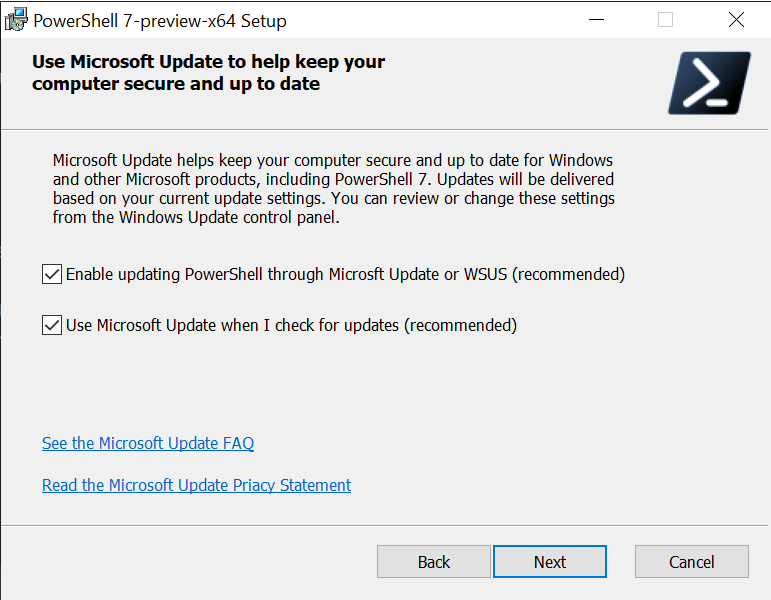
What does each checkbox do?
The first checkbox enables updates for PowerShell. These updates can be delivered by Microsoft Update, a WSUS server, or SCCM. If this checkbox is unchecked, you cannot receive updates through any of these channels.
The second checkbox enables Microsoft Update on your system. This allows you to receive updates for any supported Microsoft software, not just Windows. If the box is unchecked, you will not receive the update from Microsoft Update, but you can receive updates from WSUS or SCCM.
What if I want to opt-out later?
If you want to opt-out of updates later, you can run the MSI install package and uncheck the first checkbox. Unchecking the second checkbox has no effect.
Can I enable these update options from the command line or in a script?
Yes. The MSI package includes two new MSI options for enabling the update features:
USE_MU- This property has two possible values:1(default) - Opts into updating through Microsoft Update, WSUS, or SCCM0- Do not opt into updating through Microsoft Update, WSUS, or SCCMENABLE_MU1(default) - Opts into using Microsoft Update for Automatic Updates0- Do not opt into using Microsoft Update
Note
Setting ENABLE_MU=0 does not disable Microsoft Update.
Troubleshooting
I haven't received an update for the new release. Why not?
There can be several reasons for not receiving the update:
We may not have published the update yet. Our goal is to make the update available to Microsoft Update within two weeks of release, but there is no guarantee for that availability.
There are group policy settings that control Microsoft Update. Your system administrator may have policies set that prevent you from using Microsoft Update. The checkbox in the installer cannot override the Group Policy.
Make sure you have checked both checkboxes. When doing a repair installation, the installer doesn't show the check box options. To enable MU updates run the following command:
msiexec.exe /fmu .\PowerShell-7.4.4-win-x64.msi USE_MU=1 ENABLE_MU=1For more information about running
msiexec.exefrom the command line, see msiexec.
