How to read your monthly Azure CSP invoice
Every month, you will receive an invoice from Microsoft detailing the total charges from all subscriptions of all Azure Cloud Solution Provider (Azure CSP) customers you manage. Because all of your customers' subscriptions are on one bill, sometimes you might need to determine where exactly a charge came from. There are a few ways to do this.
Partner Center provides two different reconciliation files: one for license-based services (such as Microsoft 365, Enterprise Mobility + Security, or Dynamics 365), and another for usage-based services (such as Azure). These files are detailed, line-item breakdowns of all the usage of all customers during the last billing cycle.
Tip
You can see examples of these files: Azure CSP invoice and Usage-based reconciliation file.
This guide covers how to:
- Read and interpret your monthly invoice.
- Compare that information to the reconciliation file to determine the source of a charge.
- Get more detailed usage data from a specific subscription.
Compare the invoice and the reconciliation file
View the invoice in the Partner Center Dashboard, by selecting Billing in the left pane.
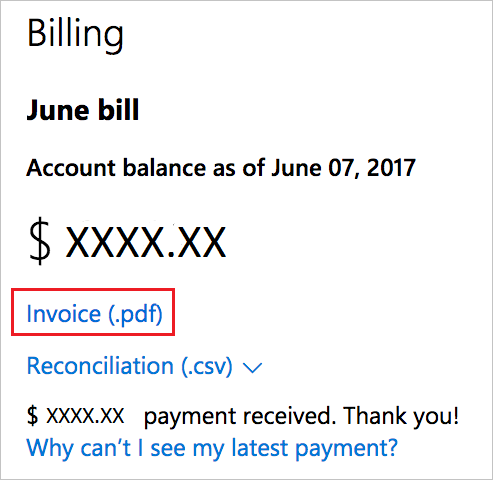
The following table explains the different columns shown on your bill.
| Column | Description |
|---|---|
| US FEIN | Your federal tax ID number. |
| Customer number | Your customer number. |
| Bill to | Address that receives the invoice. To change this address, edit your Partner Center account profile. |
| Recurring charges | The flat charges for the purchased usage-based licenses, billed in advance of the service. |
| Usage charges | Azure usage, including new services or applications enabled and used during the billing month. |
| Credits & adjustments | Credits or adjustments made to the subscriptions (such as seat increases or decreases). |
| Other discounts | For example, a discount the customer receives from the normal price of a subscription. |
| Taxes | Tax for the current charges, as totaled in the details section beginning on page 2 of the invoice. |
| Total current charges | Amount due for the billing period, due by the payment due date. |
| Payment instructions | How to pay the invoice, based on region. Always include the invoice number when you are making your payment. |
| Invoice no. | Invoice number to be provided upon payment. |
| Billing period | Applicable dates for this payment. Azure CSP partners are billed monthly. |
| Invoice date | Date the invoice was received. |
| Payment due date | Date that payment must be received. |
| Customer PO | Purchase order number. |
| Customer service | Website address to access customer service. |
| Service recipient | The address where the service is used. (This is the legal company address associated with company vetting, and it cannot be changed.) |
The reconciliation file
You can also view the reconciliation file in the Partner Center Dashboard, by selecting Billing in the left pane.
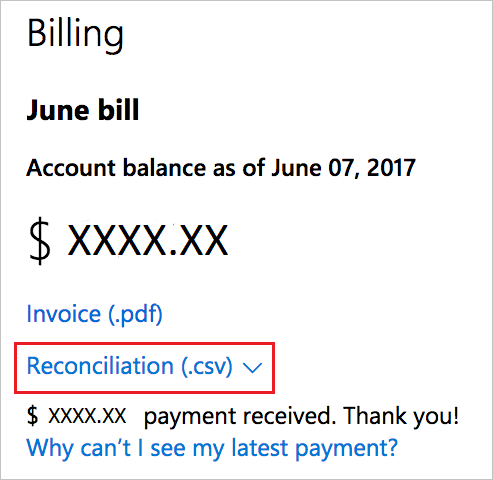
The following table explains the different columns in the reconciliation file.
| Column | Description | Example value |
|---|---|---|
| PartnerId | Partner ID, in GUID format. | DA41BC5F-C52D-4464-8A8D-8C8DCC43503B |
| PartnerName | Partner name. | Acme Incorporated |
| PartnerBillableAccountID | Partner account ID. | 1010578050 |
| CustomerName | Customer's organization name as reported in Partner Center. This is very important for reconciling the invoice with your system information. | Test Customer A |
| MPNID | MPN ID of the Azure CSP partner. | 4390934 |
| ResellerMPNID | MPN ID of the reseller of record for the subscription, if applicable. | 4390934 |
| InvoiceNumber | Invoice number where the specified transaction appears. | D020001IVK |
| ChargeStartDate | Start date of billing cycle, except when presenting dates of previously uncharged latent usage data (from previous bill cycle). The time is always 0:00. | 2/1/2014 0:00 |
| ChargeEndDate | End date of billing cycle, except when presenting dates of previously uncharged latent usage data (from previous bill cycle). The time is always 23:59. | 2/28/2014 23:59 |
| SubscriptionID | Unique identifier for a subscription in the Microsoft billing platform. Might be useful to identify the subscription when you are contacting support, but not for reconciliation. This is not the same as the subscription ID on the Partner Admin Console. | usCBMgAAAAAAAAIA |
| SubscriptionName | Nickname of the service offering. | Microsoft Azure |
| SubscriptionDescription | Line of business of the service offering. | Microsoft Azure |
| OrderID | Unique identifier for an order in the Microsoft billing platform. Might be useful to identify the subscription when you are contacting support, but not for reconciliation. | 566890604832738111 |
| ServiceName | Name of the Azure service in question. | VIRTUAL MACHINES |
| ServiceType | Specific type of Azure service. |
|
| ResourceGUID | Specific unique identifier for all the service data and pricing structure. | DA41BC5F-C52D-4464-8A8D-8C8DCC43503B |
| Resource Name | Name of the Azure resource. |
|
| SKU | Microsoft unique identifier for the offer. | 7UD-00001 |
| DetailLineItemId | ID and quantity for itemizing the different rates for a service or resource in a particular billing period. For Azure tiered rating, there might be one rate up to a certain quantity of billable units, and then a different rate after that. | 1 |
| ConsumedQuantity | Amount of service consumed (for example, hours or GB) during the reporting period. Also includes any unbilled usage from previous reporting periods. | 11 |
| IncludedQuantity | Units included as part of the offer. Not typically present in Azure CSP. | 0 |
| OverageQuantity | Units not included as part of the offer, that the partner must pay for. Equal to the ConsumedQuantity minus the IncludedQuantity. | 11 |
| ListPrice | Offer price in effect at the subscription start date. | $0.0808 |
| PretaxCharges | ListPrice times OverageQuantity, rounded to the nearest cent. | $0.85 |
| TaxAmount | Tax amount charge, based on your market's tax rules and specific circumstances. | $0.08 |
| PostTaxTotal | Total after tax, when tax is applicable. | $0.93 |
| Currency | Currency type. Each billing entity has only one currency. Check that it matches your first invoice, and then after any major billing platform update. | EUR |
| PretaxEffectiveRate | Pretax price per unit. Equal to PretaxCharges / OverageQuantity, rounded to the nearest cent. | $0.08 |
| PostTaxEffectRate | Post tax price per unit. Equal to PostTaxTotal / OverageQuantity, or PretaxEffectiveRate + tax rate per unit amount, rounded to the nearest cent. | $0.08 |
| ChargeType | Type of charge or adjustment. | See "Mapping Charges between invoice and reconciliation file", below |
| CustomerBillableAccount | Unique account ID in the Microsoft billing platform. | 1280018095 |
| UsageDate | Date of service deployment. | 2/1/2014 0:00 |
| MeteredRegion | Location of a datacenter within the region for services where this is applicable and populated. | East Asia, South East Asia, North Europe, West Europe, North Central US, South Central US |
| MeteredService | Tracks individual Microsoft Azure services that might not be specifically identified in the Service Name column. For example, data transfers are reported as "Microsoft Azure - All Services" in the Service Name column. This MeteredService column indicates a specific service. | AccessControl, CDN, Compute, Database, ServiceBus, Storage |
| Project | Customer-defined name for their service instance. | ORDDC52E52FDEF405786F0642DD0108BE4 |
| ServiceInfo | Number of Service Bus connections that were provisioned and utilized on a specific day. | For an individually provisioned connection during a month of 30 days, Service Info 1 would read “1.000000 Connections / 30 days”. For a 25 pack of Service Bus connections provisioned that had utilized 1 during that day, the daily usage statement for that day would indicate “25 Connections / 30 Days – Used: 1.000000”. |
| CustomerID | Unique Microsoft ID, in GUID format, used to identify the customer. | ORDDC52E52FDEF405786F0642DD0108BE4 |
| DomainName | Customer's domain name, used to help identify the customer. | example.onmicrosoft.com |
Map charges between the invoice and the reconciliation file
The invoice provides a summary of charges, whereas the reconciliation file provides a detailed breakdown of line-item transactions. To cross-reference amounts between the two documents, map the invoice charges to the applicable charge breakdowns on the reconciliation file. You can use Excel to do this.
The following table shows invoice sections and their associated charge types on the reconciliation files.
| Invoice charge description | Reconciliation file charge description (Chargetype column) | What is this charge? | How do I map these ChargeTypes to the invoice? |
|---|---|---|---|
| Usage Charges | Access usage fee when canceled. | Access usage fee upon cancellation for unpaid usage during the current billing period. | Sum the PretaxCharges column. |
| Access usage fee for current cycle. | Access usage fee for the current billing period. | ||
| Credits & Adjustment | Offset a line item. | Partial or whole refund to a line item, including taxes. | Sum the PostTaxTotal column. |
| Other Discounts | Activation discount. | Discount applied when the subscription is activated. | Sum the PretaxCharges column. |
| Cycle discount. | Discount applied on periodic charges. | ||
| Renew discount. | Discount applied when the subscription is renewed. | ||
| Cancel discount. | Charges applied when discounts are canceled. | ||
| Taxes or VAT | Can be applied to multiple charge types. Exception: "Offset a line item" already includes taxes. See the preceding row, Credits & Adjustments. | Taxes or value-added taxes (VAT). | Sum the TaxAmount column. |
Retrieve usage data for a specific subscription
If you want to see the usage data of one particular subscription, you can retrieve that information through the Partner Center portal web UI, or through Partner Center APIs. You can use PowerShell, C#, or REST API to retrieve the information from Partner Center.
Important
You can't use native Azure Resource Usage API to get usage for Azure CSP Subscription. Resource Usage should be accessed through Partner Center API instead.
Web UI
From the Dashboard, go to Customers > select the specific customer > Subscriptions > select the specific subscription.
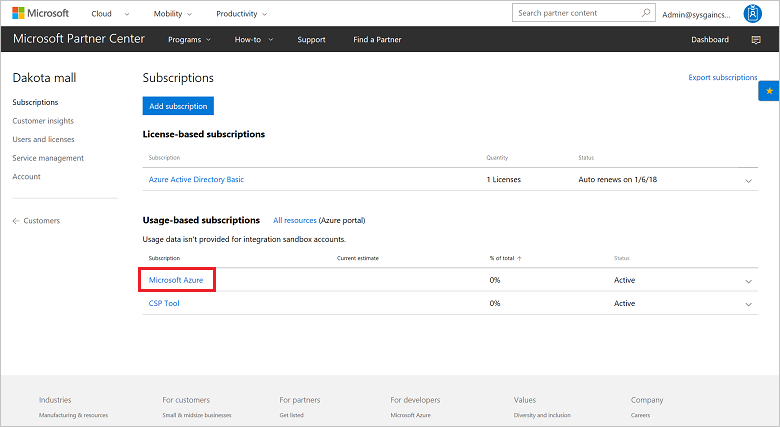
The estimated usage of the subscription appears at the bottom of the screen under Estimated Usage.
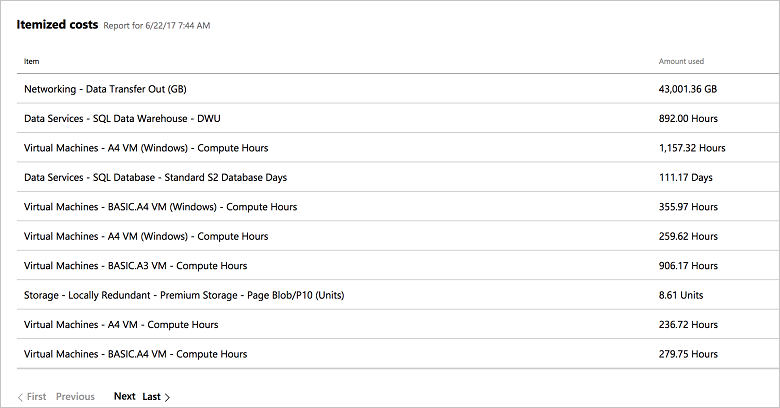
PowerShell
To receive a specific subscription's usage data in PowerShell, enter the following commands:
$customer = Get-PCCustomer -tenantid '<tenant id GUID>'
Get-PCSubscriptionMonthlyUsageRecords -tenantid $customer.id
C#
To get a subscription's resource usage information, use your IAggregatePartner.Customers collection and call the ById() method. Then call the Subscriptions property, as well as UsageRecords. Then call the Resources property, and finish by calling the Get() or GetAsync() method.
// IAggregatePartner partnerOperations;
// var selectedCustomerId as string;
// var selectedSubscriptionID as string;
var usageRecords = partnerOperations.Customers.ById(selectedCustomerId).Subscriptions.ById(selectedSubscriptionId).UsageRecords.Resources.Get();
REST API
Request syntax
| Method | Request URI |
|---|---|
| GET | {baseURL}/v1/customers/{customer-tenant-id}/subscriptions/{id-for-subscription}/usagerecords/resources HTTP/1.1 |
URI parameter
The following table lists the required query parameters to get the rated usage information.
| Name | Type | Description |
|---|---|---|
| customer-tenant-id | guid | A GUID that corresponds to the customer. |
| id-for-subscription | guid | A GUID that corresponds to the subscription. |
Request example
GET https://api.partnercenter.microsoft.com/v1/customers/{customer-tenant-id}/subscriptions/{id-for-subscription}/usagerecords/resources HTTP/1.1
Authorization: Bearer <token>
Accept: application/json
MS-RequestId: 65b26053-37d0-4303-9fd1-46ad8012bcb6
MS-CorrelationId: 47c36033-af5d-4457-80a4-512c1626fac4
If successful, this method returns a collection of AzureResourceMonthlyUsageRecord resources in the response body.
Response example
HTTP/1.1 200 OK
Content-Length: 12014
Content-Type: application/json
MS-CorrelationId: 648a26a4-a63e-459f-844b-4f29d7913353
MS-RequestId: be82a8ba-4a53-49f7-8313-b033c058687e
Date: Tue, 10 Nov 2015 19:09:59 GMT
{
"totalCount":20,
"items":[{
"category":"Storage",
"subcategory":"LOCALLY REDUNDANT",
"quantityUsed":0.151287527825352,
"unit":"GB",
"id":"2a2419c0-cefe-46b2-8004-8eb002ad606c",
"name":"Azure Resource 1",
"totalCost":0.195779159290613,
"currencyLocale":"en-US",
"attributes":{
"objectType":"AzureResourceMonthlyUsageRecord"
}
},
{
"category":"Remote App",
"subcategory":"Remote App",
"quantityUsed":0.932546524299563,
"unit":"GB",
"id":"7e4099c8-2b3d-41a6-a1bd-d5cf315989b2",
"name":"Azure Resource 2",
"totalCost":0.920983775016379,
"currencyLocale":"en-US",
"attributes":{
"objectType":"AzureResourceMonthlyUsageRecord"
}
}],
"links":{
"self":{
"uri":"/v1/customers/<customer-tenant-id>/subscriptions/<id-for-subscription>%20/usagerecords",
"method":"GET",
"headers":[]
}
},
"attributes":{
"objectType":"Collection"
}
}