Assign and manage permissions within an Azure subscription
When customers are first created in Partner Center, they do not have access to the Azure subscription by default. The Azure Cloud Solution Provider (CSP) model was designed for various scenarios, and in some of them (for example, managed cloud services), customers don't need to access the Azure portal. The CSP partner manages customer resources instead.
If you want to grant a customer access to an Azure CSP subscription, an additional step is required. Over time, you might also want to add users with varying levels of permissions to an Azure subscription.
Tip
If you grant a customer access to the Azure portal, learn about Azure Resource Manager Policies. You can use the policies to limit which Azure services and regions are available to CSP customers in the Azure portal.
This guide covers how to grant customer access from the Azure portal, PowerShell, and the REST API.
Web UI
Open the Azure portal in either of the following ways:
- Go to
https://portal.azure.<customer tenant name>.com/. - From the Partner Center dashboard, go to Customers > <customer name> > Service Management > Microsoft Azure Management Portal.
- Go to
Sign in.
Add access permissions
In the left pane, select Subscriptions, and then select the subscription you want the admin to access.
Note
To access the Subscriptions button, you might need to select More services at the bottom of the pane.
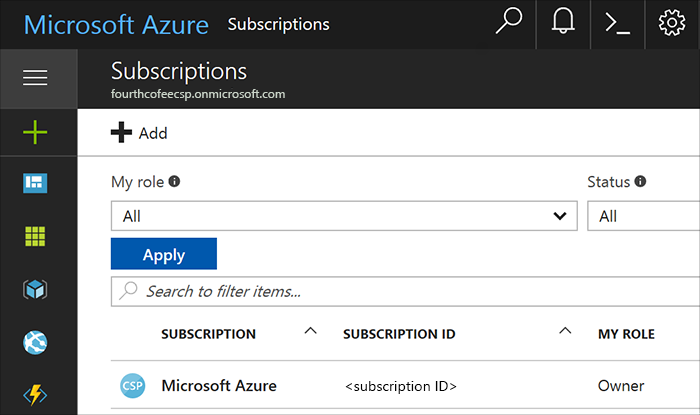
On the Subscription blade, select Access control (IAM), and then select the Add button.
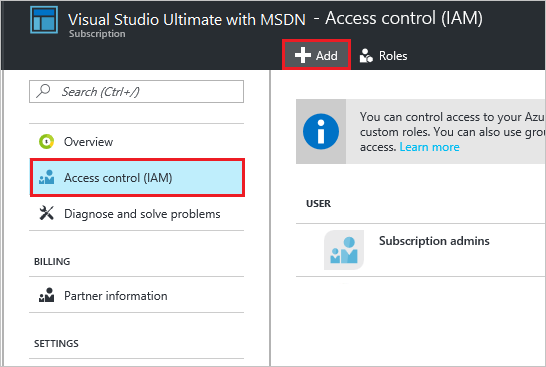
On the Add access blade, select Select a role, and then select the role that you want to assign.
Owner: Can manage all aspects of a subscription, including giving access to other users via this process. If this is a newly created customer, you probably want to give the customer admin Owner permissions.
Contributor: Can manage all aspects of a subscription except giving access to other users.
Reader: Can view all aspects of a subscription, but cannot make any changes.
The roles listed here are the most basic that you can assign to users in the Azure portal. For a more detailed list, see Built-in roles for Azure role-based access control.
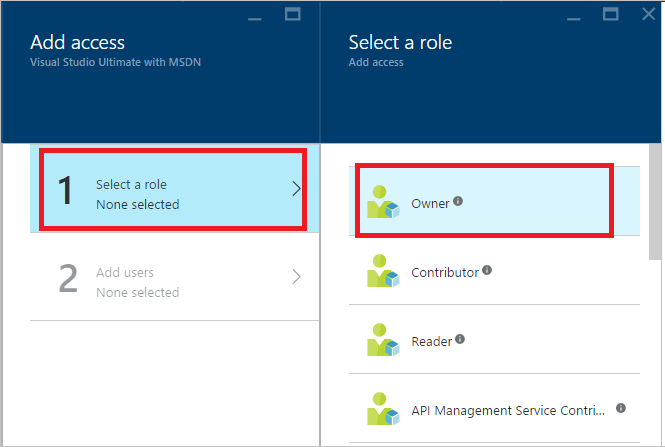
In the User field, type the email address of the user you want to add. The user appears below the search box. Select the user, and then select Submit. The user now has access to the subscription.
View access permissions
You can also check a user's access permissions through the Azure portal.
In the left pane, select Azure Active Directory > Users and groups > All users.
Note
To access the Azure Active Directory button, you might need to select More services at the bottom of the pane.
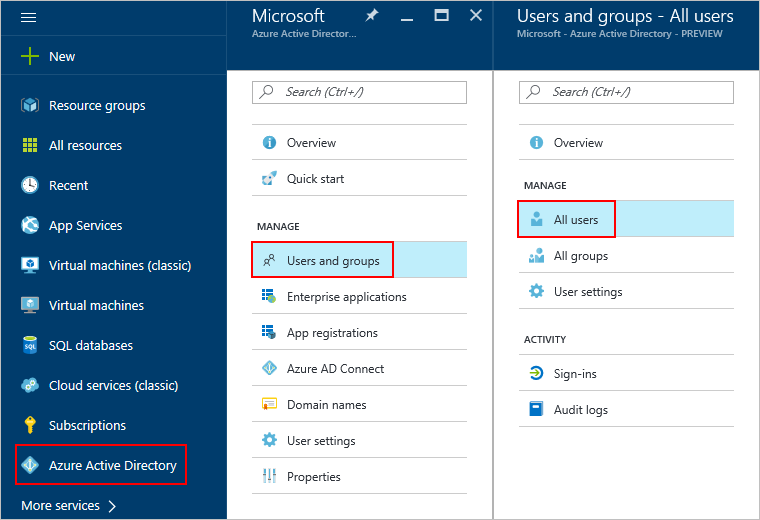
In the search box, search for the user by name or username and then, in the results list, select the user.
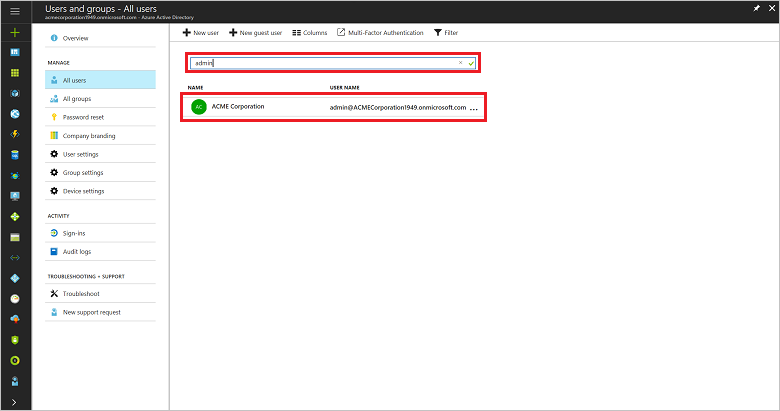
A new user blade opens.In the left pane, select Azure resources.
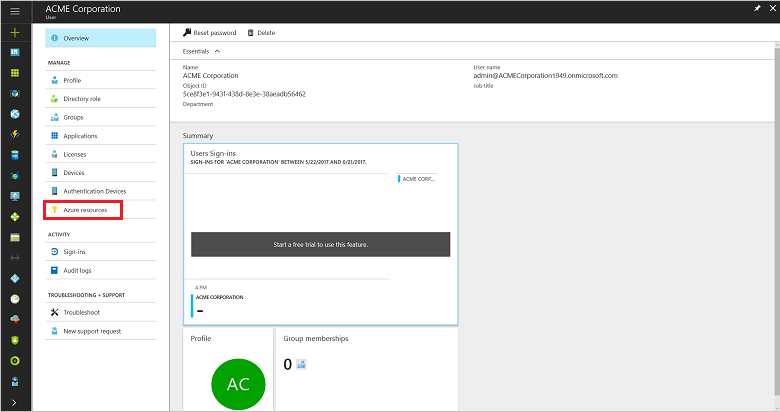
The user's access permissions are displayed.
Delete access permissions
You can easily remove a user's subscription access in either of two ways:
In the Access control window:
To get to the Access control (IAM) window, follow steps 1 and 2 in the Add access permissions section.
Select the check box next to the user's name, and then select Remove.
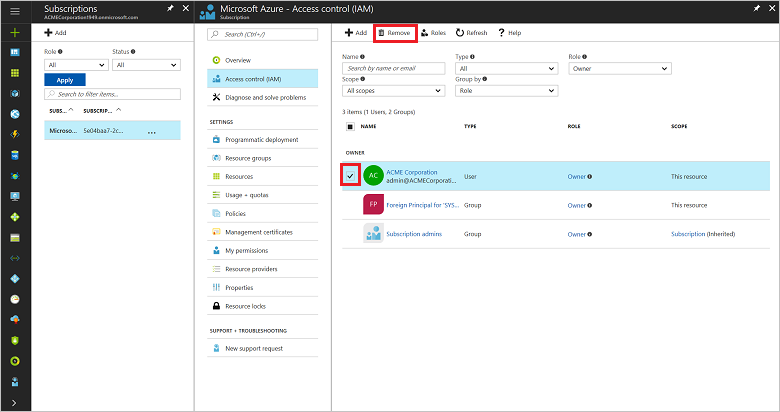
On the user's page:
To view the list of a user's access permissions, follow the steps in the View access permissions section.
Select the subscription that you want to remove, and then select Remove.
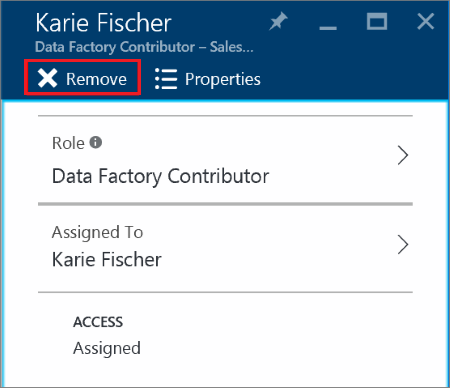
PowerShell
Grant access permissions
To grant a user access to a subscription by using PowerShell, run the following commands:
# Get subscription ID (if necessary)
C:\PS>Get-AzureSubscription -SubscriptionName "MyProdSubscription"
# Assign role to subscription
New-AzureRmRoleAssignment -ObjectId <application id> -RoleDefinitionName <role name> -Scope <subscription id>
View access permissions
To view the access assignments for a specific subscription, run the following commands:
Get-AzureRmRoleAssignment -SubscriptionName "MyProdSubscription" | FL DisplayName, RoleDefinitionName, Scope
Remove access permissions
To remove a user's subscription access, run the following commands:
Remove-AzureRmRoleAssignment -ObjectId <object id> -RoleDefinitionName <role name> -Scope <scope such as subscription id>
REST API
Grant access permissions
To create a role assignment, you must have access to the Microsoft.Authorization/roleAssignments/write operation. Of the built-in roles, only Owner and User Access Administrator are granted access to this operation.
Request syntax
| Method | Request URI |
|---|---|
| PUT | https://management.azure.com/subscriptions/{subscription-id}/providers/Microsoft.Authorization/roleAssignments/{role-assignment-id}?api-version={api-version} |
Request parameters
These are the required parameters for the request:
| Name | Type | Description |
|---|---|---|
| subscription-id | string | The ID number for the subscription. |
| role-assignment-id | string | The ID number for the new role assignment. |
| api-version | string | The current API version that you are using. |
Request body
The request body should look like this:
{
"properties": {
"roleDefinitionId": "/subscriptions/c276fc76-9cd4-44c9-99a7-4fd71546436e/resourceGroups/Network/providers/Microsoft.Network/virtualNetworks/EASTUS-VNET-01/subnets/Devices-Engineering-ProjectRND/providers/Microsoft.Authorization/roleDefinitions/9980e02c-c2be-4d73-94e8-173b1dc7cf3c",
"principalId": "5ac84765-1c8c-4994-94b2-629461bd191b"
}
}
| Name | Type | Description |
|---|---|---|
| roleDefinitionId | String | The identifier of the role. The format is {scope}/providers/Microsoft.Authorization/roleDefinitions/{role-definition-id-guid}. |
| principalId | String | The objectId of the Azure Active Directory (Azure AD) principal (user, group, or service to which the role is assigned). |
Response example
{
"properties": {
"roleDefinitionId": "/subscriptions/c276fc76-9cd4-44c9-99a7-4fd71546436e/providers/Microsoft.Authorization/roleDefinitions/9980e02c-c2be-4d73-94e8-173b1dc7cf3c",
"principalId": "5ac84765-1c8c-4994-94b2-629461bd191b",
"scope": "/subscriptions/c276fc76-9cd4-44c9-99a7-4fd71546436e/resourceGroups/Network/providers/Microsoft.Network/virtualNetworks/EASTUS-VNET-01/subnets/Devices-Engineering-ProjectRND",
"createdOn": "2015-12-16T00:27:19.6447515Z",
"updatedOn": "2015-12-16T00:27:19.6447515Z",
"createdBy": null,
"updatedBy": "877f0ab8-9c5f-420b-bf88-a1c6c7e2643e"
},
"id": "/subscriptions/c276fc76-9cd4-44c9-99a7-4fd71546436e/resourceGroups/Network/providers/Microsoft.Network/virtualNetworks/EASTUS-VNET-01/subnets/Devices-Engineering-ProjectRND/providers/Microsoft.Authorization/roleAssignments/2e9e86c8-0e91-4958-b21f-20f51f27bab2",
"type": "Microsoft.Authorization/roleAssignments",
"name": "2e9e86c8-0e91-4958-b21f-20f51f27bab2"
}
View access permissions
To list roles, you must have access to the Microsoft.Authorization/roleDefinitions/read operation at the scope. All the built-in roles are granted access to this operation.
Request syntax
| Method | Request URI |
|---|---|
| GET | https://management.azure.com/subscriptions/{subscription-id}/providers/Microsoft.Authorization/roleAssignments/{role-assignment-id}?api-version={api-version}-&$filter={filter} |
Request parameters
These are the required parameters for the request:
| Name | Type | Description |
|---|---|---|
| subscription-id | string | The ID number for the subscription. |
| role-assignment-id | string | The ID number for the new role assignment. |
| api-version | string | The current API version that you are using. |
| filter | string | The specific conditions, such as viewing permissions for any child resources in that subscription with atScopeAndBelow(), or searching for a role for a specific user or group, such as principalId%20eq%20'{objectId of user, group, or service principal}. |
Response example
{
"value": [
{
"properties": {
"roleDefinitionId": "/subscriptions/c276fc76-9cd4-44c9-99a7-4fd71546436e/providers/Microsoft.Authorization/roleDefinitions/acdd72a7-3385-48ef-bd42-f606fba81ae7",
"principalId": "2f9d4375-cbf1-48e8-83c9-2a0be4cb33fb",
"scope": "/subscriptions/c276fc76-9cd4-44c9-99a7-4fd71546436e",
"createdOn": "2015-10-08T07:28:24.3905077Z",
"updatedOn": "2015-10-08T07:28:24.3905077Z",
"createdBy": "877f0ab8-9c5f-420b-bf88-a1c6c7e2643e",
"updatedBy": "877f0ab8-9c5f-420b-bf88-a1c6c7e2643e"
},
"id": "/subscriptions/c276fc76-9cd4-44c9-99a7-4fd71546436e/providers/Microsoft.Authorization/roleAssignments/baa6e199-ad19-4667-b768-623fde31aedd",
"type": "Microsoft.Authorization/roleAssignments",
"name": "baa6e199-ad19-4667-b768-623fde31aedd"
}
],
"nextLink": null
}
Remove access permissions
To delete a role assignment, you must have access to the Microsoft.Authorization/roleAssignments/delete operation. Of the built-in roles, only Owner and User Access Administrator are granted access to this operation.
Request syntax
| Method | Request URI |
|---|---|
| DELETE | https://management.azure.com/subscriptions/{subscription-id}/providers/Microsoft.Authorization/roleAssignments/{role-assignment-id}?api-version={api-version} |
Request parameters
These are the required parameters for the request:
| Name | Type | Description |
|---|---|---|
| subscription-id | string | The ID number for the subscription. |
| role-assignment-id | string | The ID number for the new role assignment. |
| api-version | string | The current API version that you are using. |
Response example
{
"properties": {
"roleDefinitionId": "/subscriptions/c276fc76-9cd4-44c9-99a7-4fd71546436e/providers/Microsoft.Authorization/roleDefinitions/9980e02c-c2be-4d73-94e8-173b1dc7cf3c",
"principalId": "5ac84765-1c8c-4994-94b2-629461bd191b",
"scope": "/subscriptions/c276fc76-9cd4-44c9-99a7-4fd71546436e/resourceGroups/Network/providers/Microsoft.Network/virtualNetworks/EASTUS-VNET-01/subnets/Devices-Engineering-ProjectRND",
"createdOn": "2015-12-17T23:21:40.8921564Z",
"updatedOn": "2015-12-17T23:21:40.8921564Z",
"createdBy": "877f0ab8-9c5f-420b-bf88-a1c6c7e2643e",
"updatedBy": "877f0ab8-9c5f-420b-bf88-a1c6c7e2643e"
},
"id": "/subscriptions/c276fc76-9cd4-44c9-99a7-4fd71546436e/resourceGroups/Network/providers/Microsoft.Network/virtualNetworks/EASTUS-VNET-01/subnets/Devices-Engineering-ProjectRND/providers/Microsoft.Authorization/roleAssignments/5eec22ee-ea5c-431e-8f41-82c560706fd2",
"type": "Microsoft.Authorization/roleAssignments",
"name": "5eec22ee-ea5c-431e-8f41-82c560706fd2"
}