Quickstart: Recognize digital ink with the Ink Recognizer REST API and JavaScript
Note
The Ink Recognizer API has ended its preview on August 26th, 2020. If you have existing Ink Recognizer resources, you can continue using them until the service is fully retired on January 31st, 2021.
Use this quickstart to begin using the Ink Recognizer API on digital ink strokes. This JavaScript application sends an API request containing JSON-formatted ink stroke data, and displays the response.
While this application is written in Javascript and runs in your web browser, the API is a RESTful web service compatible with most programming languages.
Typically you would call the API from a digital inking app. This quickstart sends ink stroke data for the following handwritten sample from a JSON file.
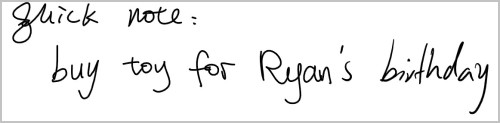
The source code for this quickstart can be found on GitHub.
Prerequisites
- A web browser
- The example ink stroke data for this quickstart can be found on GitHub.
Create an Ink Recognizer resource
Note
Endpoints for resources created after July 1, 2019 use the custom subdomain format shown below. For more information and a complete list of regional endpoints, see Custom subdomain names for Cognitive Services.
Azure Cognitive Services are represented by Azure resources that you subscribe to. Create a resource for Ink Recognizer using the Azure portal.
After creating a resource, get your endpoint and key by opening your resource on the Azure portal, and clicking Quick start.
Create two environment variables:
INK_RECOGNITION_SUBSCRIPTION_KEY- The subscription key for authenticating your requests.INK_RECOGNITION_ENDPOINT- The endpoint for your resource. It will look like this:
https://<your-custom-subdomain>.api.cognitive.microsoft.com
Create a new application
In your favorite IDE or editor, create a new
.htmlfile. Then add basic HTML to it for the code we'll add later.<!DOCTYPE html> <html> <head> <script type="text/javascript"> </script> </head> <body> </body> </html>Within the
<body>tag, add the following html:- Two text areas for displaying the JSON request and response.
- A button for calling the
recognizeInk()function that will be created later.
<!-- <body>--> <h2>Send a request to the Ink Recognition API</h2> <p>Request:</p> <textarea id="request" style="width:800px;height:300px"></textarea> <p>Response:</p> <textarea id="response" style="width:800px;height:300px"></textarea> <br> <button type="button" onclick="recognizeInk()">Recognize Ink</button> <!--</body>-->
Load the example JSON data
Within the
<script>tag, create a variable for the sampleJson. Then create a JavaScript function namedopenFile()that opens a file explorer so you can select your JSON file. When theRecognize inkbutton is clicked, it will call this function and begin reading the file.Use a
FileReaderobject'sonload()function to process the file asynchronously.- Replace any
\nor\rcharacters in the file with an empty string. - Use
JSON.parse()to convert the text to valid JSON - Update the
requesttext box in the application. UseJSON.stringify()to format the JSON string.
var sampleJson = ""; function openFile(event) { var input = event.target; var reader = new FileReader(); reader.onload = function(){ sampleJson = reader.result.replace(/(\\r\\n|\\n|\\r)/gm, ""); sampleJson = JSON.parse(sampleJson); document.getElementById('request').innerHTML = JSON.stringify(sampleJson, null, 2); }; reader.readAsText(input.files[0]); };- Replace any
Send a request to the Ink Recognizer API
Within the
<script>tag, create a function calledrecognizeInk(). This function will later call the API and update the page with the response. Add the code from the following steps within this function.function recognizeInk() { // add the code from the below steps here }Create variables for your endpoint URL, subscription key, and the sample JSON. Then create an
XMLHttpRequestobject to send the API request.// Replace the below URL with the correct one for your subscription. // Your endpoint can be found in the Azure portal. For example: "https://<your-custom-subdomain>.cognitiveservices.azure.com"; var SERVER_ADDRESS = process.env["INK_RECOGNITION_ENDPOINT"]; var ENDPOINT_URL = SERVER_ADDRESS + "/inkrecognizer/v1.0-preview/recognize"; var SUBSCRIPTION_KEY = process.env["INK_RECOGNITION_SUBSCRIPTION_KEY"]; var xhttp = new XMLHttpRequest();Create the return function for the
XMLHttpRequestobject. This function will parse the API response from a successful request, and display it in the application.function returnFunction(xhttp) { var response = JSON.parse(xhttp.responseText); console.log("Response: %s ", response); document.getElementById('response').innerHTML = JSON.stringify(response, null, 2); }Create the error function for the request object. This function logs the error to the console.
function errorFunction() { console.log("Error: %s, Detail: %s", xhttp.status, xhttp.responseText); }Create a function for the request object's
onreadystatechangeproperty. When the request object's readiness state changes, the above return and error functions will be applied.xhttp.onreadystatechange = function () { if (this.readyState === 4) { if (this.status === 200) { returnFunction(xhttp); } else { errorFunction(xhttp); } } };Send the API request. Add your subscription key to the
Ocp-Apim-Subscription-Keyheader, and set thecontent-typetoapplication/jsonxhttp.open("PUT", ENDPOINT_URL, true); xhttp.setRequestHeader("Ocp-Apim-Subscription-Key", SUBSCRIPTION_KEY); xhttp.setRequestHeader("content-type", "application/json"); xhttp.send(JSON.stringify(sampleJson)); };
Run the application and view the response
This application can be run within your web browser. A successful response is returned in JSON format. You can also find the JSON response on GitHub:
Next steps
To see how the Ink Recognition API works in a digital inking app, take a look at the following sample applications on GitHub: