(DEPRECATED) Deploy Docker CE cluster
Warning
The Azure Container Service (ACS) is being deprecated. No new features or functionality are being added to ACS. All of the APIs, portal experience, CLI commands and documentation are marked as deprecated.
For more information, see the Azure Container Service deprecation announcement on Azure.com.
We recommend that you deploy one of the following Azure Marketplace solutions:
- Mesosphere DC/OS
If you want to use Kubernetes, see Azure Kubernetes Service.
In this quickstart, a Docker CE cluster is deployed using the Azure CLI. A multi-container application consisting of web front-end and a Redis instance is then deployed and run on the cluster. Once completed, the application is accessible over the internet.
Docker CE on Azure Container Service is in preview and should not be used for production workloads.
If you don't have an Azure subscription, create a free account before you begin.
If you choose to install and use the CLI locally, this quickstart requires that you are running the Azure CLI version 2.0.4 or later. Run az --version to find the version. If you need to install or upgrade, see Install the Azure CLI.
Create a resource group
Create a resource group with the az group create command. An Azure resource group is a logical group in which Azure resources are deployed and managed.
The following example creates a resource group named myResourceGroup in the westus2 location.
az group create --name myResourceGroup --location westus2
Output:
{
"id": "/subscriptions/00000000-0000-0000-0000-000000000000/resourceGroups/myResourceGroup",
"location": "westus2",
"managedBy": null,
"name": "myResourceGroup",
"properties": {
"provisioningState": "Succeeded"
},
"tags": null
}
Create Docker Swarm cluster
Create a Docker CE cluster in Azure Container Service with the az acs create command. For information on region availability of Docker CE, see ACS regions for Docker CE
The following example creates a cluster named mySwarmCluster with one Linux master node and three Linux agent nodes.
az acs create --name mySwarmCluster --orchestrator-type dockerce --resource-group myResourceGroup --generate-ssh-keys
In some cases, such as with a limited trial, an Azure subscription has limited access to Azure resources. If the deployment fails due to limited available cores, reduce the default agent count by adding --agent-count 1 to the az acs create command.
After several minutes, the command completes and returns JSON-formatted information about the cluster.
Connect to the cluster
Throughout this quickstart, you need the FQDN of both the Docker Swarm master and the Docker agent pool. Run the following command to return both the master and agent FQDNs.
az acs list --resource-group myResourceGroup --query '[*].{Master:masterProfile.fqdn,Agent:agentPoolProfiles[0].fqdn}' -o table
Output:
Master Agent
------------------------------------------------------------------- --------------------------------------------------------------------
myswarmcluster-myresourcegroup-d5b9d4mgmt.ukwest.cloudapp.azure.com myswarmcluster-myresourcegroup-d5b9d4agent.ukwest.cloudapp.azure.com
Create an SSH tunnel to the Swarm master. Replace MasterFQDN with the FQDN address of the Swarm master.
ssh -p 2200 -fNL localhost:2374:/var/run/docker.sock azureuser@MasterFQDN
Set the DOCKER_HOST environment variable. This allows you to run docker commands against the Docker Swarm without having to specify the name of the host.
export DOCKER_HOST=localhost:2374
You are now ready to run Docker services on the Docker Swarm.
Run the application
Create a file named azure-vote.yaml and copy the following content into it.
version: '3'
azure-vote-back:
image: redis
ports:
- "6379:6379"
azure-vote-front:
image: microsoft/azure-vote-front:v1
environment:
REDIS: azure-vote-back
ports:
- "80:80"
Run the docker stack deploy command to create the Azure Vote service.
docker stack deploy azure-vote --compose-file azure-vote.yaml
Output:
Creating network azure-vote_default
Creating service azure-vote_azure-vote-back
Creating service azure-vote_azure-vote-front
Use the docker stack ps command to return the deployment status of the application.
docker stack ps azure-vote
Once the CURRENT STATE of each service is Running, the application is ready.
ID NAME IMAGE NODE DESIRED STATE CURRENT STATE ERROR PORTS
tnklkv3ogu3i azure-vote_azure-vote-front.1 microsoft/azure-vote-front:v1 swarmm-agentpool0-66066781000004 Running Running 5 seconds ago
lg99i4hy68r9 azure-vote_azure-vote-back.1 redis:latest swarmm-agentpool0-66066781000002 Running Running about a minute ago
Test the application
Browse to the FQDN of the Swarm agent pool to test out the Azure Vote application.
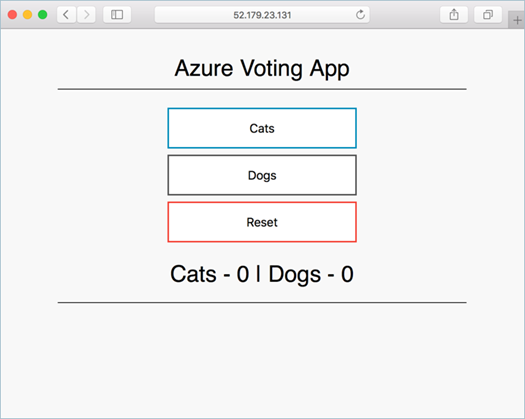
Delete cluster
When the cluster is no longer needed, you can use the az group delete command to remove the resource group, container service, and all related resources.
az group delete --name myResourceGroup --yes --no-wait
Get the code
In this quickstart, pre-created container images have been used to create a Docker service. The related application code, Dockerfile, and Compose file are available on GitHub.
https://github.com/Azure-Samples/azure-voting-app-redis
Next steps
In this quickstart, you deployed a Docker Swarm cluster and deployed a multi-container application to it.
To learn about integrating Docker swarm with Azure DevOps, continue to the CI/CD with Docker Swarm and Azure DevOps.