Register with the CSP Partner program and view cost data
As a CSP partner and a registered Cloudyn user, you can view and analyze your cloud spend in Cloudyn. Azure Cost Management is natively available for direct partners who have onboarded their customers to a Microsoft Customer Agreement and have purchased an Azure Plan.
Your registration provides access to the Cloudyn portal. This quickstart details the registration process needed to create a Cloudyn trial subscription and sign in to the Cloudyn portal.
Note
Cloudyn was deprecated on June 30, 2021 and is no longer available.
Customers can use Azure Cost Management to view, analyze and optimize their cloud costs.
Configure indirect CSP access in Cloudyn
By default, the Partner Center API is only accessible to direct CSPs. However, a direct CSP provider can configure access for their indirect CSP customers or partners using entity groups in Cloudyn.
To enable access for indirect CSP customers or partners, complete the following steps to segment indirect CSP data by using Cloudyn entity groups. Then, assign the appropriate user permissions to the entity groups.
- Create an entity group with the information at Create entities.
- Follow the steps at Assigning subscriptions to Cost Entities. Associate the indirect CSP customer's account and their Azure subscriptions to the entity that you create previously.
- Follow the steps at Create a user with admin access to create a user account with Admin access. Then, ensure the user account has admin access to the specific entities that you created previously for the indirect account.
Indirect CSP partners sign in to the Cloudyn portal using the accounts that you created for them.
View cost data
Azure Cost Management by Cloudyn provides you access to all of your cloud resource data. From the dashboard reports you can find both standard and custom reports in a tabbed view. The following are examples of a popular dashboard and a report that show you cost data right away.
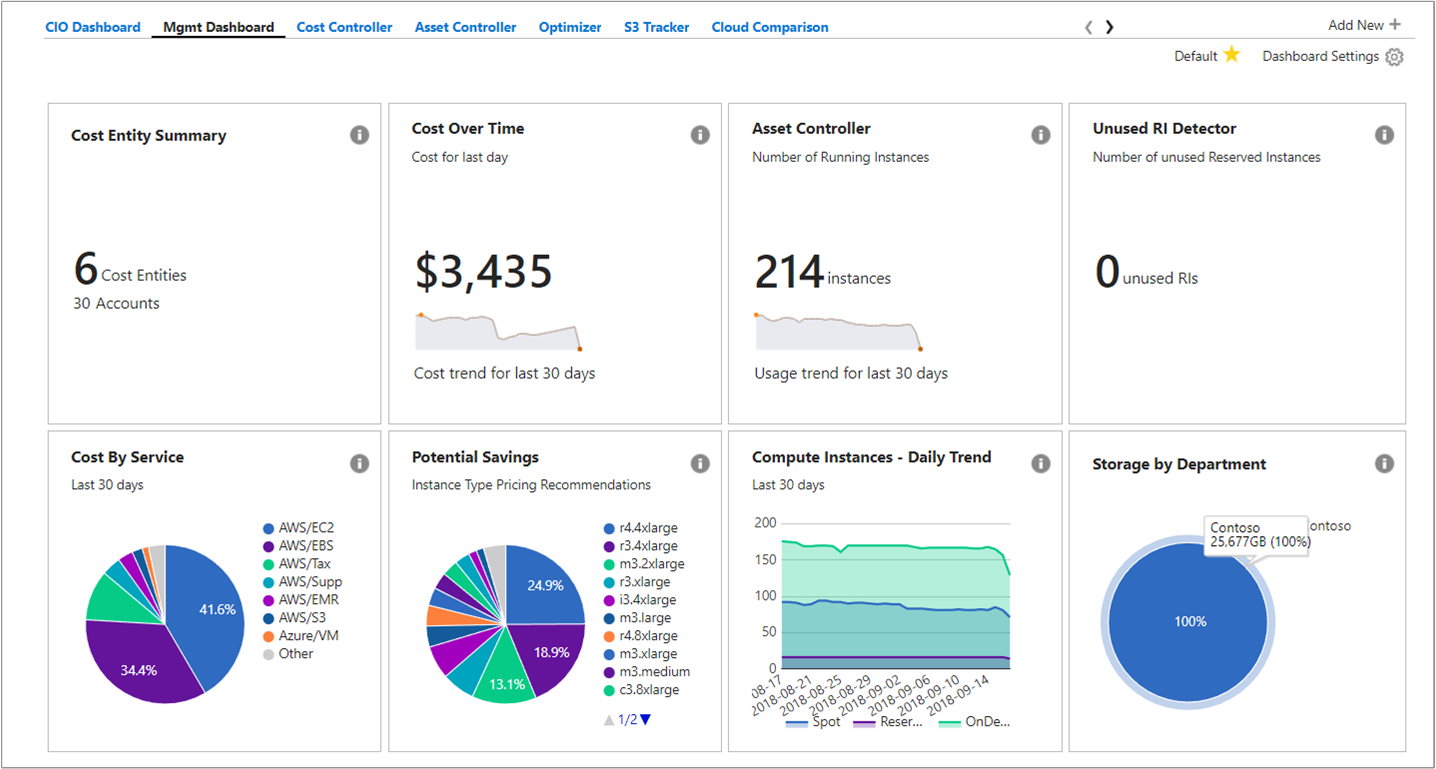
In this example, the Management dashboard shows consolidated costs for the Contoso business across all their cloud resources. Contoso uses Azure, AWS, and Google. Dashboards provide at-a-glance information and are quick way to navigate into reports.
If you're unsure of a report's purpose in a dashboard, hover over the i symbol to see an explanation. Click any report on a dashboard to view the full report.
You can also view reports using the reports menu at the top of the portal. Let's take a look at Contoso's Azure resource spending over the last 30 days. Click Costs > Cost Analysis > Actual Cost Analysis. Clear any values if there are any set for tags, groups, or filters in your report.
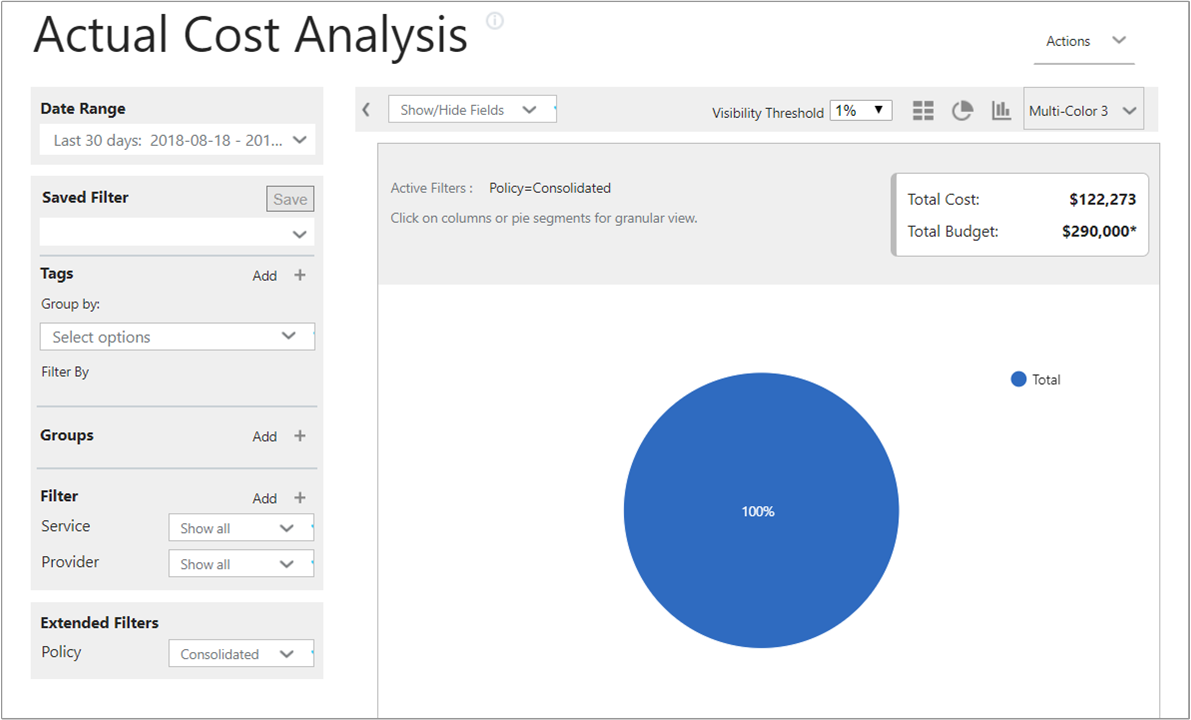
In this example, $122,273 is the total cost and the budget is $290,000.
Now, let's modify the report format and set groups and filters to narrow results for Azure costs. Set the Date Range to the last 30 days. In the top right, click the column symbol to format as a bar chart and under Groups, select Provider. Then, set a filter for Provider to Azure.
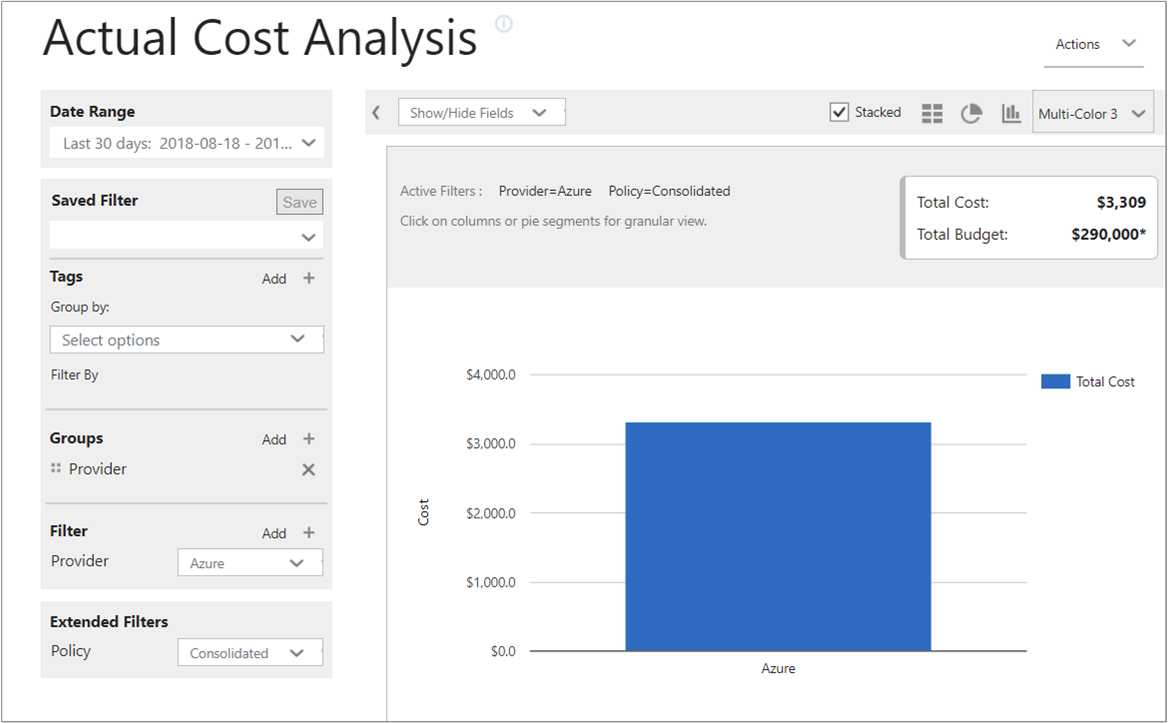
In this example, the total cost of Azure resources was $3,309 over the last 30 days.
Right-click the Provider (Azure) bar and drill down to Resource types.
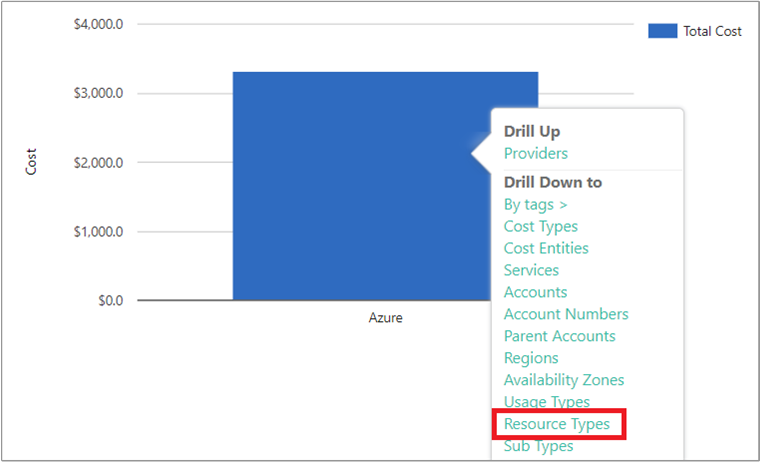
The following image shows the costs for Azure resources that Contoso incurred. The total was $3,309. In this example, about half of costs were for Standard_A1 VMs and about the other half of costs were for various Azure services and VM instances.
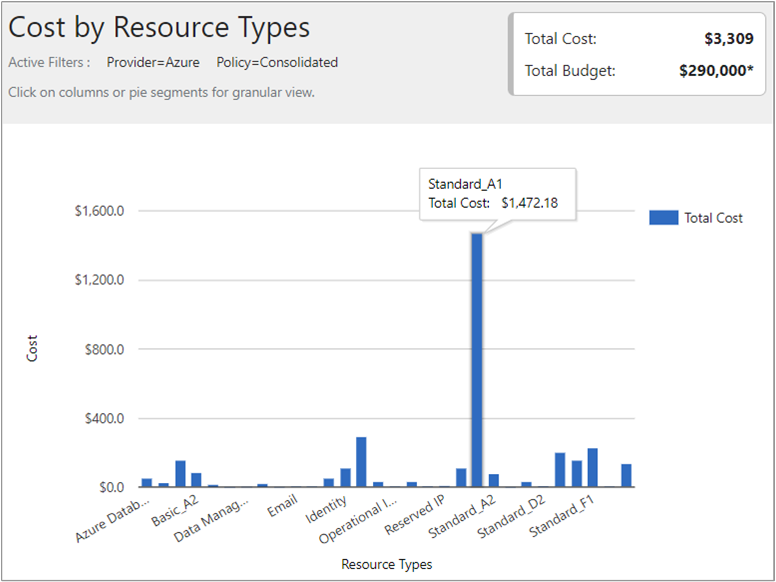
Right-click a resource type and select Cost Entities to view cost entities and the services that have consumed the resource. In the following example image Locally Redundant Storage is set as the Resource type. Contoso|Azure/Storage consumed $15.65. Engineering|Azure Storage consumed $164.25. Shared Infrastructure|Azure/Storage consumed $116.58. The total cost for the services is $296.
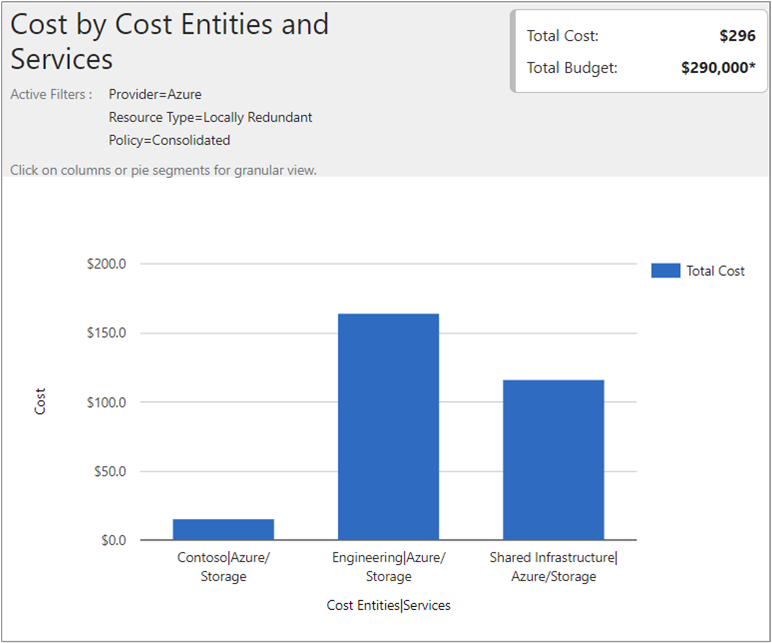
To watch a tutorial video about viewing your cloud billing data, see Analyzing your cloud billing data with Azure Cost Management by Cloudyn.
Next steps
In this quickstart, you used your CSP information to register with Cloudyn. You also signed into the Cloudyn portal and started viewing cost data. To learn more about Cloudyn, continue to the tutorial for Cloudyn.