Manage issues or impediments in Azure Boards
TFS 2017 | TFS 2015 | TFS 2013
If you have known issues you want to track, you can do so by defining an impediment (Scrum) or issue (Agile or CMMI). Impediments and issues represent unplanned activities. Resolving them requires more work beyond what's tracked for actual requirements. Use the impediment work item type to help you track and manage these issues until you can resolve and close them.
Don't confuse impediments with bugs. You track impediments that may cause problems with delivering one or more requirements. For example, you may have to fix feature ambiguity, personnel or resource issues, problems with environments, or other risks that influence scope, quality, or schedule. Other issues that deserve tracking are decisions that require several stakeholders or product teams to weigh in on.
Important
Issues and Impediments discussed in this article are defined for projects created with the Agile, Scrum, or CMMI process. By default, these work item types don't appear on the product backlog or taskboard.
In this article you'll learn:
- When to use issues versus tasks
- How to capture issues or impediments as a work item
Prerequisites
- You must connect to a project. If you don't have a project yet, create one.
- You must be added to a project. To get added, Add users to a project or team.
- To view or modify work items, you must have your View work items in this node and Edit work items in this node permissions set to Allow. By default, the Contributors group has this permission set. To learn more, see Set permissions and access for work tracking.
- To add new tags to add to work items, you must have Basic access or higher and have the project-level Create new tag definition permissions set to Allow. By default, the Contributors group has this permission set. Even if the permission is explicitly set for a Stakeholder, they won't have permission to add new tags, as they are prohibited through their access level. To learn more, see Stakeholder access quick reference.
- All project members, even those who belong to the Readers group, can email work items.
Note
The images you see from your web portal may differ from the images you see in this article. These differences result from updates made to your web app, options that you or your admin have enabled, and which process was chosen when creating your project—Agile, Basic, Scrum, or CMMI. The Basic process is available with Azure DevOps Server 2019 Update 1 and later versions.
Define a task
You use issues or impediments to track items that may block work from getting done. In general, you link these items to user stories or other work items using a Related link type.
Define tasks when you want to create a checklist of tasks. You can also define tasks if you use Scrum methods and track work using the Remaining Work field. By linking requirement work item types to tasks using the Parent-Child link type, the tasks appear on the taskboard for each linked user story.
Add an issue or impediment
From Work, choose Impediment from the New Work Item list of options. Choose the ![]() pin icon to have it show up within Work drop down menu.
pin icon to have it show up within Work drop down menu.
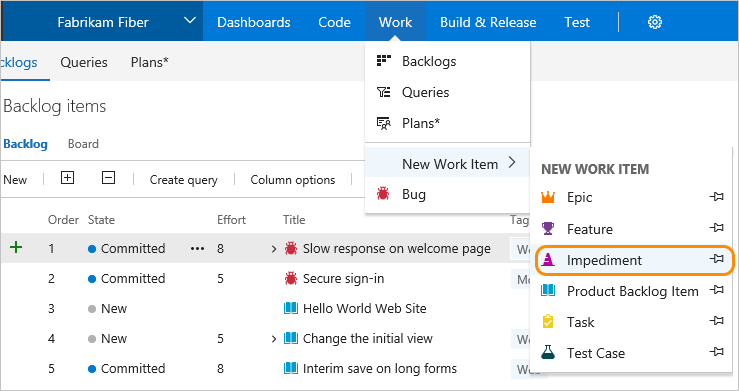
Customize issue tracking
You can add fields, change the workflow, add custom rules, and add custom pages to the work item form of most work item types. You can also add custom work item types. For details, see Customize the On-premises XML process model.
Impediments and issues don't appear on your backlog. Instead, you track them using queries. If you want them to appear on your backlog, or you want to track other work item types on your backlog, see Add a work item type to a backlog and board.