Best tool to add, update, and link work items in Azure Boards
Azure DevOps Services | Azure DevOps Server 2020 | Azure DevOps Server 2019 | TFS 2018 - TFS 2013
Azure Boards provides you several tools—many designed to support a single task and others that support several tasks. This article provides a guide to the best tool for specific tasks that will help you work most efficiently.
Work item form
If you want to make a single update to one work item, you can make an update from within the work item form. When you want to add or update several work items at a time, then you'll want to use a backlog or query.
Work item form controls | Work item field index
Best tool for:
- Updating a work item field for a single work item
- Adding to the discussion, mentioning others in the discussion
- Choosing to follow or unfollow a work item
- Driving Git development, creating a branch
- Adding a link to another work item or external object
- Copying or cloning a work item
- Deleting the work item
Additional supported tasks:
- Share information
- Copy the work item URL
- Capturing the work item to use as a template
- Updating fields of the work item by applying an existing template
Boards
The two types of Kanban boards, product backlog and portfolio backlogs, provide the quickest means for adding user stories and portfolio work item types. You can also quickly add and update the status of child items within a hierarchy. As shown in the following image for the Agile process, when you add tasks to user stories, users stories to features, or features to epics, you automatically create parent-child links between the work items.
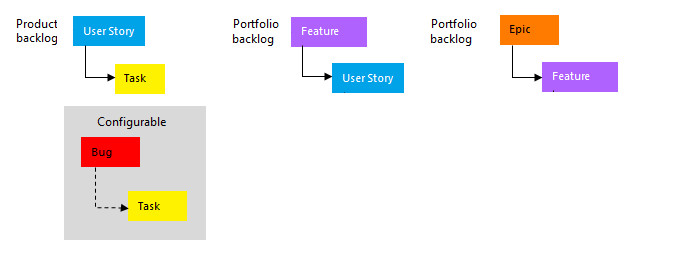
Product backlog board | Features or Epics board | Customize cards
Best tool for:
- Implementing Kanban methods
- Viewing the flow of work from start to completion
- Quickly adding product backlog and portfolio backlog items
- Updating the status of backlog items
- Adding linked child items (checklists, user stories or features)
- Focusing the view based on assignment, tags, or other filter criteria
- Adding, running, and updating inline test cases)
Additional supported tasks:
Backlogs
You can quickly add and prioritize your product and portfolio backlogs, which list work items either as a flat or hierarchical list. You can also quickly add and reparent child items within a hierarchy.
Product backlog | Portfolio backlogs
Best tool for:
- Managing your product backlog, developing your project plan
- Quickly adding product and portfolio backlog items
- Moving backlog items in priority order
- Creating, viewing, and modifying a hierarchy of backlog items
- Organizing your backlog, linking or mapping backlog items to portfolio backlog items
- Planning a sprint
- Forecasting work
- Emailing a list of backlog items
- Focusing the list based on assignment, tags, or other filter criteria
Additional supported tasks:
- Bulk modifying work items
- Assigning work items, change the iteration
- Adding or removing tags
- Monitoring team velocity
Sprint tools
Sprint tools provide teams a focused view of work items they've assigned to a specific sprint. You can add tasks to work items and prioritize your sprint backlog.
Sprint backlog | Taskboard | Capacity
Best set of tools for:
- Implementing Scrum methods
- Adding tasks to backlog items
- Configuring team capacity
- Monitoring and adjusting team capacity
- Updating remaining work, and task status
- Emailing or sharing a sprint plan
Additional supported tasks:
Queries
Queries enable you to filter work items within or across projects for the purposes of listing, updating, or sharing work items.
Best tool for:
- Listing items to run bulk updates, assign, or reassign
- Listing a tree of parent-child related work item or dependent work items
- Triaging work items (review, set priority, update)
- Creating simple progress and trend charts
- Emailing a list work items
Additional supported tasks:
- Create a chart and add it to a dashboard
- Create a chart to get a count of items or sum a field
- Create a chart that shows a burndown or burnup over time
Plans
When you want to review the schedule of stories or features your teams plan to deliver, use Delivery Plans. Plans show scheduled work items that are assigned to sprints of selected teams against a calendar view.
Best tool for:
Additional supported tasks:
Office integration tools
Note
Starting with Azure DevOps Server 2019 and Visual Studio 2019, the Team Foundation plug-in for Office is deprecating support for Office Project and Storyboarding with PowerPoint.
Use Excel to complete the following tasks:
- Add or update many work items and their fields
- Add or change hierarchical links between work items.
Test tools, test artifacts, and bugs
Testing tools used several work item types—such as test plans, test suites, test cases, and more. You create and manage them from Test Plans/Test or using one or more test tools. Several of these tools also support creating bugs.
Test tool
Best tool for:
- Test Plans and Test Suites
- Test Cases
- Test Cases, grid view
- Shared Steps, Shared Parameters
- Delete test artifacts
Additional supported tasks:
Other tools
Tool
Best tool for:
- Find a specific work item using its ID or a keyword
- Find one or more work items across all projects in a fast, flexible manner
- Run full text search across all work item fields
- Review work items assigned to a specific team member
- Search against specific work item fields to quickly narrow down a list of work items
- Determine what key words will support a managed search.
- Capture templates
- Apply templates to update work items
- Use templates to create work items
- Manage work item templates.
Request and capture feedback
Notifications
Favorites
Marketplace extensions
Other tools become available when you install one of the Extensions for Azure DevOps, Boards category.
See also Azure Boards extensions developed by Microsoft.