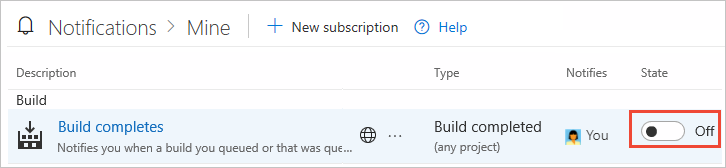Note
Access to this page requires authorization. You can try signing in or changing directories.
Access to this page requires authorization. You can try changing directories.
TFS 2017
If you want to stop receiving select email notifications, you can do so by unsubscribing from them. For a description of each default subscription, see Default notifications.
Start by opening your personal notification settings from your home page. Select ![]() Settings, and then select Profile. If you don't have a project yet, create one in Azure DevOps.
Settings, and then select Profile. If you don't have a project yet, create one in Azure DevOps.
View subscriptions
From the web portal, select your initials or picture, and select Notification settings from the drop-down menu.
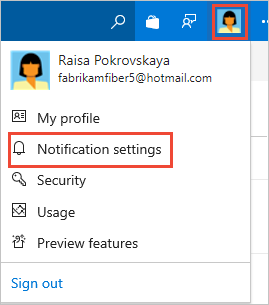
The notifications you're subscribed to are indicated with the State as On.
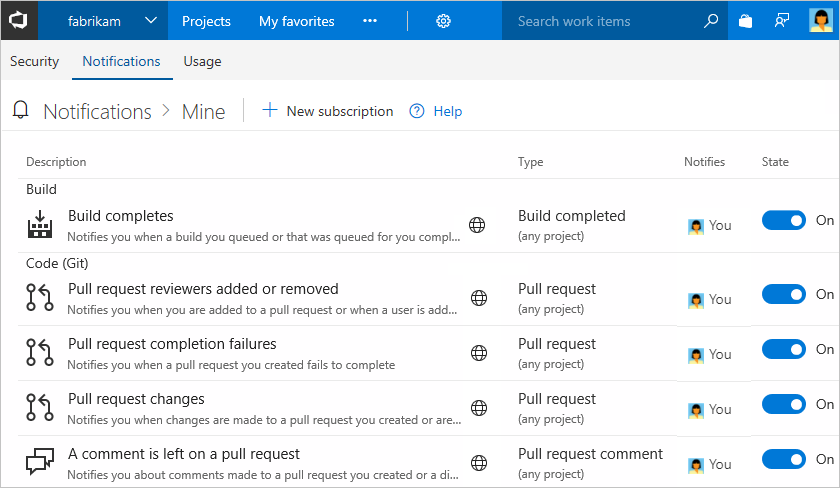
The following image indicates a subscription is a default or out-of-the-box (OOB) subscription:

You can't modify an OOB subscription, but you can view its definition from its context menu.
To unsubscribe, slide the state On/Off indicator to the Off position.
In the following image the "Build completes" subscription is turned off.