Select backlog navigation levels for your team
TFS 2017 | TFS 2015
Each team can determine the backlog levels that they use. For example, feature teams may wish to only focus on their product backlog, while a management team may choose to only show feature and epics (the two default portfolio backlogs). You configure which backlog levels appear from your team settings dialog.
Prerequisites
- To configure team settings, you must be added as a team administrator or be a member of the Project Administrators group. See Change project-level permissions.
Set your team's preferences for backlog levels
Because this setting affects all team members' view of the team backlogs and boards, you must be a team administrator to change the setting. Changing the setting is disabled if you're not a team administrator. To get added as a team administrator, see Add team administrator.
You can change the setting from a backlog or board view. Here we show how to change it from the board view.
Open your Kanban board. If you're not a team admin, get added as one. Only team and project admins can customize the Kanban board.
Select Configure team settings
 to open the settings dialog.
to open the settings dialog.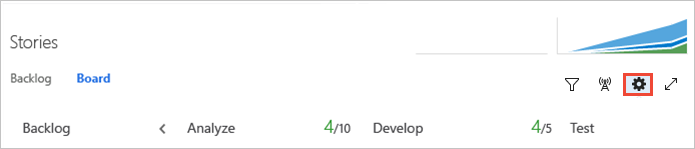
Choose Backlogs and check the boxes of those backlog levels you want your team to manage.
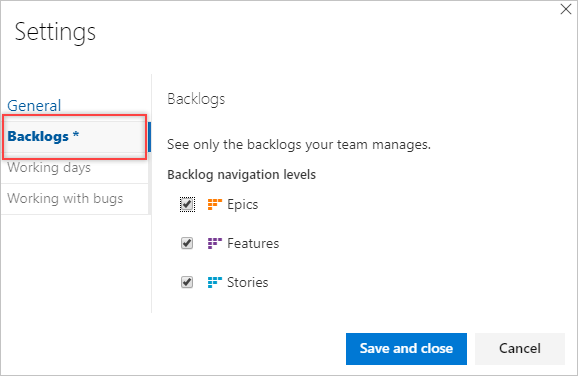
When done with your changes, choose Save.
To see the changes, open or refresh your team's backlog.