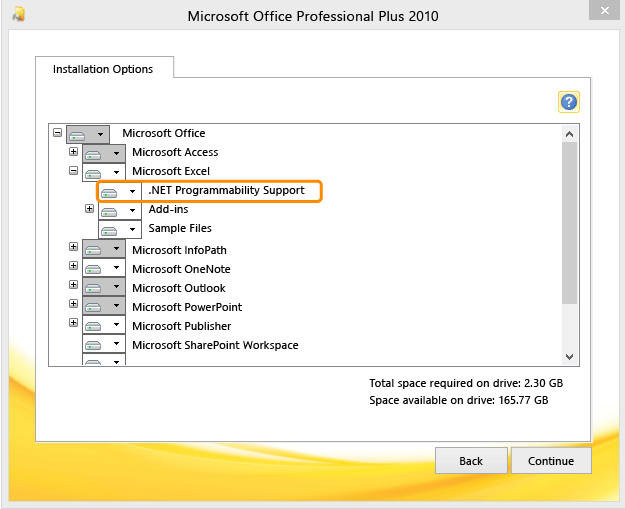Note
Access to this page requires authorization. You can try signing in or changing directories.
Access to this page requires authorization. You can try changing directories.
Azure DevOps Services | Azure DevOps Server 2020 | Azure DevOps Server 2019 | TFS 2018 - TFS 2013
Error message TF237002 or TF400593 appears when a Team Foundation add-in has been disabled in an Office client, or Office Primary Interop Assemblies are not installed or were damaged after they were installed.
The Team menu or Team ribbon appears when you install Visual Studio. You can install Visual Studio Community or Team Foundation Server Standalone Office Integration 2015 for free from the Visual Studio download page.
If the Team menu or Team ribbon doesn't appear in your Office client, try re-enabling the Team Foundation add-in. If you continue to have problems, verify that the .NET Programmability Support option is configured correctly. As a final solution, try repairing your Office client.
To re-enable the Team Foundation Add-in in an Office client
See TFS-Office integration issues or How to: Re-enable an Add-in That Has Been Disabled.
Tip
Usually you re-enable an add-in by choosing COM add-ins. However, if you don't see it there, choose the Disabled Items option.
To add a missing component in an Office client
See Install or remove individual Office programs and components.
Verify or configure the .NET Programmability Support option to Run from My Computer.
Locate the .NET Programmability Support option under Microsoft Excel or other client in the Office suite.