Note
Access to this page requires authorization. You can try signing in or changing directories.
Access to this page requires authorization. You can try changing directories.
Important
Support for Machine Learning Studio (classic) will end on 31 August 2024. We recommend you transition to Azure Machine Learning by that date.
Beginning 1 December 2021, you will not be able to create new Machine Learning Studio (classic) resources. Through 31 August 2024, you can continue to use the existing Machine Learning Studio (classic) resources.
- See information on moving machine learning projects from ML Studio (classic) to Azure Machine Learning.
- Learn more about Azure Machine Learning.
ML Studio (classic) documentation is being retired and may not be updated in the future.
Creates a threshold filter that constrains values
Category: Data Transformation / Filter
Note
Applies to: Machine Learning Studio (classic) only
Similar drag-and-drop modules are available in Azure Machine Learning designer.
Module overview
This article describes how to use the Threshold Filter module in Machine Learning Studio (classic), to define a filter that restricts numeric values to a specified range.
Threshold filters are commonly used in digital signal processing. A threshold filter examines each value of the input dataset and changes all values that do not meet the boundary conditions. You typically would use this type of filter for the following applications:
- Replace all negatively signed measurements with a value of zero.
- Convert a gray-scale image to black and white areas by defining a numerical boundary value for all pixels.
After you have defined a filter that meets your needs, you can apply the filter to data by connecting a dataset and the filter to the Apply Filter module.
The output of the Apply Filter module is a dataset containing the selected columns, transformed as specified by the Threshold Filter settings.
Alternatively, if you select the Indicator option, instead of returning the filter values, a column is returned containing Boolean values that indicates whether the value in each row met the specified filter condition or not. This can be useful when you are testing a new filter.
Tip
Need to filter data from a dataset or remove missing values? Use these modules instead:
- Clean Missing Data: Use this module to remove missing values or replace missing values with placeholders.
- Partition and Sample: Use this module to divide or filter your dataset by criteria such as a range of dates, a specific value, or regular expressions.
- Clip Values: Use this module to set a range and keep only the values within that range.
How to configure Threshold Filter
Add the Threshold Filter module to your experiment. You can find this module under Data Transformation, in the Filter category.
For Type, specify the type of filter to apply:
LessThan: Changes values that are less than the specified level to the boundary level, and passes through all other values.
GreaterThan: Changes values that are greater than the specified level to the boundary level, and passes through all other values.
MagnitudeLessThan: Changes values less than the specified level to the boundary level but preserves the sign of the original value.
MagnitudeGreaterThan: Changes values greater than the specified level to the boundary level but preserves the sign of the original value.
InRange: Passes through all values that fall within the specified range, and changes values outside the range to the closest boundary value.
OutOfRange: Passes through all values that fall outside the specified range, and changes values inside the range to the closest boundary value.
InRangeWithStd: Passes through all values that fall within the specified range of standard deviations, and changes values outside the range to the closest boundary value.
OutOfRangeWithStd: Passes through all values that fall outside the specified range of standard deviations, and changes values inside the range to the closest boundary value.
For Level, type the boundary value to apply in each type of threshold.
If you select the LessThan filter, the number you specify defines the lowest value that can be passed through without replacement.
If you select the GreaterThan filter, the number you specify defines the greatest value that can be passed through without replacement.
If you select the MagnitudeLessThan filter, type a single positive or negative number for Level. Any value that is less than that value is replaced with the level value.
If you select the MagnitudeGreaterThan filter, type a single positive or negative number for Level. Any value that is greater than that value is replaced with the level value.
If you select the filters, InRange orOutOfRange, specify the upper or lower bounds. For Lower boundary, type the lowest number to include in the range. For Upper boundary, type the highest number to include in the range.
If you chose one of the filter types that uses standard deviations (InRangeWithStd, OutOfRangeWithStd), you must specify the Alpha constant. The values of alpha times the deviation is used to calculate the filter result.
Optionally, select the Indicator option to generate a column that only indicates whether the value would be affected by the filter. If you leave Indicator unselected, the filter generates the replacement values.
Connect the filter to Apply Filter, and connect a dataset.
Use the column selector to specify which columns the filter should be applied to. By default, the Apply Filter module applies the filter transformation to all selected numeric columns.
Run the experiment.
No computations are performed until you connect a dataset to the Apply Filter module and run the experiment. At that point, the specified transformation is applied to the selected numeric columns.
Examples
For examples of how filters are used in machine learning, see this experiment in the Azure AI Gallery:
- Filters: This experiment demonstrates all filter types, using an engineered waveform dataset.
Examples of indicator values
The following example assumes that you apply a threshold filter that specifies a range with a lower boundary of 2 and an upper boundary of 4:
| Value | Indicator | Replace with |
|---|---|---|
| 1 | FALSE | 2 |
| 2 | TRUE | 2 |
| 3 | TRUE | 3 |
| 4 | TRUE | 4 |
| 5 | FALSE | 4 |
Examples of magnitude in a filter
The filter types MagnitudeLessThan and MagnitudeGreaterthan first evaluate the value against the specified level, and then provide a replacement value that varies depending on the sign of the original values.
Examples of magnitude filters
The filter types MagnitudeLessThan and MagnitudeGreaterthan first evaluate the value against the specified level, and then provide a replacement value that varies depending on the sign of the original values.
For example, the following table shows the results when using a MagnitudeLessThan filter with values of 5 and -5.
| Source value | Level | New value |
|---|---|---|
| 3.07 | 5 | 5 Value is less than 5; therefore value is replaced with Level |
| 3.07 | -5 | 3.07 Value is not less than -5; therefore value is not replaced |
| -3.93 | 5 | -5 Value is less than 5; therefore value is replaced with Level but sign of original value is preserved |
| -3.93 | -5 | -3.93 Value is not less than -5; therefore value is not replaced |
| 5.75 | 5 | 5.75 Value is not less than -5; therefore value is not replaced |
| -5.75 | -5 | -5.75 Value is not less than -5; therefore value is not replaced |
Technical notes
This section contains implementation details, tips, and answers to frequently asked questions.
Implementation details
The Threshold Filter module uses the following methods to define threshold values, depending on the filter type:
LessThan: The less-than mode is defined as:
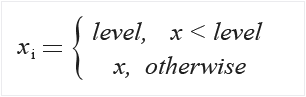
MagnitudeLessThan: The less-than-magnitude mode is defined as:
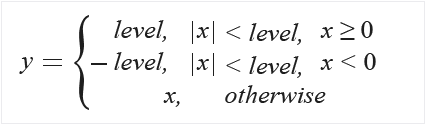
For complex inputs, the magnitude of each element is restricted as shown by this formula:
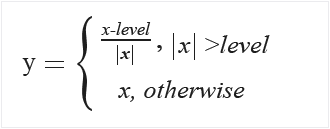
MagnitudeGreaterThan: The greater than magnitude mode is defined as:
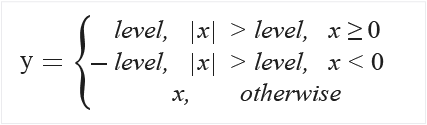
For complex inputs, the magnitude of each element is restricted as shown by this formula:
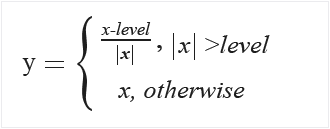
Module parameters
| Name | Range | Type | Default | Description |
|---|---|---|---|---|
| Type | Any | ThresholdType | LessThan | Select the threshold method to use |
| Indicator | Any | Boolean | false | Select this option to return a column that contains a True/False indication of whether the value met the filter condition, rather than the filtered values. |
| Level | Any | Float | 0.0 | Set the replacement value |
| Lower boundary | Any | Float | -1.0 | Specify the lower boundary of the range |
| Upper boundary | Any | Float | 1.0 | Specify the upper boundary of the range |
| Alpha | Any | Float | 3.0 | Use this value, multiplied by the calculated standard deviation, as the threshold |
Output
| Name | Type | Description |
|---|---|---|
| Filter | IFilter interface | Filter implementation |