Note
Access to this page requires authorization. You can try signing in or changing directories.
Access to this page requires authorization. You can try changing directories.
Note
New in CNTK version 2.1.
To build the CNTK configurations Release_UWP and Debug_UWP (for x64) in the CNTK Visual Studio solution file, you need to do the following:
Install Workload: Universal Windows Platform development
Open the Control Panel, then navigate to Programs -> Programs and Features. Select Visual Studio 2017, and click 'Change', when the Visual Studio setup starts, select Workloads Universal Windows Platform Development option
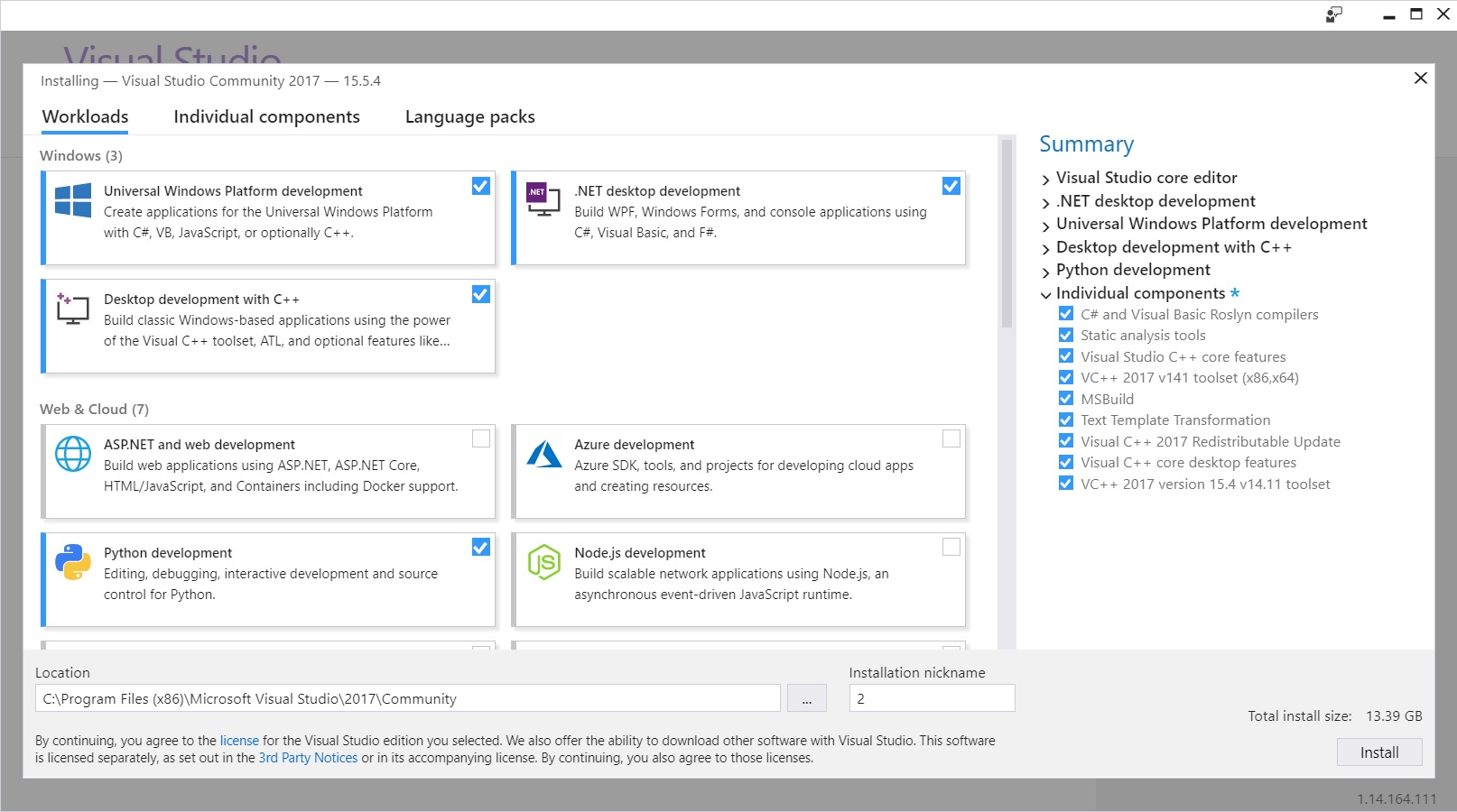
This will take a few minutes to install.
Install OpenBLAS
OpenBLAS is used as an alternative math library for CNTK UWP. The source code for OpenBlas can be found on GitHub. You can either use the pre-built version of OpenBLAS provided by the Microsoft Cognitive Toolkit team (the recommended installation path), or build it yourself.
Using the pre-built OpenBLAS library
Create a directory on your machine, e.g.:
mkdir c:\local\CNTKopenBLAS
Set the environment variable CNTK_OPENBLAS_PATH to point to this directory:
setx CNTK_OPENBLAS_PATH c:\local\CNTKopenBLAS
Download the file CNTKopenBLAS-Windows-2.zip. Unzip it into your CNTK openBLAS path, creating a numbered sub directory within. For example, if you are on latest master, download and extract its contents to c:\local\CNTKopenBLAS\2 (the top-level folder inside the ZIP archive is called 2).
To validate, the file %CNTK_OPENBLAS_PATH%\2\cblas.h must exist.
Build OpenBLAS from source
This is an alternative to using the pre-built OpenBLAS library. Follow instructions from here, then copy the resulting files into a local directory as described above, setting the CNTK_OPENBLAS_PATH environment variable.
Build UWP configurations
Now restart Visual Studio and build Release_UWP or Debug_UWP configurations.
Running tests
UWP-specific tests are located in the Tests\EndToEndTests\EvalClientTests\CNTKLibraryCPPUWPEvalExamplesTests directory.
Open Test Explorer window in Visual Studio. You should see a list of tests like this:
