Manage organization access for your account
Control access to your Visual Studio Online account with a directory, the same way that organizations do with Microsoft services like Office 365. You can then sign in to Visual Studio Online and other services with the same username and password. Using a directory helps you enforce policies about accessing company resources.
How does a directory control access?
When your Visual Studio Online account is connected to a directory, only users in that directory can get access to your account. This helps authenticate users and secure access to your account.
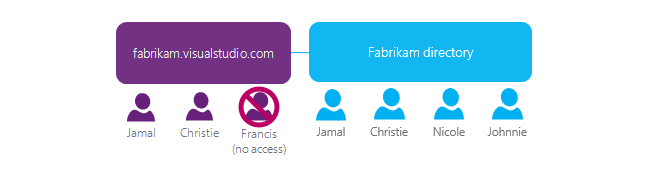
Directory administrators control who joins the directory and has possible access to your Visual Studio Online account. They can also control access in other ways, like require strong passwords. And if users are removed from the directory, for example, because they've moved elsewhere, they will lose access to your account.
Without a directory, you're solely responsible for controlling access to your account.
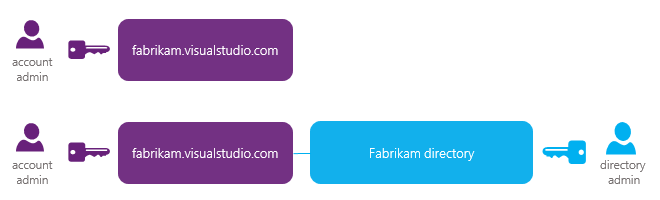
What do I need to continue?
You'll need a work account that's associated with a directory in Azure Active Directory (Azure AD). You might have this already, if you use Azure or Office 365. If you don't, find out how to sign up for a work account. This creates a directory in Azure AD automatically. If you use an on-premises Active Directory (AD), you can synchronize it with your directory in Azure AD. You can then use existing work accounts with Visual Studio Online.
You'll also need directory administrator access to add users. If you don’t have access, work with your directory administrator.
What happens to current users?
Your work in Visual Studio Online is associated with your sign-in address. After your Visual Studio Online account is connected to a directory, account users will continue working seamlessly if their current sign-in addresses are in the directory. If they're not, add their sign-in addresses to the directory so they can keep all their work. Your company might have policies about adding users to the directory, so find out more first. What happens if they can't use the same sign-in addresses?
Set up current users in the directory
Sign in to the Azure Management portal with your work account.
Sign up for an Azure subscription, if you don't have one.
After you finish, you see the directory that's associated with your work account.
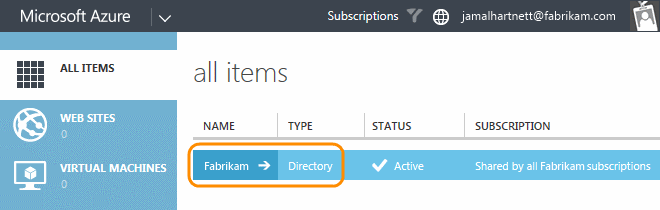
Check that you have administrator access to the directory. Otherwise, work with your directory administrator to add users.
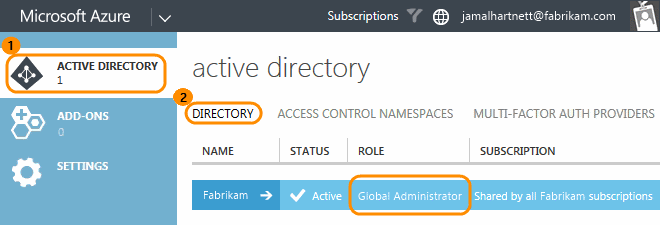
Select your directory.
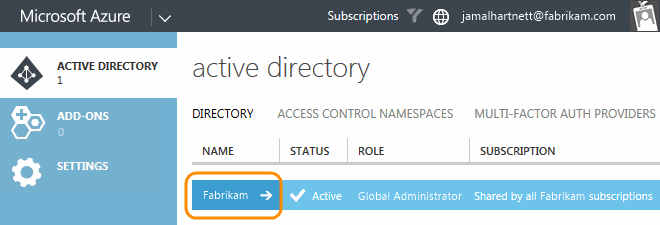
Add your current users to the directory, if they're not there already. Use the same sign-in addresses that they use now with Visual Studio Online.
That way, they don't lose access after the account is connected. They'll also continue working seamlessly without losing work history. What happens if they can't use the same sign-in addresses?
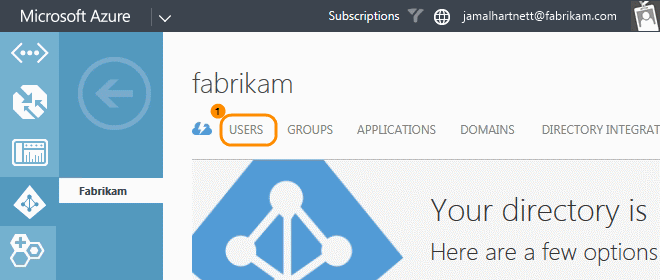
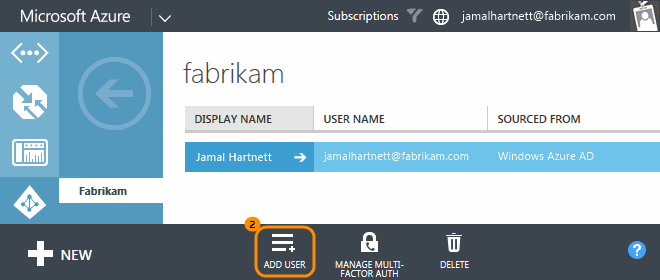
Here's an example directory for Fabrikam company. Jamal is the Visual Studio Online account owner and directory administrator. He's already in the directory with his work account (jamalhartnett@fabrikam.com). But he has a different sign-in address for Visual Studio Online (jamalhartnett@live.com). To keep work history, he adds his Microsoft account.
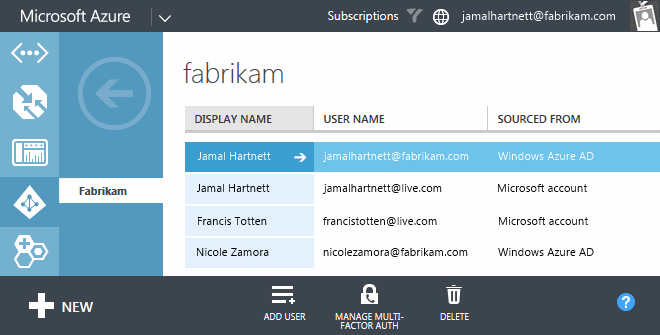
Nicole, another user, also has a work account. It shares the same sign-in address with her Microsoft account in Visual Studio Online. So, Jamal doesn't need to add her to the directory.
If Jamal doesn't need his work history, he can use his work account after adding it to Visual Studio Online. To free up the license used by his Microsoft account, he must update the account owner to his work account. If Jamal has an MSDN subscription, he must add his work account to that subscription on his MSDN My Account page.
Find out more about adding your work account to your subscription. Or find out more about managing directory members.
After you're done setting up current users, connect your account to the directory.
Q & A
Q:What happens if my users can't use the same sign-in addresses they've been using?
A:You'll have to add them to the directory with new work accounts. Or, if they already have work accounts, they can use those instead. Their work in Visual Studio Online won't be lost - it stays with their previous sign-in addresses. You'll have to add them as new users to Visual Studio Online, reassign licenses, and readd them to any projects. They can migrate work that they want to keep, except for their work history. If they have eliglbe MSDN subscriptions, they can add their work accounts to those subscriptions. Find out more about adding work accounts to MSDN subscriptions and assigning licenses.
Q:I want to add users from other directories, but I can't. What do I do?
A:To add users from other directories, you must be a member of those directories or have read access. Or, you can add them with Microsoft accounts or new work accounts.
Q:Can I switch current users from Microsoft accounts to work accounts in Visual Studio Online?
A:No, although you can add new work accounts to your Visual Studio Online account, they're treated as new users. If you want to access all your work, including its history, you must use the same sign-in addresses that you used before your account was connected to the directory.
Q:How do I use my work account with my MSDN subscription?
A:If you have an eligible MSDN subscription, add your work account on the MSDN My Account page. Find out more about adding your work account.
Connect your account to your directory
Sign in to the Azure Management portal as the Visual Studio Online account owner.
Link your Visual Studio Online account to the Azure subscription associated with your directory, if it's not linked already.
Select your Visual Studio Online account.
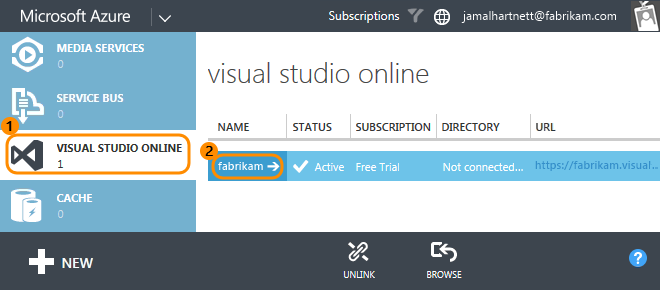
Configure your account.
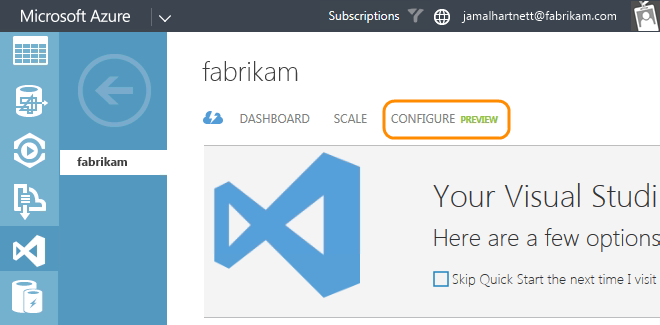
Connect your account to your directory.
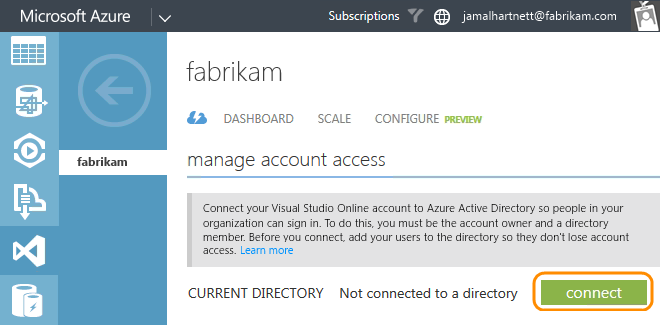
If you don't see this option, request access to the preview program.
My account's already connected to a directory. What do I do?
Select your directory, then finish connecting.
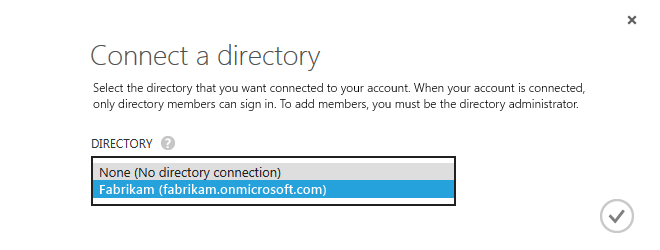
I don't see the directory that I want. How do I change it?
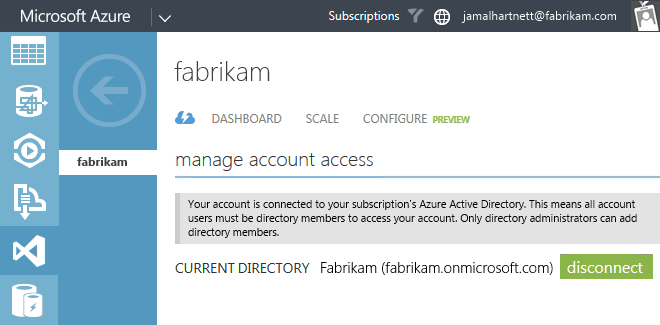
Your Visual Studio Online account is now connected to your directory.
If you use tools that run outside a web browser, like the Git command line tool, then your alternate credentials for those tools won't work anymore. You must set up those credentials again for the Visual Studio Online account that you connected.
Try this next
- Add users and their licenses to your Visual Studio Online account.
- Get more user licenses for new users that you want to add.
- Get additional features to try the team room, request feedback, manage your portfolio, and more.
Q & A
Q:My Visual Studio Online account is already linked to another Azure subscription. What do I do?
A:You might have to unlink your account, then relink it. When you unlink your account, it goes back to the free account limits and some users might lose access.
Q:Why can't I connect my Visual Studio Online account to a directory?
A:Either you're not the account owner, or you're not a member of that directory.
Q:My account is already connected to a directory. What do I do?
A:This might happen if your account was connected to a directory when it was created. If that directory isn't the one that you want, follow these steps.
- Disconnect your account from the directory. Do this before going to the next step, or else you can't disconnect your account.
- Change the directory that's associated with your Azure subscription.
- Reconnect your account to the directory that you want.
Q:I don't see the directory that I want. How do I change it?
A:This might happen if your Azure subscription is associated with a different directory. You can be in more than one directory, but your subscription is associated with only one directory. To connect your account to a directory, your subscription must be associated with that directory. You can change the directory that's associated with your subscription.
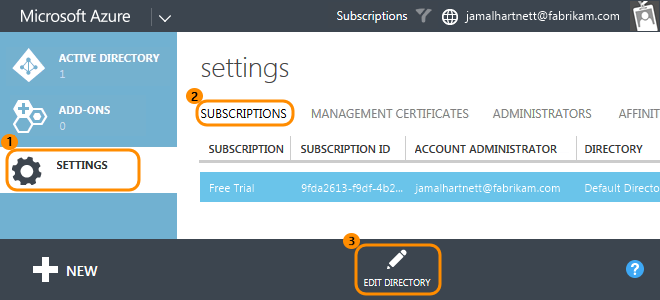
For example, Jamal works for Fabrikam, but he also works at Contoso on a special project. He already created a Visual Studio Online account for Contoso, so now he wants to connect that account to the Contoso directory. But his Azure subscription is associated with the Fabrikam directory. To connect the Visual Studio Online account to Contoso, he has to change the directory associated with his subscription from Fabrikam to Contoso.
Q:Why can't users sign in after my account is connected?
A:Check that they're in the connected directory. They must use the same sign-in addresses that were added to the directory. If they're not in the directory, and you have administrator access, you can add them to the directory. To use a work account with MSDN subscriptions that include Visual Studio Online, add the work account to the subscription on the MSDN My Account page.
Q:My alternate credentials don't work anymore. What do I do?
A:This happens after you connect your Visual Studio Online account to a directory. You'll have to set up those credentials again for the account that you connected.
Q:Why must I choose between a work account and a Microsoft account when I sign in?
A:This happens because your work account and Microsoft account have the same email address. You must choose which account to use with Visual Studio Online.
Q:What happens if I unlink my Azure subscription while my account is connected to a directory?
A:This won't affect your account's connection to the directory. But when you unlink your account, it goes back to the free account limits and some users might lose access.
Disconnect your account from its directory
To change the directory or stop using it altogether, disconnect your Visual Studio Online account from its directory. You must be the Visual Studio Online account owner. You also need a Microsoft account with the same sign-in address that you use now. You can use any email address to create a Microsoft account.
If you're not using another directory, your team must sign in with Microsoft accounts. They'll continue working seamlessly if they have the same sign-in addresses that they use now. Otherwise, they'll lose access until they're added as new users to Visual Studio Online. They can migrate everything except work history, link their MSDN subscriptions, and have licenses reassigned to their new sign-in addresses.
Sign in to the Azure Management portal as the Visual Studio Online account owner.
Select your Visual Studio Online account.

Configure your account.
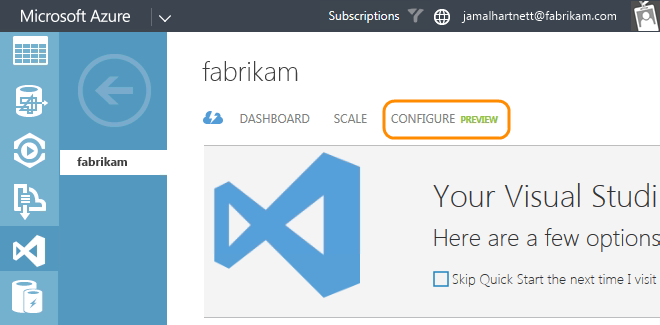
Disconnect your account from your directory.
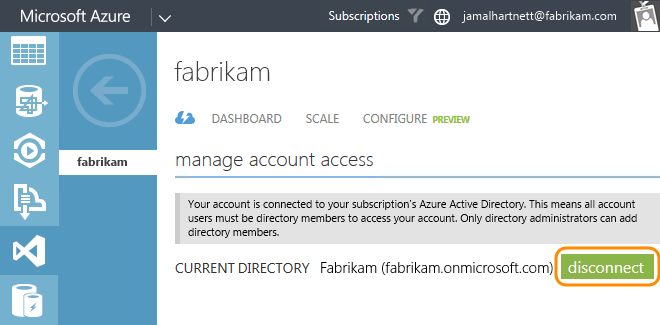
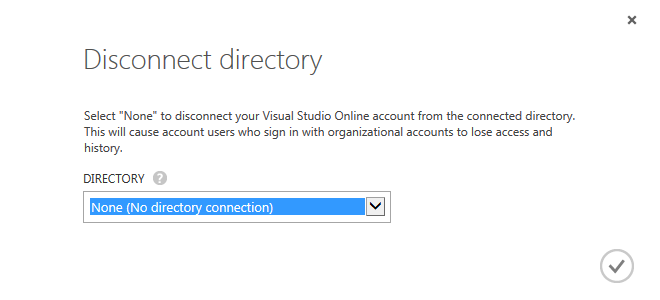
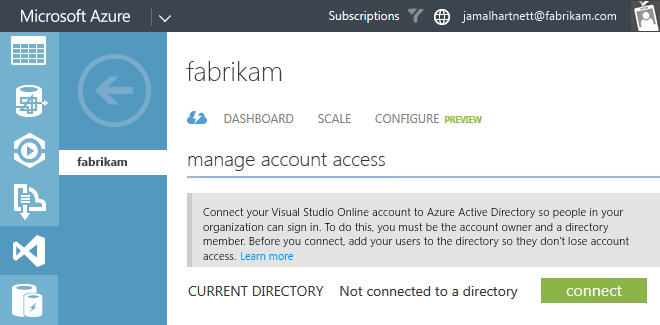
Your Visual Studio Online account is now disconnected. Only users with Microsoft accounts can sign in.
Q & A
Q:Why can't users sign in after my account is disconnected?
A:Make sure those users were added to your Visual Studio Online account using their Microsoft accounts.
Delete a user from a directory
This removes their access to all Visual Studio Online accounts and company-managed assets associated with that directory. If you don't want to do that, delete them from the Visual Studio Online account.
Sign in to the Azure Management portal as the directory administrator.
Find the directory that's connected to your Visual Studio Online account.
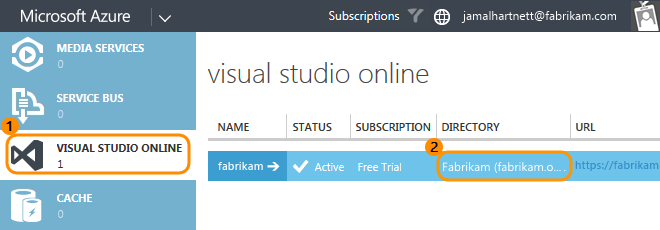
Select the directory.
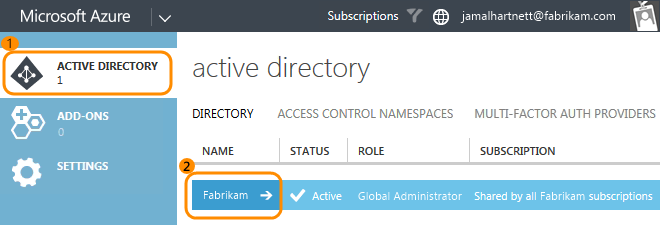
Find the user that you want to remove.
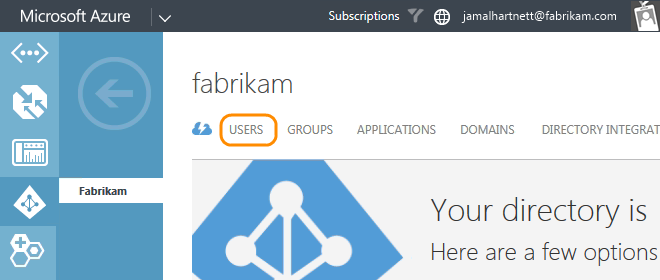
Select the user, then delete them from the directory.
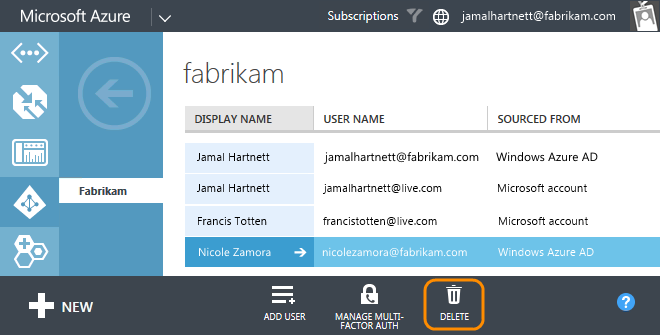
Remove or reassign any license that the user had from the the Users hub in your Visual Studio Online account.
False