Work as a stakeholder
With a Visual Studio Online Stakeholder license, anyone on your team can check project status and provide feedback. Stakeholders can track project priorities and provide direction, feature ideas, and business alignment to a team.
As a stakeholder, you can:
- View, add, and modify items on the backlog
- View team home pages and portfolio backlogs
- View, create, and modify work items such as stories, features, and bugs
- View, create, and save queries
- Sign up and receive alerts when changes are made to work items.
If you need access to these features, you'll need a Basic or Advanced license:
- Change the priority of backlogs
- Create new tags to group work items
- Create shared queries, view charts, and modify the home page
- Access the full set of features of the Code, Build, and Test hubs
- Participate in team rooms, which capture interactive, detailed conversations about the project
- Access administrative pages that support managing membership, permissions, area and iteration paths and licensing.
These features support the daily work of product owners, team leads, developers, testers, and project administrators. Go here for a comparison chart of features to all licenses.
First time signing in
Go to the website you received in your email invitation, for example: account.visualstudio.com and sign in with your account user name and password.

If you can't sign in, contact the account owner and ask to be added as a stakeholder.
To connect to a team project, click Browse.

Choose your team project.
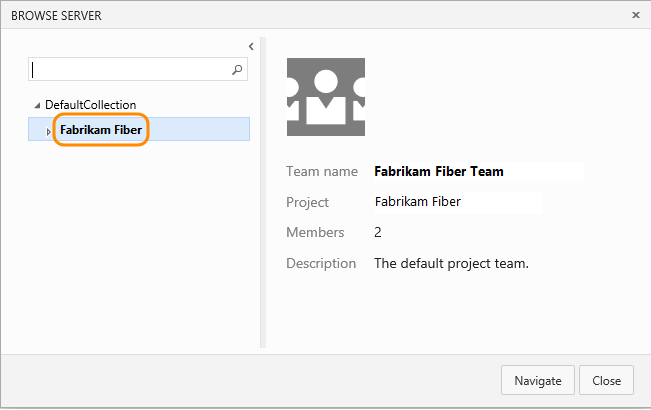
If you don't see a project listed, contact your account owner and ask them to add you to the project. Their email is on the invite that you got.From the Home page, you can open the backlog which tracks work. Or, you can create a work item to track new work.
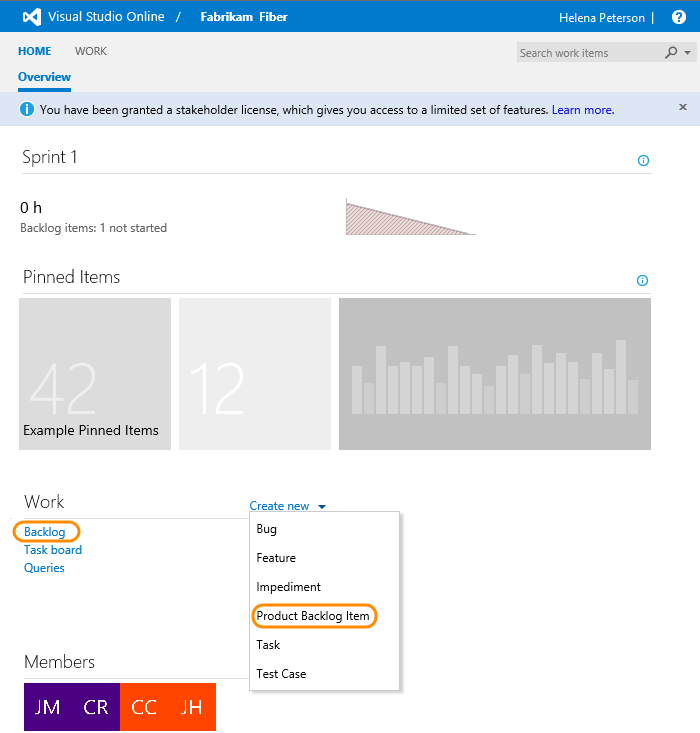
You might see different work item types in your view.
Check the backlog or add new work
Work appears in the backlog in priority order.
To view or edit a work item, select it and press Enter.
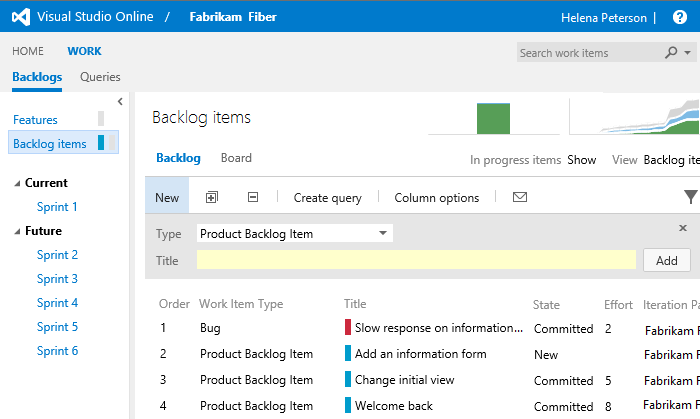
To add a new item, select the type and then name it. Your items are added to the bottom of the list.
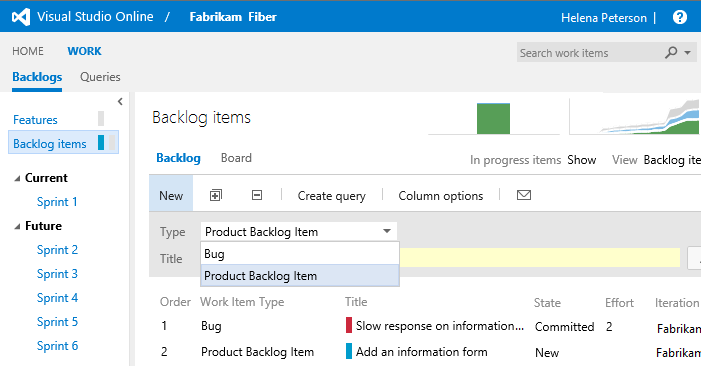
Check work in progress
To view the team's work status, open the board. Click an item to open or edit it.
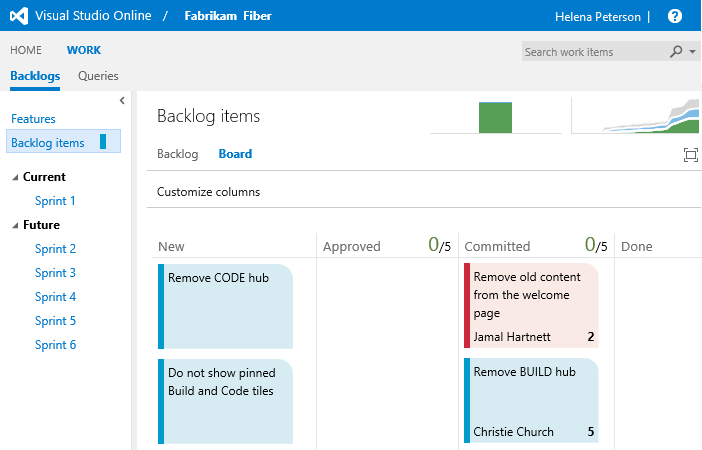
Find work assigned to you, or query for other work items
Open the Queries page to see the list of work items assigned to you.
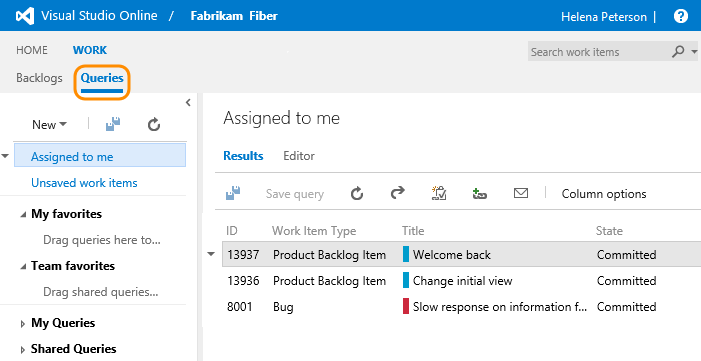
Or, open any of the queries defined in the Shared Queries folder.

And, you can create new queries or edit existing queries and save them under My Queries folder. More info about editing queries.
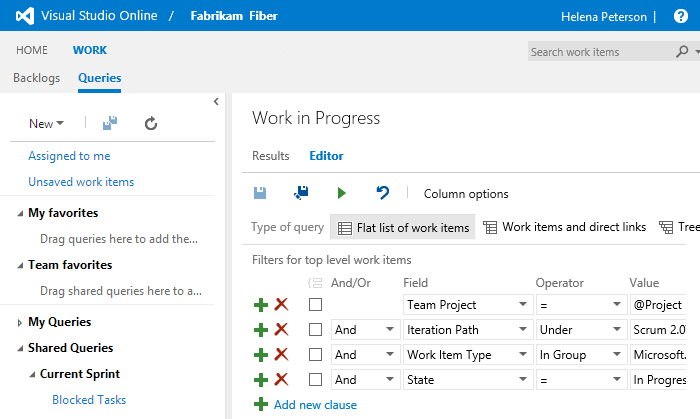
Q & A
Q:There's no Browse link or Recent projects & teams section for me to click?
A:This happens when your account has no team projects. Contact your account owner and ask them to create a team project. You can find their email address on the invite that you got.
Q:What happened to all my features?
A:If your subscription expires, your license changes to the Stakeholder license. This means you have access to fewer features. Renew your subscription, then contact your account owner to restore your license.
Q:Can I add or edit work items in Team Explorer?
A:Yes, though you can only see some features, like the backlog and board pages, through your web browser.
In Team Explorer, if you click a feature that's not available for stakeholders, you'll just get an error that you don't have access. Go here to download Team Explorer for free here.
Q:Can I get email when someone changes work items?
A: Yes, you can create an alert for when items change.
Q:Can I send feedback through Microsoft Feedback client?
A:Yes. You can submit feedback and change your submissions.
Q:Can I use third-party tools that are connected to Visual Studio Online through APIs or service hooks?
A:Yes, only those tools that support work item tracking.
False