ToolboxNew Products for IT Professionals
Marnie Hutcheson
Find and Manage Background Tasks
WinTasks 5.0 Professional, WinTasks 5.0 Administrator
Let’s face it: every day computer users in your company are online picking up unnecessary apps and unwanted spyware. Even when a system is sitting idle, there can be dozens of processes running in the background that the user is unaware of. These processes can drain system resources, conflict with other more important applications, and even pose security risks. If you’re a systems administrator, you know how frustrating it can be to keep company computers free of these unwanted apps, so systems will be faster, more stable, and more secure.
The Windows® Task Manager is a good start for managing system processes. But if you’ve ever longed for a bit more power, WinTasks 5.0 Professional by Uniblue Systems may be just the solution you need.

This is a handy tool for finding out exactly what is going on inside your computer and monitoring how system resources are being used. Pop open WinTasks and the main screen lists detailed information about all the apps and services running on your computer—both visible and invisible—as well as indicates all the DLLs associated with any running process. Each process listed shows the process name, its path and executable name, associated threads, the amount of CPU and memory usage attributed to the process, and the time and date it was started (information that could be very useful in security audits as well.)
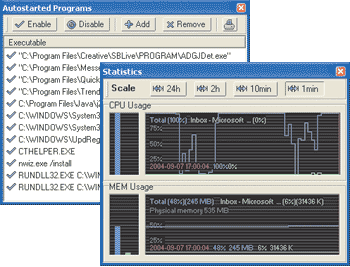
The interface is quite intuitive. You can sort by most any criteria and print just about every view (to a printer or a file). The search feature lets you locate specific process names, windows, and executables, while the statistics window lets you view CPU and memory usage in four different time scales.
Controlling processes is quite easy. Simply right-click on a process in the list, and WinTask offers a number of options: Stop, Increase priority, Decrease priority, Edit process name, Reset process name, and Executable Properties. The Increase and Decrease priority options are convenient as they allow you to assign more resources to the apps that are most important and to limit resources to less essential apps. This means you can prevent a secondary app from hogging resources without having to kill it altogether. The last choice opens the Windows Properties for the executable, giving you access to general, version, security, and summary info (provided this info is available).
The most impressive difference between WinTasks and other process managers is the detailed information it provides. When you highlight a running process, you get all sorts of info about the process, including what it does, if it is part of the operating system, whether it is critical to system stability, who wrote the application, and so on. You can also input your own notes about a process.
Even if there is no detailed information about the process, you still have options. First, you can report that there is no description for a certain process by clicking on the Report Missing Description link. This causes WinTasks to put all the information that can be gathered about the program into an e-mail to UniBlue.net. Uniblue takes this feedback and researches additional processes and programs. Once the company has created a new detail, the information is posted online at ProcessLibrary.com (a free Web site provided by Uniblue) and added into the WinTasks database.
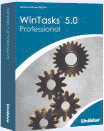
In fact, before clicking Report Missing Description, you may want to check ProcessLibrary.com to see if it has already been added. Note that this searchable database is a valuable resource you can use even if you don’t have WinTasks. The site is full of information about Windows system processes, common applications, spyware, adware, Trojans, and virus threats to Windows.
When minimized, WinTasks is displayed in the system tray notification area (as opposed to taking up space in the application area of the taskbar). Speaking of the system tray, mine had recently acquired several unwelcome programs. Getting rid of them was a snap using the AutoStart features. The AutoStart window lists all the programs in the system’s start up group, letting you Add, Enable, Disable, and Remove programs from the group.
One nifty feature lets you save configurations that can be reloaded at any time with the click of a button. It’s great, for example, when you want to reestablish a certain baseline configuration. Of course, it’s also useful for creating a specific environment for certain task, such as burning data to a DVD, when you want to ensure the best performance. In this case, you can have configuration where all non-essential processes are disabled and higher priority is given to your burner. When you click one of the four preset buttons, WinTasks automatically stops and starts all the processes in the machine to match that preset configuration. There is also a scripting feature for advanced users.
Setup was fairly straightforward, though I did encounter a couple things you should be aware of. First, WinTasks ships with only the Main and View toolbars showing. To display the very handy Preset and Search toolbars, you must activate them using the View Toolbars menu. And something that tripped me up at first, the search field needs to be empty if you want to return all the processes running on the machine. If there is anything in the search field, especially something that can’t be found (including *.*), the process window will be empty.
When it comes to finding programs that are hogging memory, disrupting applications, slowing down your system, and posing security threats, WinTasks can be an invaluable weapon. But even though it is loaded with a powerful assortment of tools, you don’t have to be a techno geek to use it.
Price: WinTasks 5.0 Professional is $49.95 for a single-user license; WinTasks 5.0 Administrator is $295 for a 10-user license.
Monitoring and Testing
Network Monitoring for Small Businesses
PatrolDOG Version 2.0
Designed by TAB Computer Systems, PatrolDOG version 2.0 is a server monitoring and support service geared for small businesses that have in-house file servers but no IT staff to manage them. The PatrolDOG client is installed locally, and allows the service to connect to your network using a standard FTP protocol that can be synchronous, asynchronous, or passive. The service monitors your file servers for disk space usage, power issues, hardware failures, and virus and security risks. PatrolDOG analyzes your Windows event log, performs daily backups, and monitors the overall health and performance of your network. If a problem is detected, PatrolDOG will contact you.
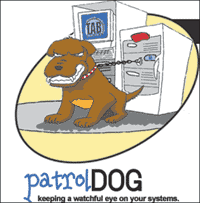
The service's Help Desk brings daily support to small businesses that would be on their own, otherwise. And the service can scale to support larger businesses. The only requirements are that your servers are running Windows NT®, 2000, or 2003, have at least 100MB of free disk space, and have an "always-on" Internet connection. The service offers a free 30-day trial.
Price per month: $60 for the first server, $40 for the second, $20 for each additional server up to 99.
Automated Network Monitoring Network Server Monitor 6
Network Server Monitor 6, by GFI Software Ltd., monitors network hardware and software with support for servers, workstations, and other network devices. When a problem is encountered, Network Server Monitor can send you a notification via e-mail, pager, or SMS text message. You can even configure the app to perform automatic corrective actions.
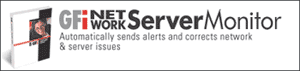
Network Server Monitor doesn’t just rely on application-and system-generated events. It actually tests service availability by simulating real service requests. For example, it can perform an actual terminal server login to test the terminal server.
Wrtie to Toolbox
If you have a favorite tool or utility you would like to see featured here, please write to the editors at tntools@microsoft.com
.
Price: Free for 3 servers, $499 for 10 servers, and $999 for unlimited servers.
All prices were confirmed at press time and are subject to change.
Marnie Hutcheson is president of Internet Development Associates (Ideva), a firm that specializes in Internet and intranet Web application design and development. She has published technical papers and books on various computing topics. You can reach her at marnie@ideva.com.
© 2008 Microsoft Corporation and CMP Media, LLC. All rights reserved; reproduction in part or in whole without permission is prohibited.