The Desktop FilesYou Can't Be Too Rich or Too Thin
Wes Miller
If you've ever been to a Microsoft campus, you've probably seen shared-use kiosk systems in the reception areas of most of the buildings. These systems were built with a Web-based front end connected to Windows Terminal Services so employees running from building to building could catch up on e-mail and have other
connectivity. Originally they were set up using older PCs that were being taken out of service and recycled. The hardware, which was otherwise too slow, lacked memory, and had inadequate hard drives, was perfect for thin client applications. If you have older hardware for whatever the reason, you too can put it to good use as workstations in conference rooms, as training machines, and so forth. Rather than adding to landfills, you can be greener and get more bang for your buck.
If your organization is looking at a Windows Vista® upgrade, you might find that some of your hardware is older than you thought. That may mean no Trusted Platform Module (TPM) or Aero® support, but if all your systems need is a larger hard drive or more RAM, then upgrade the hardware. However, some of your systems will simply not be able to run Windows Vista because the hardware is too underpowered or is lacking key functionality. That's perfect hardware to run as a Windows® thin client. Figure 1 lists the Windows Vista hardware requirements so you'll know which bucket your current hardware falls into.
Figure 1 Windows Vista hardware requirements
| Hardware | Requirements |
| CPU | 1GHz+ recommended. CPU speed can determine usability of Windows Vista. A slow, single core CPU won't cut it, but it can make a great thin client. Note that if you're thinking about x64 at all, a Windows Vista hardware refresh is the best time to take it into account and move to x64 when refreshing your hardware overall. |
| Memory | 1GB+ recommended. Often memory can be added to a system, but think about whether it's cost effective to install memory on dozens, hundreds, or thousands of systems. |
| GPU | 128MB+ of graphics memory, DirectX® 9.0-capable with a WDDM driver and Pixel Shader 2.0 support. This may not be a deal breaker since it mostly limits Aero support. |
| HDD | 40GB+ hard disk. More likely a problem on mobile systems than on desktops. |
| Driver issues | Are Windows Vista drivers available for all of the hardware in your systems? |
| TPM | If you want BitLocker support without requiring a USB flash drive, your computer will need TPM 1.2 hardware. |
So, What Can You Do with a Thin Client?
Using old hardware and smaller operating systems, you can create common area/reception kiosks so users can catch up on e-mail, just as they do at Microsoft offices. You can set up systems that run Remote Desktop or a carefully managed instance of Internet Explorer®. You can install presentation playback systems in conference rooms by running Microsoft PowerPoint® and Remote Desktop, and little else. You can also use old hardware/thin client combinations for point-of-sale systems or job-search kiosks. So, which thin client should you use?
Windows XP Embedded
I've mentioned in previous columns how Windows XP Embedded was developed as a malleable, componentized version of Windows XP. As Don Jones's column from the April 2007 issue discussed (see technetmagazine.com/issues/2007/04/XPe), there are several tools that you use to create Windows XP Embedded images—the principal one being Target Designer (see Figure 2). Target Designer lets you create your own custom Windows XP Embedded image.
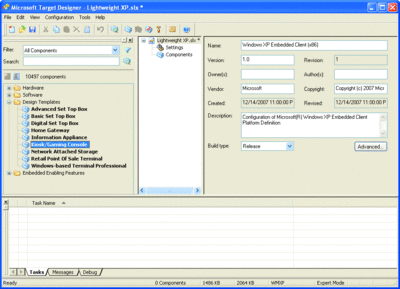
Figure 2** Windows XP Embedded Target Designer image **(Click the image for a larger view)
Note that Target Designer ships with several design templates to help you get started. Of course, you can do it alone, but using a template will make it considerably easier. In Figure 2 you can see the Kiosk/Gaming Console and Windows-based Terminal templates, which are good places to start. Windows XP Embedded also gives you full device support and native power management, as you would get with the full operating system image (you just have to build the support for them into your image). Of course, the more features you add, the more hardware you'll need, so it's important to choose wisely. There is considerable information about Windows XP Embedded available on the Microsoft Web site: microsoft.com/windows/embedded/eval/xpe/default.mspx.
Windows Embedded for Point of Service
Windows Embedded for Point of Service (WEPOS) provides a completely standardized template for point-of-service (POS) systems built upon Windows XP Embedded. WEPOS provides built-in support for numerous POS-related peripherals and is intended primarily for use in the retail and hospitality markets. Unlike Windows XP Embedded, it provides a very fixed set of functionality designed just for this role and cannot be customized to the degree that Windows XP Embedded can.
The WEPOS platform is designed for a very minimal system, requiring only a 233MHz Pentium II processor or faster, 64MB of RAM, and only 280MB for its core operating system image. Detailed information on WEPOS and links to order a trial are available at microsoft.com/windows/embedded/wepos.
Windows Fundamentals for Legacy PCs
Unlike Windows XP Embedded and WEPOS, which are primarily designed for a device manufacturer to ship built into a device, Windows Fundamentals for Legacy PCs (FLP) is licensed as a component of Software Assurance, designed to be used primarily for this exact scenario. Figure 3 shows the installation screen for Windows FLP, which offers four configuration options for users to choose from: Minimum, Typical, Full, and Custom.
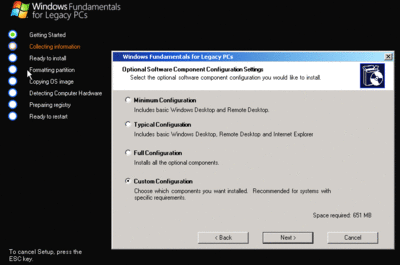
Figure 3** Windows FLP installation **(Click the image for a larger view)
Windows FLP requires 64MB of RAM, 500MB or more of hard drive space, and 800x600 or better display resolution. Actual system requirements for hard drive space may vary depending on the OS components you elect to install.
If you are looking for a relatively flexible, minimal operating system to use on legacy hardware, and you already have Software Assurance, then Windows FLP is a good choice. See microsoft.com/licensing/sa/benefits/fundamentals.mspx for more information on how Windows FLP can provide you with a smooth migration to the latest hardware and operating system.
A Streamlined Windows XP
In addition to these smaller versions, Windows XP itself may be perfect to use as is. If you don't have much RAM, disabling services such as Windows Themes and others may save you enough overhead to make the system perform adequately. Make sure, however, you know what you're disabling and that you aren't compromising security (by disabling Windows Firewall, for example).
What Won't Work
Unfortunately, people often attempt to use a number of other options for Windows for lightweight systems. Here are the most obvious choices and specifics on why each won't work as you might expect.
Windows XP Starter Edition is streamlined for use on constrained systems, but is primarily designed for use in developing technology markets and is only available as a licensed copy of Windows from an OEM included on a new PC in those markets. Therefore, it's usually not an option. If you're curious about it, take a look here: microsoft.com/presspass/newsroom/winxp/WinXPStarterFS.mspx.
Likewise, Windows PE is not a viable option. Interestingly, during the development of Windows PE, Microsoft initially thought about its use as a lightweight OS. However, in the end it simply was not designed to be used as a lightweight OS but as a minimal, deployment-focused pre-installation environment. For instance, Windows PE has no shell besides the command prompt (and you can't easily add a very functional one), it has no defined API set, no power management, and no audio support.
A pared-down version of Windows XP is also not a good solution. I've heard it suggested that a viable option is to trim down Windows. I'm not referring to simply turning off services or disabling them, but actually removing applications in order to achieve a lighter-weight Windows installation. I seriously discourage this option. If you remove binaries from Windows in order to trim it down, you run the risk of making it unstable or insecure. If a smaller version of Windows is what you need, use Windows XP Embedded. There is a learning curve, and it takes some time to perfect your image, but it is very powerful and best of all, it's supported by Microsoft.
Similar to a minimized version of Windows XP, using an older version of Windows may sound appealing, but the lack of support, updates, and security should discourage you. Just stick with the solutions Microsoft already supports to help you with lighter-weight computing needs, and get the most out of that old hardware of yours without sacrificing appropriate features or security.
Wes Miller is a Senior Technical Product Manager at CoreTrace (www.CoreTrace.com) in Austin, Texas. Previously, he worked at Winternals Software and as a Program Manager at Microsoft. Wes can be reached at technet@getwired.com.
© 2008 Microsoft Corporation and CMP Media, LLC. All rights reserved; reproduction in part or in whole without permission is prohibited.