Utility SpotlightUSB Flash Drive Manager
Lance Whitney
If your users are increasingly relying on USB flash drives for storing all or many of the files they use in the course of their work, it may be just about time to offer them a tool that will help them to manage those drives more efficiently. One solution can be the very handy Microsoft USB Flash Drive Manager. Even better, it's free! This utility helps you easily copy, delete, and back up files from a flash drive as well as perform a number of other useful tasks. You can download the USB Flash Drive Manager from the Microsoft website.
To install the utility, run the downloaded file UFDSetupWizard.msi. This creates a shortcut in Start Menu Programs called Microsoft USB Flash Drive Manager. Launch the program, and the Flash Drive Manager window displays its various commands divided into tabbed sections, as you can see in the screenshot.
The Overview window provides links to the individual tabbed windows, each of which is geared toward a specific function. You can either click on the tabs or select one of the commands under the View menu to move to a specific function.
The first function, Copy Files, makes it easy to copy files to and from a flash drive. The program window displays an icon list of all of the folders and files on the drive. You can copy files to and from the flash drive by dragging and dropping them between the icon window and Windows Explorer.
This window integrates into your OS environment, so other commands are available as well. Right-click on a folder or file in the icon window and you can run the usual commands from the popup menu—Delete, Rename, Send To, and so forth. Other options allow you to delete all files in a single step and open the USB drive in Windows Explorer view.
The next function, Backup/Restore, will back up the entire flash drive to the default directory set by the application—My Documents\Microsoft USB Flash Drive Backup. The folder for each backup is given a default name of UFD Image, followed by a sequential number: UFD Image 1, UFD Image 2, and so on. Using this function you can then restore the image files back onto any USB drive.
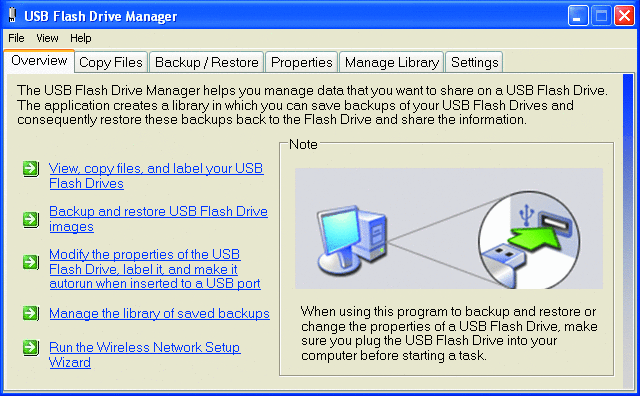
Figure 1 USB Flash Drive Manager lets you keep track of files on multiple USB drives
The third function, Properties, gives you the ability to change the drive label and to create an autorun.inf file to launch Drive Manager automatically when you plug in the drive. The fourth function, Manage Library, helps you take care of the drive image backups, letting you rename them or delete them from your PC.
The final function, Settings, lets you change the default backup directory for your flash drive image files and specify the amount of free disk space you need on your PC to store the backups. There's also an option here to save information for a WIFI network onto the flash drive, which is very handy if you need to apply the same wireless settings to multiple PCs. You're prompted to enter a network name (SSID) and assign an encryption key. You can choose between WPA or WEP for the encryption algorithm. After the wireless settings are stored on the flash drive, you then plug the drive into another computer where you can apply those settings.
You can insert, manage, and switch among multiple USB drives, but only one drive's contents will be visible at any time. Keep in mind as well that the tool can only read up to 4GB, so larger capacity USB drives won't display their full contents.
USB Flash Drive Manager is compatible with Windows XP, including Windows XP Home, Professional, and Media Center Editions, and requires the Microsoft .NET Framework 1.1.
Lance Whitney is an IT consultant, trainer, and technical writer. He has spent countless hours tweaking Windows workstations and servers. Originally a journalist, he took a blind leap into the IT world 15 years ago.