ToolboxNew Products for IT Pros
Greg Steen
The opinions expressed in this column are solely those of the author and do not necessarily reflect the opinions of Microsoft. All prices were confirmed December 3, 2008, and are subject to change.
View and Analyze HTTP Data
HTTP Debugger Pro
There's no shortage of tools available to provide insight into HTTP requests and responses. In fact, I have already covered some in this column. I've been using another HTTP debugging tool recently, HTTP Debugger Pro, that's worth covering here.
Like most HTTP debugging tools, HTTP Debugger Pro places itself between your applications (such as Internet Explorer) and the network to record the request and response traffic for analysis. This gives you an at-a-glance view of what exactly is transpiring when you request a site's URL.
Since HTTP Debugger Pro isn't tied directly into the browser as a plug-in or extension, you can also use it to see how applications such as MSN Messenger, AIM, and Microsoft Office Outlook use HTTP requests on your system. And if there are any rogue processes on your system using HTTP to communicate, you'll even be able to identify them quickly and see what kind of information is being transmitted.
The default layout of the application's UI is pretty well thought out, but you can tailor it to your own liking. The default view provides five views into the request and response streams as they are collected. The main request view gives a data grid of the request sequence, showing such details as the domain, URL, content type, response status and times, and sizes of each component of the request. It also indicates the program that initiated the request and the user account under which the application process is running—this is great information for analysis, especially on multi-user systems and when you're trying to track down a rogue process.
On that same component of the UI, you can switch to see the raw request and response streams or switch to a chart view that displays a number of statistics for the current request logs in either a bar or pie-type chart. For example, you can see how many images or JavaScript files were requested, average speeds, and domain breakdowns. The default layout of HTTP Debugger Pro offers a summary view for a quick overview of a particular request and a cookie/URL parameter view that shows you any cookies or query string parameters that were issued with the request.
The other two default UI components are dedicated to the request and response components, both of which can be switched among a view of the header, the raw content, and a preview of what the request or response looked like, letting you isolate individual components of each. You can set highlighting rules based on status, size, content, end user, or text. There is also search functionality that lets you search components of all the requests and responses in the log for a string of text.
If you are troubleshooting and need to recreate a scenario, you can create custom requests with any custom header, user agent, cookie, or query string values to get the data you want for GET and POST methods. The built-in URL/Text converter tool can encode or decode URLs, Base64, and HEX data. For the latter two, you can also save the results directly to a file. HTTP Debugger Pro also lets you export the request log to Microsoft Office Excel, allowing for more filtering and analysis.
Price: $99.95 (direct) for purchase of a single user license.
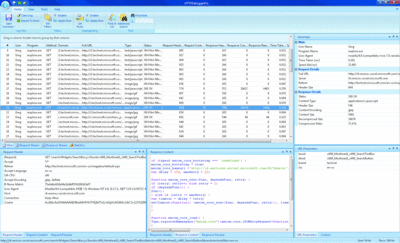
Monitor HTTP traffic with HTTP Debugger Pro (Click the image for a larger view)
Launch Your Applications
RocketDock
Not having to navigate the start menu to get to your favorite and most-used applications can be a big time-saver. The enhanced start menu in Windows Vista helps, as do the tried-and-true, quick-launch buttons on the taskbar. But I like a little extra boost, and if you agree, check out the free RocketDock utility.
RocketDock works on Windows 2000 up through Windows Vista (though not on x64). It's a fast, eye-pleasing application launch pad for the apps you use most often. If you are familiar with Macs, you might notice that it's quite similar to the OS X Aqua GUI's application dock.
After installing RocketDock, add your favorite (or should I say most commonly used) applications to the app. The tool makes this easy, allowing you to drag and drop shortcuts onto the dock, placing and ordering the icons as you want them to appear. Right-click on the dock to separate your applications into groups.
The right-click context menu also lets you delete items, lock the dock, set specific icon settings, and set the dock's anchor location on your desktop. And if you don't like the default auto-hide setting of the dock, you can choose to make it always visible.
Other customizations are available—you can choose to have application windows minimize to the dock instead of your taskbar, nearly eliminating the need for the traditional Taskbar/Start menu view. And you can choose to have the dock activate a running application instance when you click the launch icon instead of launching a new application instance as a default.
There are also customizations to adjust how icons and animations look and act—tone them down for a slower system or go all out on a very powerful machine. You can assign RocketDock to dock to the monitor and edge of your choosing, and set specific centering and edge offsets to maximize usability. And to match your current desktop theme, you can select the font, color, outline, and shadow of the application text that pops when you scroll over each icon on the dock—especially useful if you've chosen to minimize your applications to the dock.
Price: Free.
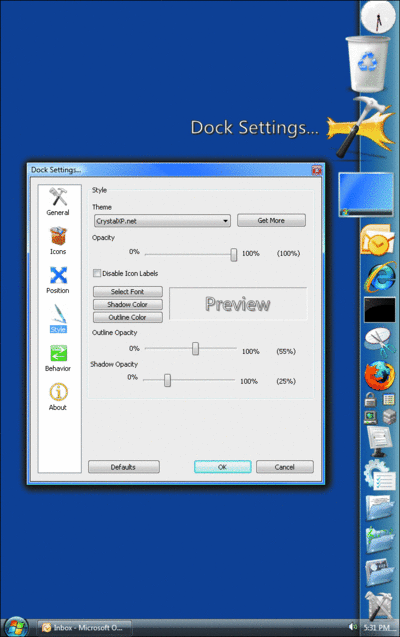
Launch applications with RocketDock (Click the image for a larger view)
Book Review
Windows Group Policy Resource Kit
microsoft.com/mspress/books/9556.aspx
Group Policy is an incredibly powerful management tool for maintaining centralized control over your Windows domains. But many IT professionals don't fully understand the vast capabilities of Group Policy, which now has more than 5,000 individual settings and almost 40 Client-Side Extensions (CSEs).
One valuable reference to help you get up to speed on Group Policy and learn about the new functionality available with the latest editions of Windows is Windows Group Policy Resource Kit: Windows Server 2008 and Windows Vista (Microsoft Press, 2008) by Derek Melber and the Windows Group Policy Team at Microsoft.
The book defines Group Policy and demonstrates how it can help you as a system administrator. It then covers the new features within Windows Server 2008 and Windows Vista and delves into administering Group Policy with the Group Policy Management Console (GPMC), explaining how to perform the most common administrative tasks.
It also discusses how you can automate Group Policy with both Windows PowerShell and VBScript, as well as how to work with the new ADMX files and the ADMX central store. There is also an excellent section on troubleshooting Group Policy Objects (GPOs) with such tools as GPLogView, GPMonitor, and GPOTool.
Whether you are just getting started with Group Policy or have been using it for years and want to learn about the new features, this is a good reference worth considering for your bookshelf.
Price: $49.99.
Back Up Your Databases
SQLsafe
The more complex your application infrastructure becomes, the harder it is to find available backup windows for those applications and the data they store. This is especially true if you are dealing with large SQL Server databases. One tool out there that aims to help by speeding up the backup process for those large data stores is SQLsafe from Idera.
SQLsafe gives you faster, smaller backups and restores with settings for more precise control. Two of the features that help achieve this are the IntelliCompress and IntelliRestore. IntelliCompress will pick a compression algorithm suited to achieve the maximum compression based on your data, while IntelliRestore provides graphic point-in-time recovery.
SQLsafe lets you restore items at the object level, allowing you to restore individual tables if need be. And you can encrypt your backups with SQLsafe, choosing from DES (Data Encryption Standard), TripleDES, RC2, and Rijndael algorithms to balance speed with security.
The centralized management console is handy if you have numerous SQL Server instances in your environment. You can manage backup policies across your environment from either the management application's UI or a Web interface. It also allows you to set up e-mail notifications for backup and restore events as needed for your environment.
As with any backup solution, you need to test your backup policies and compression settings as well as validate the restore capabilities of those backups before letting this tool loose in your production environment. This is necessary to ensure that everything will work properly in your environment so you aren't caught off guard when you first encounter a real disaster recovery situation.
Price: Starts at $1,195 (direct) per SQL Server instance. A stripped-down version is available for free.
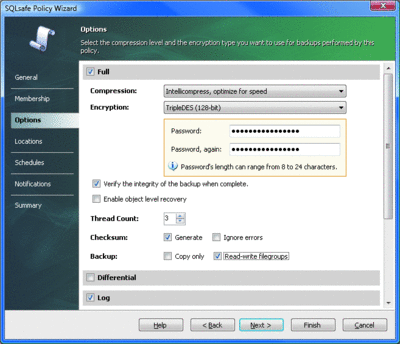
Back up large data stores with SQLsafe (Click the image for a larger view)
Recover Quickly from System Crashes
Replay RA—Recovery Accelerator Standard Edition
appassure.com/Products/RA/Replay-RA.aspx
Let's face it—the world isn't perfect. Systems go down unexpectedly. Nightly backups and intraday differentials of file systems and databases are helpful for minimizing data loss. But when a catastrophic failure occurs, those measures won't necessarily protect the state of the server applications that are running on the affected system.
Replay RA from AppAssure Software (the "RA" stands for Recovery Accelerator) aims to speed up the recovery from outages affecting Microsoft Exchange, BlackBerry Enterprise Server, SQL Server, SharePoint, domain controllers, and more. To do this, the application takes an image of the system and then captures block-level changes to the system's disks, replicating those changes to its disk images. Block-level data is also "de-duplicated" on the fly, allowing the application to transfer the data to the image location quickly and reduce the amount of space needed for that image.
In the event of a system failure, you can use that image to restore your system to the point in time just prior to the failure or to the point in time you determine to be when the system was in a stable state.
If you want the basic application, pricing for Replay RA starts at about $500 per server. If you decide you want to use the application in connection with Exchange, you'll also pay a per-user charge of about $12 as a one-time fee with volume discounts available. If you're running Exchange clusters, you'll want to take a look at the Enterprise Edition.
Price: Starts at about $500.
Switch between Applications
Switcher
If you're anything like me, you have several applications running simultaneously on your desktop so you can multitask while your machine multitasks in the background. The Alt-Tab and the new Windows Key-Tab (in Windows Vista) hotkeys let you shift between applications quicker than using a mouse. But sometimes you need a little bit more. One tool that gives you just that is a side project by Bao Nguyen called Switcher.
Switcher is a free utility written in C# (though not open source) for Windows Vista with Aero enabled. As the name suggests, the application gives you a great twist on the standard Window activation and visualization otherwise known as window switching. Where Alt-Tab and Windows Key-Tab just give you basic cyclic rotation of the available Windows open on your desktop, Switcher gives you a number of different styles, flows, and capabilities to let you switch in more ways.
First, you can choose between three different window views when you press the Switcher shortcut key combination: Tile, Dock, and Grid. Tile places your windows across all your monitors as big as a non-overlapping view will allow, offering easier recognition. Dock brings each window option to the forefront as you cycle through the options. While it's much like an Alt-Tab with a "preview" of the current option, dock also lets you choose which edge of the screen to dock to as well as behavior options for the preview, both of which are very useful in multi-monitor desktops. Grid is similar to Tile, but makes each window the same size on the preview.
In terms of the animation and appearance, Switcher lets you choose whether to show the desktop as a window option, change the brightness of the Switcher view, change the number of windows, set a preview zoom percentage, and set the durations of the animations as you cycle through each option. You can also add custom window headers with specific fonts, font styles, locations, and gradient color schemes. You can also set switcher to activate on a custom keyboard or mouse shortcut to your preference if you don't like the defaults.
One of the coolest features offered by Switcher is its filtering capability. Once you press the mouse or keyboard shortcut to activate the switch, you can also type on the keyboard to filter which windows should be options. And if your system is anything like mine, with one or two keystrokes you'll have the window you want up front in much less time than by pressing Alt-Tab or using a mouse. So if Alt-Tab just doesn't cut it for you or you just want to gain a few more seconds in your day, you should consider trying the free Switcher utility as an addition to your Windows Vista desktop.
Price: Free.
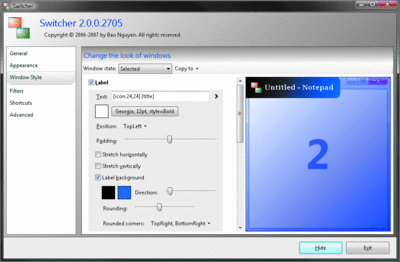
Quickly change applications with Switcher (Click the image for a larger view)
Greg Steen is a technology professional, entrepreneur, and enthusiast. He is always on the hunt for new tools to help make operations, QA, and development easier for the IT professional.