Tip: Burn a Disc Image from an ISO or IMG file in Windows 7
Windows 7 beta 1 introduces a built-in ability to burn discs directly from ISO and IMG files (this used to require a third-party tool). To burn a disc using an ISO or IMG file, simply do the following:
- Place a blank unformatted CD or DVD into your CD/DVD drive.
- Right click on the ISO or IMG file you want to use to burn a disc.
- Click Burn disc image.
- Next to Disc burner, click on the drop down arrow and select the CD/DVD drive with the blank disc you want to burn to.
- Check the Verify disc after burning option if you want Windows to verify the disc image after burning the disc. Leave this option unchecked if you want to skip the verification. Note that you should skip verification if you are in a hurry, as this process requires additional time.
- When it finishes burning the disc image to disc, click the Close button.
The DVD (or CD) is now ready to be used without your ever having to find, install, and use a third-party tool.
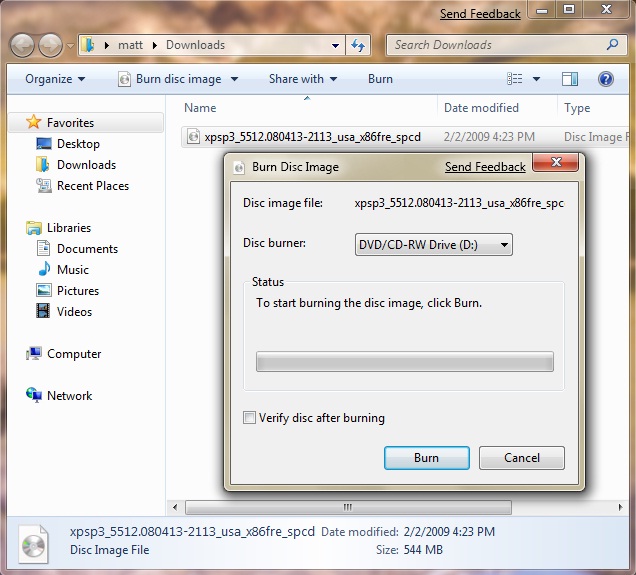
Tip provided by Stephen Rose, the Senior Community Manager for the TechNet Springboard Series. Stephen supports Windows Client IT Pros (for Windows Vista and Windows 7) worldwide. He is an MCSE, MCT, and two time MVP in Setup and Deployment.
Looking for More Tips?
For more Windows 7 beta 1 tips, visit the TechNet Magazine Windows 7 beta 1 Tips page.
For more Tips on other products, visit the TechNet Magazine Tips index.